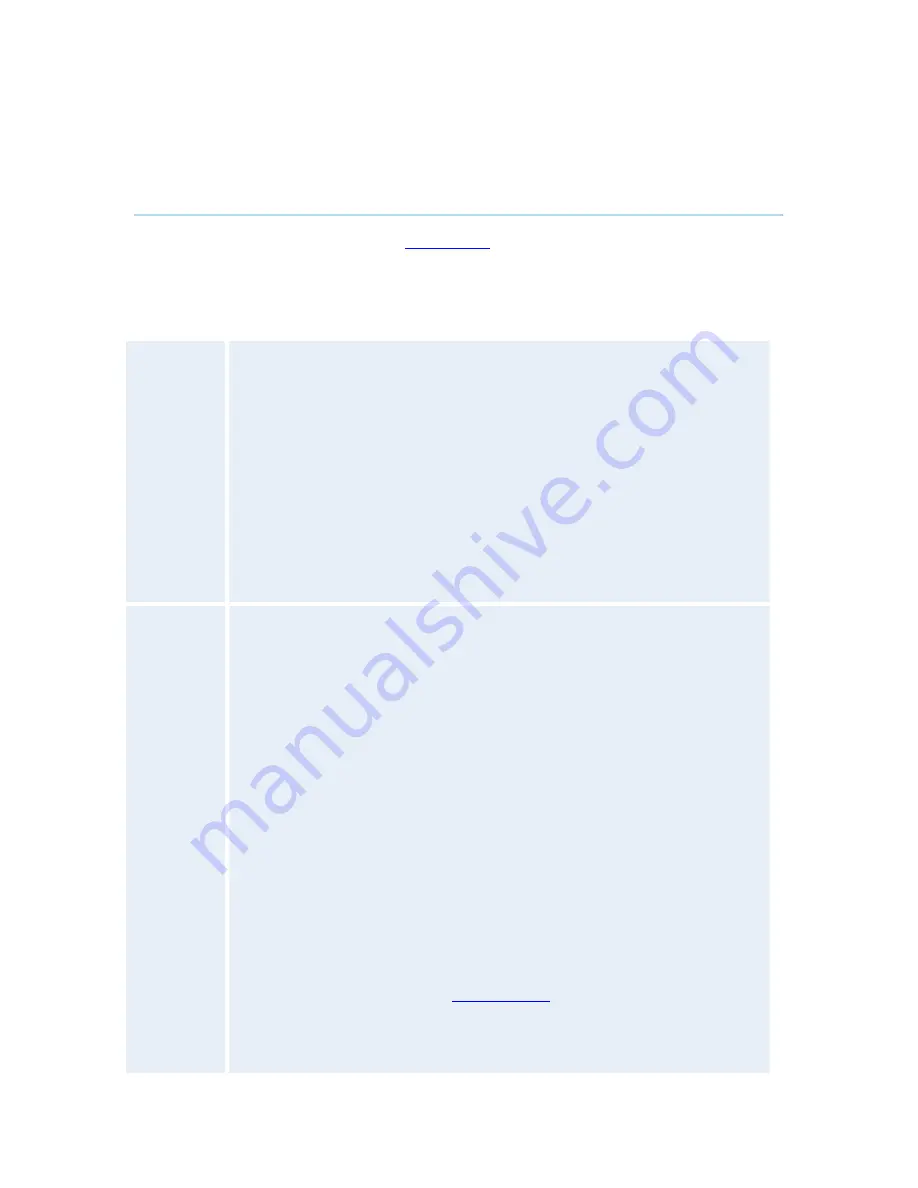
General Use
167
5.4.7
Default Call Settings
Default Call Settings are connected with
Call Settings
in the call menu. If you leave Call Settings
unchanged when making a call, the system will use the default Call Settings in the call.
In addition to the Call Settings Call Type, Net, Bandwidth and Restrict (56k), you also find settings
for H.320 Auto bandwidth and H.323 Auto bandwidth in Default Call Settings.
Call Type
Call Type can be set to:
Video
Call
Telephone
Call
If either the Call Type is set to Telephone Call or the Place Telephone Call
icon is selected when making a call, the call will be set up as a telephone call.
In all other cases the call will be set up as a video call.
Some network configurations may cause the setup of a video call to fail. The
call will then be set up as a telephone call instead if Fallback to Telephony is
enabled.
For MultiSite calls, Call Type enables you to specify both telephone calls and
video calls in the same conference.
Network
The Network alternatives are:
Auto
ISDN
H.323
SIP
If Auto is selected, the system will select the right network depending on the
entered number:
If an IP-address (e.g. 10.12.34.56 ) is entered, H.323 is selected.
If the first digits in the number match those set in H.323 Prefix, H.323
is selected.
In other cases, ISDN (H.320) is selected.
ISDN indicates:
ISDN-BRI
ISDN-PRI
Leased
E1/T1
External Networks
If a gatekeeper is present, it is possible to place IP-calls using “telephone-
style” numbers, e.g. an E.164 alias, according to the numbering plan
implemented in the gatekeeper. The gatekeeper will then translates the dialed
number into an IP-address; see
H.323 Settings
for more information about
gatekeepers.
Select ISDN to ensure that the call is set up as an ISDN call.
Содержание 8000 MXP
Страница 18: ...Introduction 5 1 1 At a Glance ...
Страница 142: ...General Use 129 PC Presentation shown in Wide stretched mode ...
Страница 202: ...General Use 189 Voice Switched mode ...
Страница 204: ...General Use 191 5 7 Security Security contains the settings Encryption Encryption Mode Passwords Camera Standby Mode ...
Страница 262: ...Peripheral Equipment 249 ...
Страница 290: ...Appendices 277 Top view ...
Страница 293: ...TANDBERG 8000 MXP 280 Dimensions Front view Side view Rear view Underside view ...
Страница 301: ...TANDBERG 8000 MXP 288 Figure 1 3 Enter the Release key in the Release Key field and press the Install Software button ...
Страница 307: ...TANDBERG 8000 MXP 294 Appendix 17 Dimensions Dimensions ...
















































