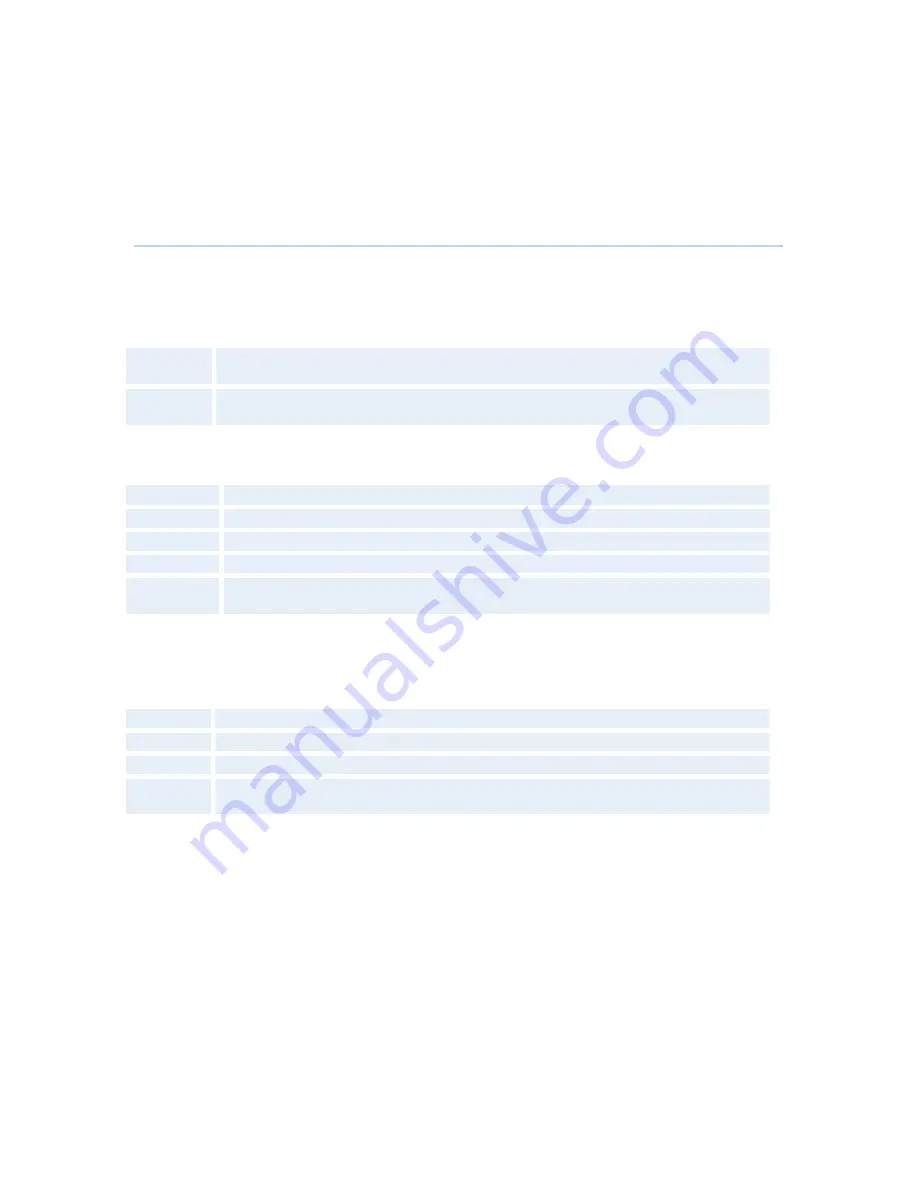
Appendices
269
Appendix 6: Using the File System
Using the file system
It is possible to access a file system within the TANDBERG system by using ftp:
DOS-
window:
ftp <IP-address of system>, or
Web-
browser:
ftp:// <IP-address of system>
Description of the different files:
all.prm
all settings in the system (including directory)
dir.prm
directory entries (up to 200 entries)
event.log
logs fault situations etc.
sw.pkg
the system software
globdir.prm
file containing up to 400 entries. These entries can not be edited from the
system, but can be edited as a text-file.
Files accessible only by ‘ftp get /tmp/snapshots/xxx.jpg’ or ‘http://<IP-address of
system>/tmp/snapshots/xxx.jpg’:
site0.jpg
Snapshot of current stream if MultiSite.
main.jpg
Snapshot of selfview.
site1.jpg
Snapshot of decoded stream if point-to-point.
duo.jpg
Snapshot of the encoded stream if transmitting DuoVideo, the decoded stream if
receiving DuoVideo.
Custom logos
Go to the folder where your logo is located.
Type “ftp <IP-address of your local system>”.
Go to the user folder, type “cd user”.
Upload the logo, type "put <logo.jpg>".
The new logo will be displayed the next time you restart your system. Recommended maximum
size is: 704x576, file-format: jpg. If the file is too large, no logo will be displayed.
Содержание 8000 MXP
Страница 18: ...Introduction 5 1 1 At a Glance ...
Страница 142: ...General Use 129 PC Presentation shown in Wide stretched mode ...
Страница 202: ...General Use 189 Voice Switched mode ...
Страница 204: ...General Use 191 5 7 Security Security contains the settings Encryption Encryption Mode Passwords Camera Standby Mode ...
Страница 262: ...Peripheral Equipment 249 ...
Страница 290: ...Appendices 277 Top view ...
Страница 293: ...TANDBERG 8000 MXP 280 Dimensions Front view Side view Rear view Underside view ...
Страница 301: ...TANDBERG 8000 MXP 288 Figure 1 3 Enter the Release key in the Release Key field and press the Install Software button ...
Страница 307: ...TANDBERG 8000 MXP 294 Appendix 17 Dimensions Dimensions ...






























