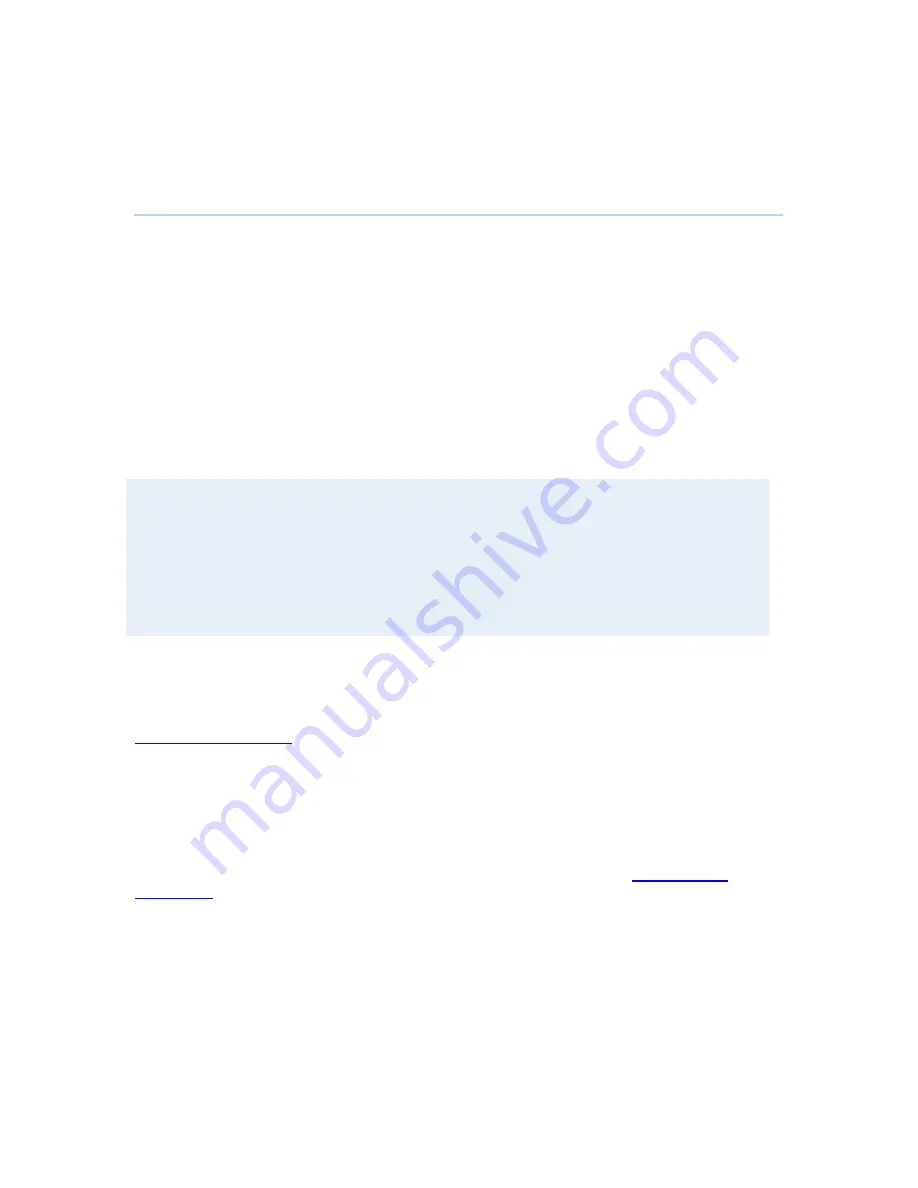
General Use
73
3.10.6
Camera Tracking
Through Camera Tracking and the use of two or three microphones, the camera can
automatically position itself on the current speaker. Before using camera tracking, the camera
positions used must be stored at Preset 7 (Mic1), Preset 8 (Mic2) and/or Preset 9 (Mic3).
How to use Camera Tracking:
1. Select the Camera Control icon in the menu.
2. Enable Camera Tracking by choosing Camera Tracking. An indicator will appear on the
screen.
3. End Camera Tracking by deselecting the Camera Tracking button. Camera Tracking will
also end if you activate a camera preset or move the camera manually with the arrow
keys.
Example: You have placed Microphone 1 on the table. Where should you position the camera
for Preset 7?
The camera position stored at Preset 7 must be related to Microphone 1. Therefore all
participants who are located closest to Mic1 should be included in the Preset 7 camera
position etc. When camera tracking is activated and a person close to Mic1 speaks, Preset 7
will be automatically selected.
When activating another video source (for instance document camera), camera tracking will be
temporarily disabled until you re-select Main Camera or a Main Camera preset.
The camera tracking speeds may be altered in the Video Settings menu in Control Panel, see
Camera Tracking Mode
for further details.
A Voice Detector makes the system more tolerant of noise and ensures the camera not to move
by noise such as paper shuffling, etc.
Note that pressing Mic Off will temporarily disable camera tracking until you turn on the
microphone again.
Please also note that the camera tracking will not work properly if using an
Audio Science
Microphone
.
Содержание 8000 MXP
Страница 18: ...Introduction 5 1 1 At a Glance ...
Страница 142: ...General Use 129 PC Presentation shown in Wide stretched mode ...
Страница 202: ...General Use 189 Voice Switched mode ...
Страница 204: ...General Use 191 5 7 Security Security contains the settings Encryption Encryption Mode Passwords Camera Standby Mode ...
Страница 262: ...Peripheral Equipment 249 ...
Страница 290: ...Appendices 277 Top view ...
Страница 293: ...TANDBERG 8000 MXP 280 Dimensions Front view Side view Rear view Underside view ...
Страница 301: ...TANDBERG 8000 MXP 288 Figure 1 3 Enter the Release key in the Release Key field and press the Install Software button ...
Страница 307: ...TANDBERG 8000 MXP 294 Appendix 17 Dimensions Dimensions ...






























