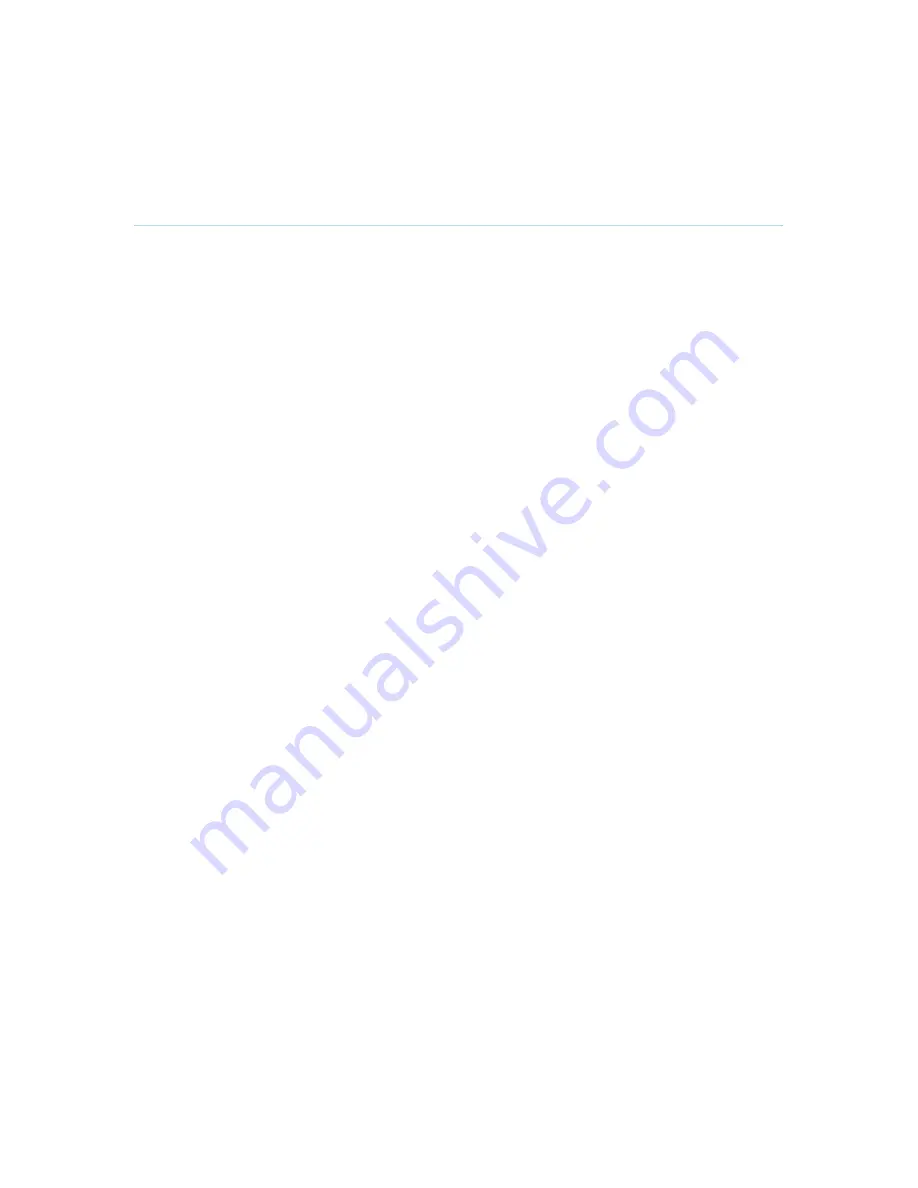
Introduction
15
2.3 Monitor Configuration
Monitor configuration
Power up the system by using the power rail in the bottom of the base. Switch the system on by
activating the power switch on the codec (located on the right hand side at the rear of the codec).
A green light is shown (located in the center on the front of the codec). After the system has
performed a self-test routine, the menu will be displayed on the monitor.
If the system does not start, check the following:
Check that the monitors are receiving power by looking at the right hand side. You should
see a red light. The monitor must have power in order to be switched on by the codec.
Check that the codec has power and is switched on.
If there is still no signal on the monitor, press the 'Digital RGB (2)' button on the plasma
remote control in order to select the 'Digital RGB input (DVI-D)' on the monitor.
Press the ‘Screen Size’ button on the plasma remote control in order to select which view
type is to be used on the monitor.
Recommended view is FULL. This is a 16:9 mode that utilizes the full size of the monitor.
Point the plasma remote control towards the lower right of each monitor (where the IR
sensor is located) in order to switch mode. For the second monitor, this must also be
done for the 'Digital RGB input (DVI-D)' : Press ‘Digital RGB (2)’ to select this input, then
'Screen Size’ until the FULL view is shown.
Содержание 8000 MXP
Страница 18: ...Introduction 5 1 1 At a Glance ...
Страница 142: ...General Use 129 PC Presentation shown in Wide stretched mode ...
Страница 202: ...General Use 189 Voice Switched mode ...
Страница 204: ...General Use 191 5 7 Security Security contains the settings Encryption Encryption Mode Passwords Camera Standby Mode ...
Страница 262: ...Peripheral Equipment 249 ...
Страница 290: ...Appendices 277 Top view ...
Страница 293: ...TANDBERG 8000 MXP 280 Dimensions Front view Side view Rear view Underside view ...
Страница 301: ...TANDBERG 8000 MXP 288 Figure 1 3 Enter the Release key in the Release Key field and press the Install Software button ...
Страница 307: ...TANDBERG 8000 MXP 294 Appendix 17 Dimensions Dimensions ...






























