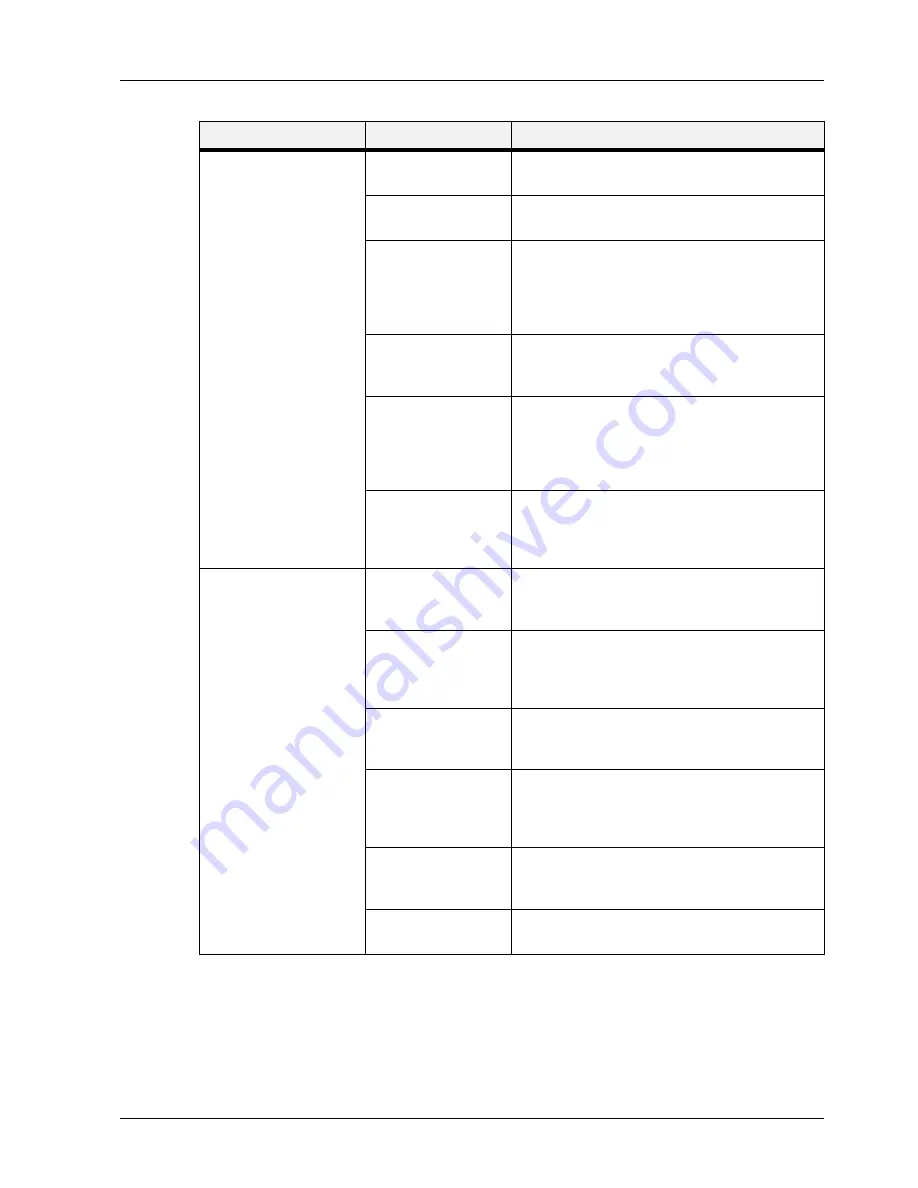
User Manual
8-11
Network Troubleshooting
Troubleshooting
Unable to obtain
desired print results.
Cause 1
The print language of the printer and that of the print
drawer are different.
Verification 1
Check the print language set up for the printer and that
for the printer driver for Macintosh.
Action 1
Ensure that PostScript and Adobe PS are set up as the
print language for the printer and printer driver
respectively. If the print language of the printer is the
dump mode, the print data sent from Macintosh will be
output in hexadecimal notations.
Cause 2
The printer driver which came with the printer is not
set up on the Macintosh. A printer driver of another
maker has been used instead.
Verification 2
Check the installation procedure for the printer driver
which came with the printer again and confirm that the
printer driver is installed on the Macintosh. Check that
the printer driver which came with the printer appears
in the Chooser.
Action 2
If garbled characters are still printed after the printer
driver for the printer has been selected, contact service.
If a printer driver of another maker is used, the printer
may not print properly.
The printer is not
connected.
Cause 1
On the Macintosh, the printer is not selected correctly
in the Chooser. Or, the printer is processing another
job.
Verification 1
Check that the printer is selected correctly on the
Macintosh. If the printer is processing another job, the
job must be completed before the printer can be
connected.
Action 1
If the printer is still not connected though it is selected
correctly and is not processing another job, check the
following causes.
Cause 2
The EtherTalk port of the printer is set to [Disable]. Or,
the Start/Stop setting for EtherTalk has been set to Off
by the PostScript command. Or, the printer is in the
offline status
Verification 2
Check that the port used is set to [Enable] and that the
Start/ Stop setting is set to [Start]. Check whether
Off-line is displayed on the printer Operator Panel.
Action 2
If the printer still cannot be connected although all the
above conditions are normal, contact service.
Cause
Treatment
Содержание 9050N -
Страница 1: ...9050N Laser Printer User Manual...
Страница 8: ...TOC 6 User Manual...
Страница 48: ...3 22 User Manual Cancelling Checking Printing Basic Printing Tasks...
Страница 58: ...4 10 User Manual Sending Files Advanced Printing Tasks...
Страница 80: ...5 22 User Manual PRECAUTIONS AND LIMITATIONS Networking...
Страница 116: ...8 22 User Manual Error and Warning Messages Troubleshooting...
Страница 134: ...9 18 User Manual Paper Jam in Tray 6 Clearing Paper Jams 7 Close Door A...
Страница 158: ...10 24 User Manual Memory Option and Compact Flash Installing Accessories...
Страница 170: ...I 4 User Manual...
Страница 171: ......
















































