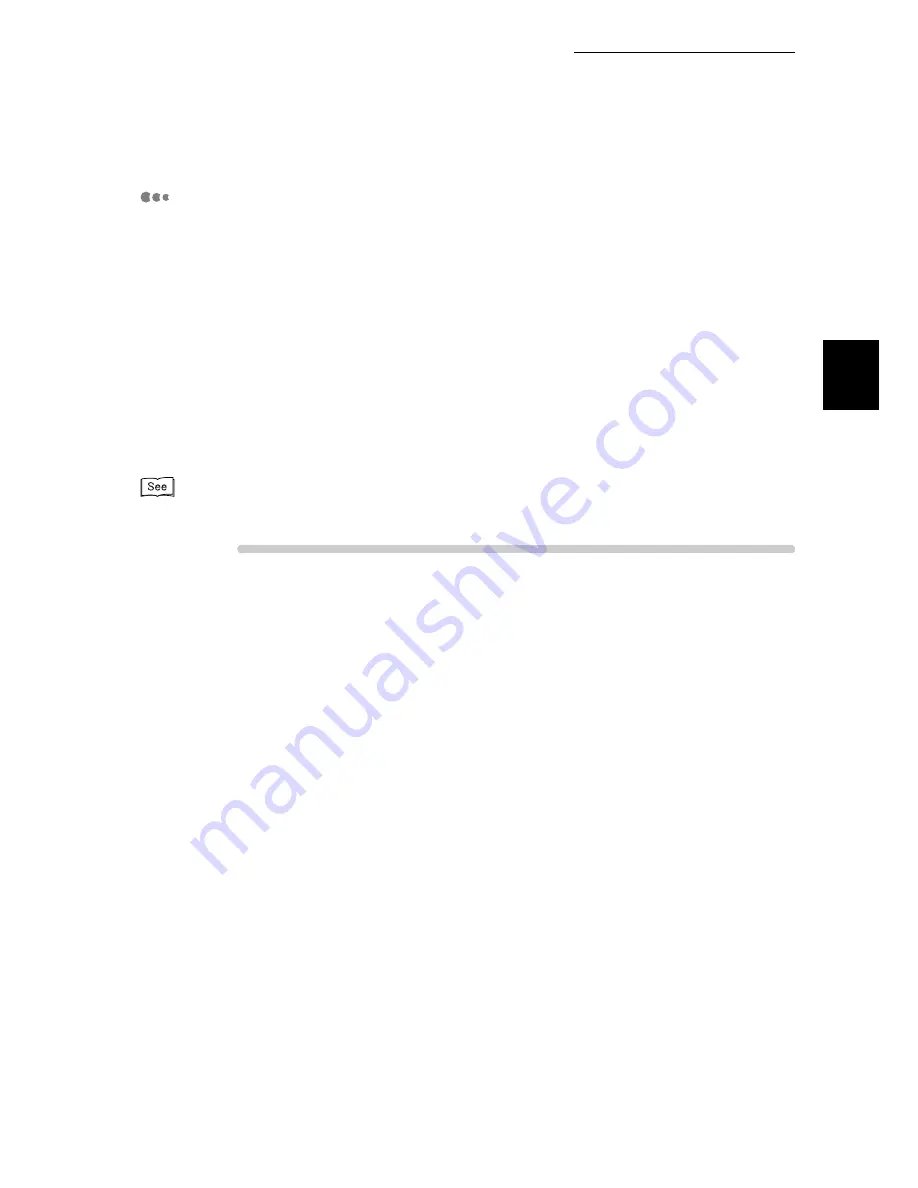
1.6 Installing the PCL Printer Driver
49
Setting Printer Environment
1
Installing the Printer Driver
(Windows NT 4.0/Windows 2000/Windows XP/Windows 2003)
The procedure for installing the printer driver onto Windows NT 4.0/Windows 2000/Windows
XP is as follows. The Auto run CD will install the printer driver onto the lpt1 port. This is the
best method to use under normal circumstances. If the printer is using SMB or Novell
printing it may be necessary under some circumstances to not allow the CD to Auto Install.
Please consult your network administrator for advice. Instead the printer driver should be
added by selecting the add printer driver and pointing to the correct place on the CD. This
should always be done when printing using IPP. This is due to the difficulty in selecting
network ports on the above systems after installing the printer driver
To Install and configure the printer on Windows NT, 2000 XP and Win2003 you need
to log on as either an administrator or power user.
Refer to the “Network Print Environment User Guide” for more details on configuring the printer over a network.
Procedure
Auto run option
1
Power on the printer.
2
Power on your computer running Windows NT 4.0 or Windows 2000/XP/
Windows 2003. When the printer is connected to the computer, a dialog box
indicating that new hardware has been detected may be displayed when you
activate Windows 2000/XP. In this case, click Cancel to close the dialog box.
3
Insert the 8124 Auto Installer CD into your CD-ROM drive. If the CD-ROM does
not start automatically, go to [My Computer] and double click the CD-ROM drive
icon.
4
After reading the License Agreement Click the I Accept button
The TallyGenicom Setup Menu is displayed.
5
Click Install PCL Driver to start the driver installation.
6
Click OK and exit the CD when the driver installation is complete.
The driver needs to be configured correctly before sending a print job to the
printer, to configure the printer go to step 16 below.
Содержание 8124
Страница 1: ...8124 User Guide Color Laser Printer ...
Страница 26: ...26 ...
Страница 100: ......
Страница 145: ...4About Paper 4 1 About Paper 146 4 2 Loading Paper 151 ...
Страница 155: ...5Setting Control Panel 5 1 Outline of Common Menu 156 5 2 Description of Common Menu 161 5 3 List of Common Menu 192 ...
Страница 193: ...5 3 List of Common Menu 193 5 Setting Control Panel To the next page ...
Страница 194: ...5 3 List of Common Menu 194 5 Setting Control Panel Continued from the previous page To the next page ...
Страница 195: ...5 3 List of Common Menu 195 5 Setting Control Panel Continued from the previous page To the next page ...
Страница 196: ...5 3 List of Common Menu 196 5 Setting Control Panel Continued from the previous page To the next page ...
Страница 197: ...5 3 List of Common Menu 197 5 Setting Control Panel Continued from the previous page ...
Страница 198: ......
Страница 305: ......






























