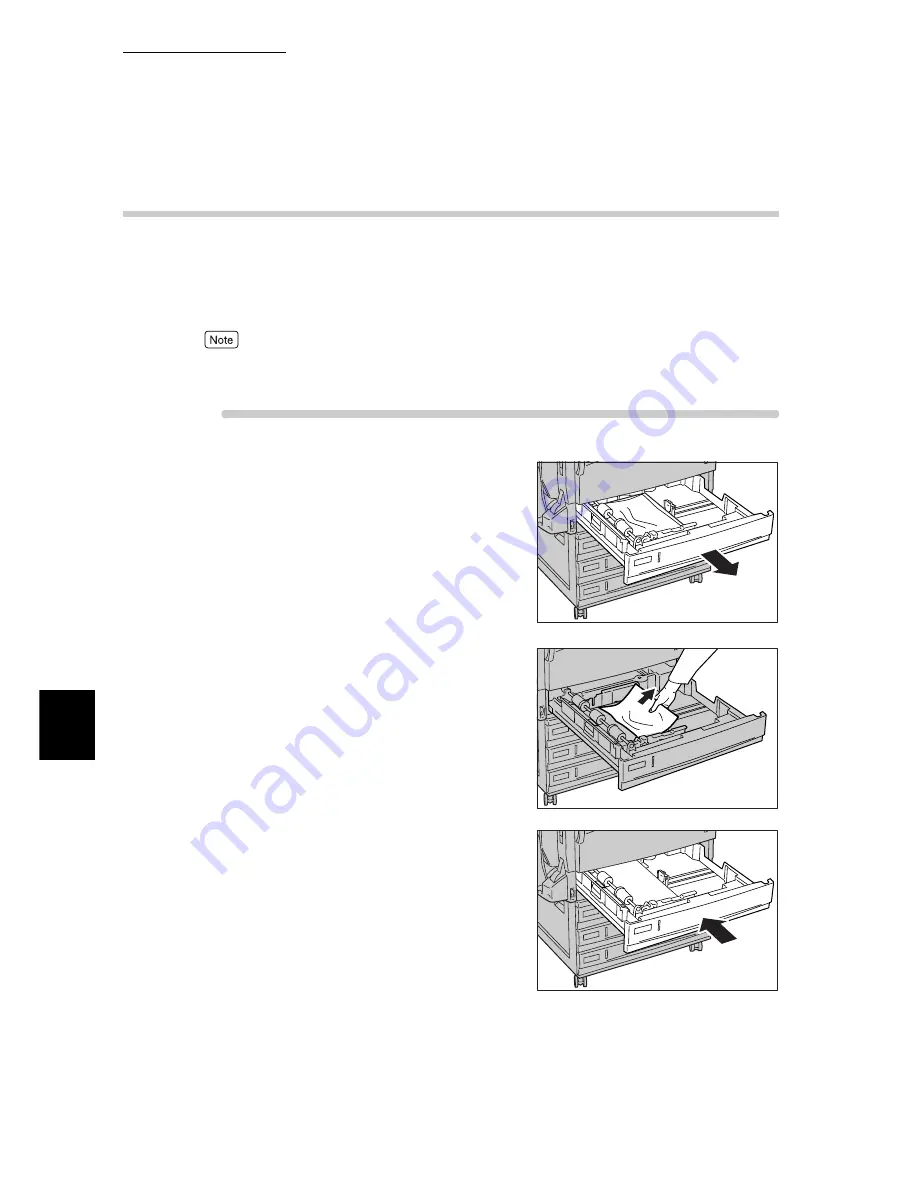
6.2 Clearning Paper Jams
202
6
Troubleshooting
6.2.1
Removing Jammed Paper in Trays 1 to 4
If a paper jam occurs in paper trays 1 to 4, check the tray that is indicated on the
display by the indicator on the left of the control panel, and remove the jammed
paper according to the steps below.
This section uses paper tray 1 for the explanation.
A paper jam message for trays 2 to 4 appears when the 3-Tray Module (optional) or 1 Tray Module
(optional) is installed.
Procedure
1
Pull out the tray with the paper jam that
is indicated on the display.
2
Remove the jammed paper.
If the paper is torn, check whether any pieces of paper are
left inside the printer.
3
Slowly push the paper tray right to the
end.
Содержание 8124
Страница 1: ...8124 User Guide Color Laser Printer ...
Страница 26: ...26 ...
Страница 100: ......
Страница 145: ...4About Paper 4 1 About Paper 146 4 2 Loading Paper 151 ...
Страница 155: ...5Setting Control Panel 5 1 Outline of Common Menu 156 5 2 Description of Common Menu 161 5 3 List of Common Menu 192 ...
Страница 193: ...5 3 List of Common Menu 193 5 Setting Control Panel To the next page ...
Страница 194: ...5 3 List of Common Menu 194 5 Setting Control Panel Continued from the previous page To the next page ...
Страница 195: ...5 3 List of Common Menu 195 5 Setting Control Panel Continued from the previous page To the next page ...
Страница 196: ...5 3 List of Common Menu 196 5 Setting Control Panel Continued from the previous page To the next page ...
Страница 197: ...5 3 List of Common Menu 197 5 Setting Control Panel Continued from the previous page ...
Страница 198: ......
Страница 305: ......
















































