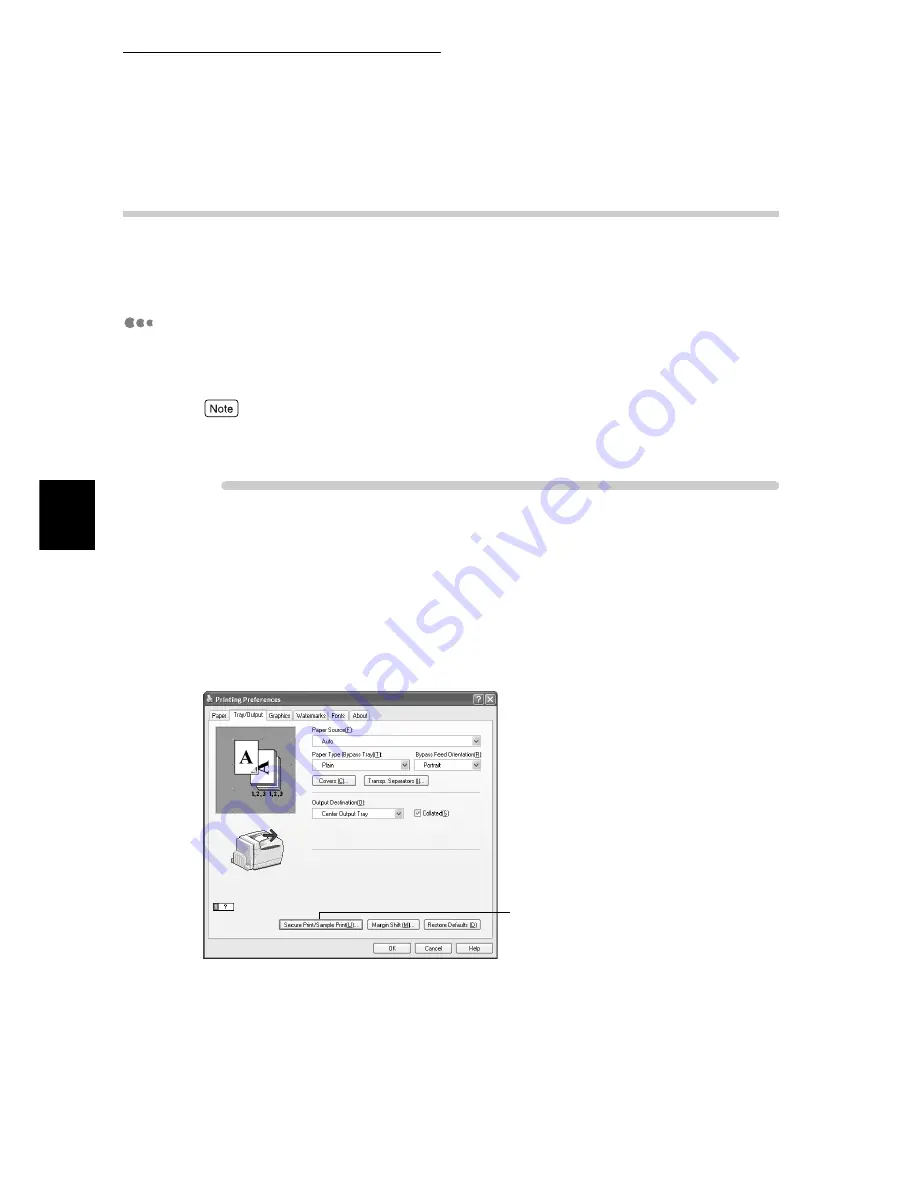
3.5 Printing Confidential Documents – Secure Print
132
Printing
3
3.5.2
Printing Secure Print Jobs
This section describes how to print Secure Print jobs.
First, set and send the Secure Print job at the computer. Then, execute the print
instruction at the printer to print out the data.
At the computer
Here, we use Wordpad of Windows XP as an example. The procedure is the
same when using other OSs.
Depending on the application program, the way to display the printer properties dialog box might
differ. Refer to the guide of the application program used.
Procedure
1
Select [Print] from the [File] menu.
2
Check [Select Printer] and then click [Preferences].
3
Click the [Tray/Output] tab.
4
Click [Secure Print/Sample Print].
The [Secure Print/Sample Print] dialog box is displayed.
4
Содержание 8124
Страница 1: ...8124 User Guide Color Laser Printer ...
Страница 26: ...26 ...
Страница 100: ......
Страница 145: ...4About Paper 4 1 About Paper 146 4 2 Loading Paper 151 ...
Страница 155: ...5Setting Control Panel 5 1 Outline of Common Menu 156 5 2 Description of Common Menu 161 5 3 List of Common Menu 192 ...
Страница 193: ...5 3 List of Common Menu 193 5 Setting Control Panel To the next page ...
Страница 194: ...5 3 List of Common Menu 194 5 Setting Control Panel Continued from the previous page To the next page ...
Страница 195: ...5 3 List of Common Menu 195 5 Setting Control Panel Continued from the previous page To the next page ...
Страница 196: ...5 3 List of Common Menu 196 5 Setting Control Panel Continued from the previous page To the next page ...
Страница 197: ...5 3 List of Common Menu 197 5 Setting Control Panel Continued from the previous page ...
Страница 198: ......
Страница 305: ......






























