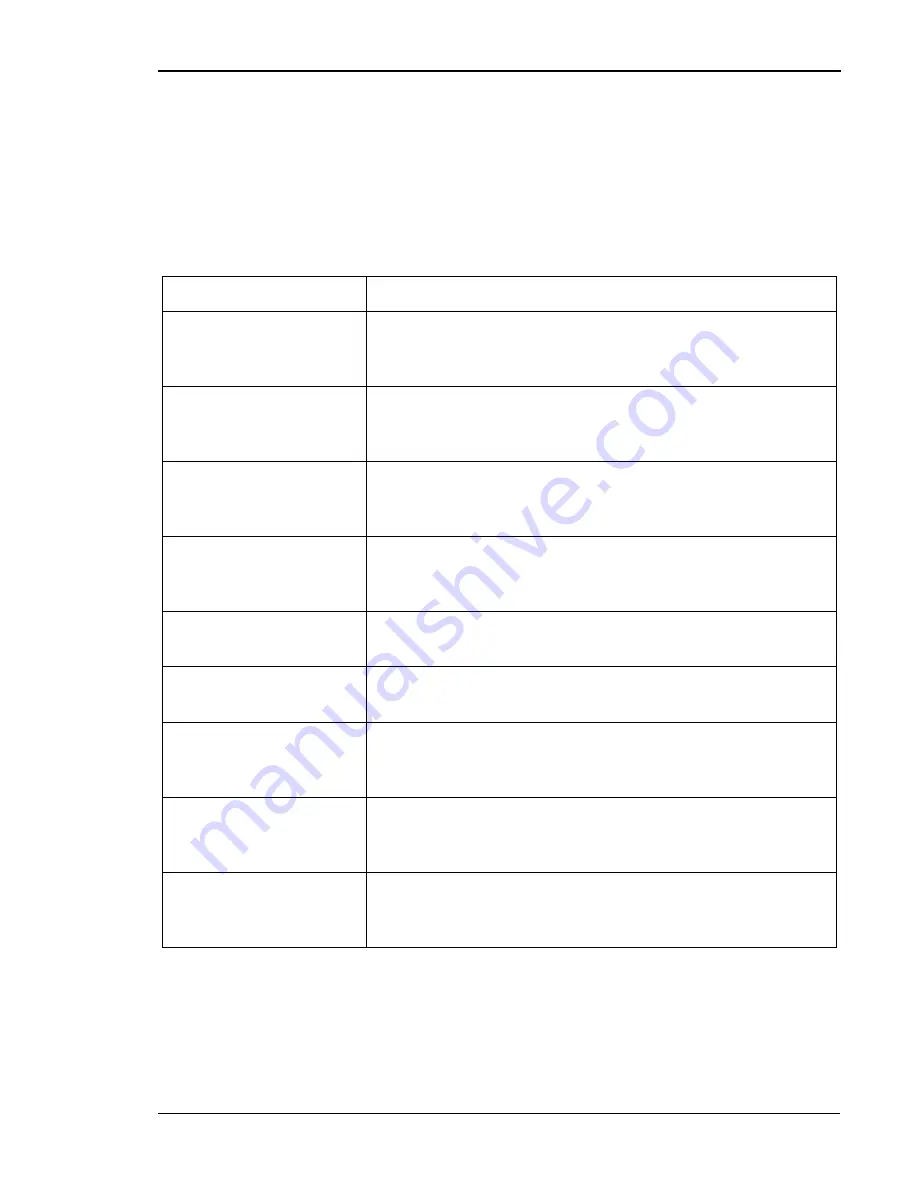
Chapter 9 Troubleshooting
135
Network Problems
Network problems may be caused by various problems and situations.
Proceed to the following problem-and-correction procedures.
Caution!
Do not disassemble the printer for further troubleshooting and/
or repair. If the problem is not found and corrected after following these
troubleshooting steps, contact a tally Service Technician.
Network Problem
Possible Correction
Bitmaps (Windows RLE
compressed graphic data)
Sometimes the printing of RLE-compressed image data may not
be successful. If this happens, convert the image into a non-com-
pressed format and try printing again.
Color Matching
The result of an image printed in CMYK mode processed with
an image processing application may be improved by turning on
“No Color Adjustment”.
Copies
Some applications do not allow the number of copies to be set by
the printer driver. If this happens, set the number of copies in the
application.
EMF spooling
EMF spooling can increase printing speed, but may also cause
incorrect printing to occur. If errors occur in the print output,
turn off EMF Spooling.
Excel spreadsheets
Excel print settings must be made in the print properties dialog
on a per-document basis.
Halftone printing
The printer driver may not print faint halftone colors. In this
case, use deeper halftone color or change the halftone pattern.
Margin
When the user-defined size is used, an excess margin may occur.
This may occur because the print location is misaligned. Change
the margin setting.
Monochrome printing
If the application’s color/monochrome setting is different from
the print driver’s, your printer may not print correctly. Apply the
same setting to both the application and driver settings.
Orientation
When the print orientation is set to landscape in the user-defined
size, the print result may be partially missing. If this occurs, set
the print orientation to portrait.
Содержание T8106
Страница 1: ...Tally T8106 T8406 Color Laser Printers User Guide...
Страница 8: ......
Страница 30: ......
Страница 85: ...Chapter 5 Changing Print Defaults 77...
Страница 89: ...Chapter 5 Changing Print Defaults 81...
Страница 106: ......
Страница 156: ...Tally T8106 T8406 Color Laser Printers User Guide 148...
Страница 208: ......
















































