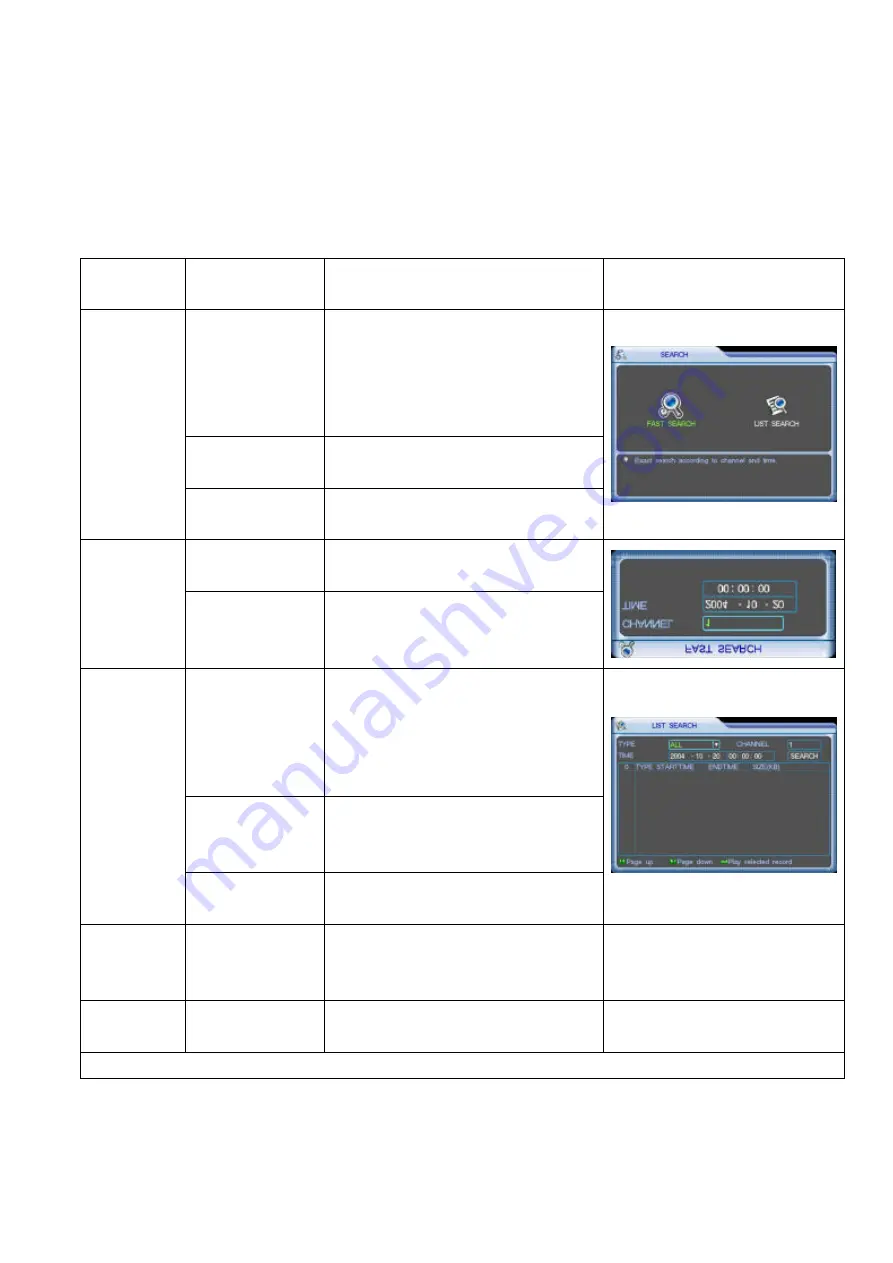
MPEG-4 Hi-Resolution Digital Video Recorder
14
Chapter 4
Front panel and remote controller operation
4.1
Operation menu introduction
*The green item is the current selectable one*
4.1.1
Menu shifting and setting
Operation
step
Button-pressing
order
Instruction
Screen display
1. Confirm Enter
During real-time monitor, press Enter
(or click the left key of the mouse ) to
open the login interface, key in the
correct password (default six 6 or six 8)
to enter the menu
2. Direction (jog
shuttle)
pqut
Use arrows (or mouse pointer) to
select the main menu select
Enter main
menu and
level 1
submenu
3. Confirm Enter
Enter the selected level 1 submenu (or
click the left key of the mouse)
4. Direction (joy
shuttle)
pqut
Use arrows (or mouse pointer) again to
select level 2 submenu selection
Enter level 2
submenu
5. Confirm Enter
Press to enter selected level 2
submenu (or click the left key of the
mouse)
1. Direction (jog
shuttle)
u
Select the revised option, the green
item is the current selection, use
pq
(or click the left key of the mouse) to
revise and
u
( or mouse pointer) to
select the next menu selection
2. Direction
pq
Use up/down arrows (or click the left
key of the mouse to chose ) to revise
the settings
Set menu
contents
3. Confirm
Enter
Press
Enter
( or click the left key of the
of the mouse ) to save the revised item
Exit the
current
menu
Direction (Joy
shuttle)
t
Return to the last option of the current
menu
Cancel
ESC
Exit to the previous menu (or click the
right key of the mouse)
l
You can set multiple channels and save all the setting together before exiting the current menu






























