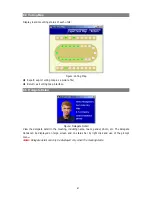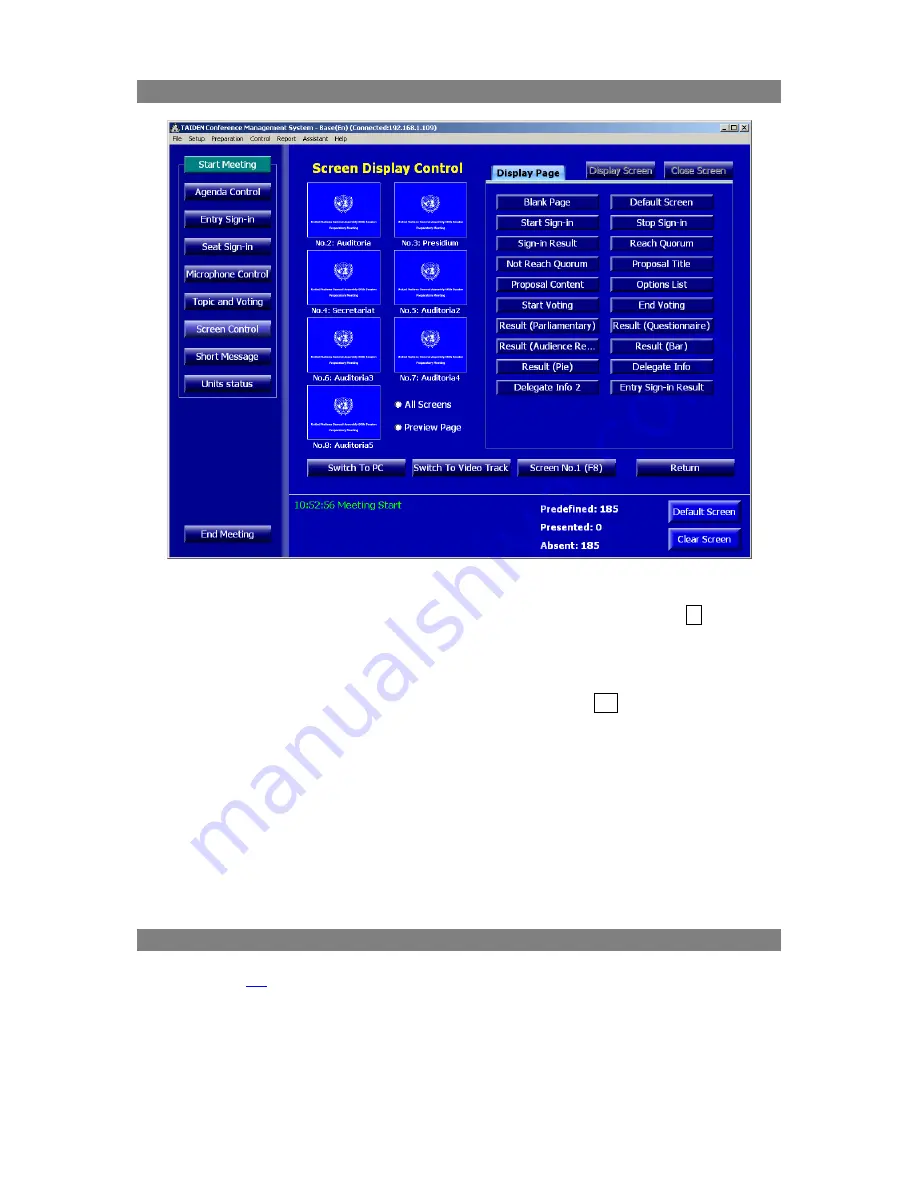
6.9 Screen Control
Figure: Screen Display Control
Screen display control is used to monitor the current display status and to switch to display page
manually. The control interface can be opened quickly by pressing the shortcut key F7.
The current display status is displayed at the left side – the pages for display are listed on the right
side.
Click a screen and its current display page will be highlighted in the right side list. Select a display
page from the list and it will be displayed on the selected screen. Hold Ctrl to select several screens.
Check “All Screens” and select a display page, the selected page will be displayed on all screens.
Check “Preview Page” and select a display page, the selected page will be displayed on the
operator screen to preview it. Preview screen can be closed by popup menu operation.
¾
Switch to PC: setup the output of the video switch as PC interface;
¾
Switch to video track: setup the output of the video switch as video track signal.
¾
Screen No.1 (F8): display No.1 interface to operator screen;
The “Display Screen” and “Close Screen” buttons on the upper right side can control the selected
screen display; if the screen is closed, the selected screen will not display the content of the DCS
software, it can be used for displaying user defined content, for example, PPT, etc.
6.10 Short Message
Refer to section
4.6
for details.
66