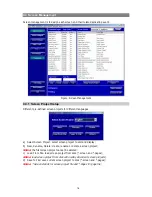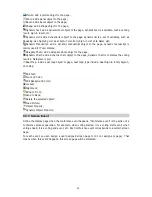4.2.2 Venue Designer (Advanced Edition)
The initial interface of the venue designer (Advanced edition) is as in figure below:
The functional buttons for file operation (bitmap buttons) and object operation (buttons below
bitmap buttons) are in the toolbars at the upper side. The functions are also available in the file
right-click pop-up menu. Moreover, the
Object Properties
dialog box is floating on the window for
quick changes of the properties of the current object group.
1. Operation menu
(1) File operation menu
New: create a new CVF (conference venue file);
Open: open an existing CVF;
Save: save a CVF;
Save as: save current CVF as another;
Save as image: save current CVF as an image;
Print: print conference venue image;
Configuration: reconfigure current CVF (background color, room size, and so on);
Normal: switch to normal venue designer;
Exit: exit venue designer.
(2) Object operation menu
Define object: open
Define object
dialog box, and its usage is given in the following section;
Add object: add new object into current meeting room;
Offset: globally offset all objects in current venue in both horizontal and vertical direction;
Object properties: Show/Hide
Object Properties
dialog box;
Check object ID: Show/Hide
Check Object ID
dialog box;
Copy: copy the selected object(s);
Cut: cut the selected object(s);
11