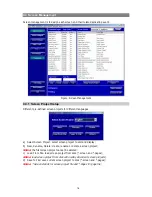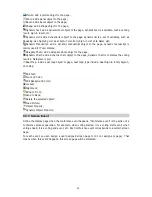4.5.2 Booth Setup
When we select the Interp. Units as SI interface, set the outgoing languages for the A, B, C
channels of each interpretation booth.
The system supports 3 interpretation booths. Each booth should set the outgoing A channel, and
whether outgoing B and C channel is needed. If the outgoing C channel is checked, the outgoing
language of B channel should be set. All settings shall be configured according to the actual
conference requirements. When the setup is completed, click
“Save and Send To CMU”
to save the
settings and to update the conference main unit.
Figure: Interpretation Booth Setup
27