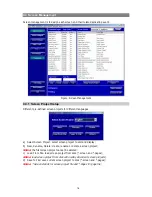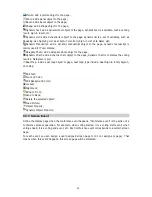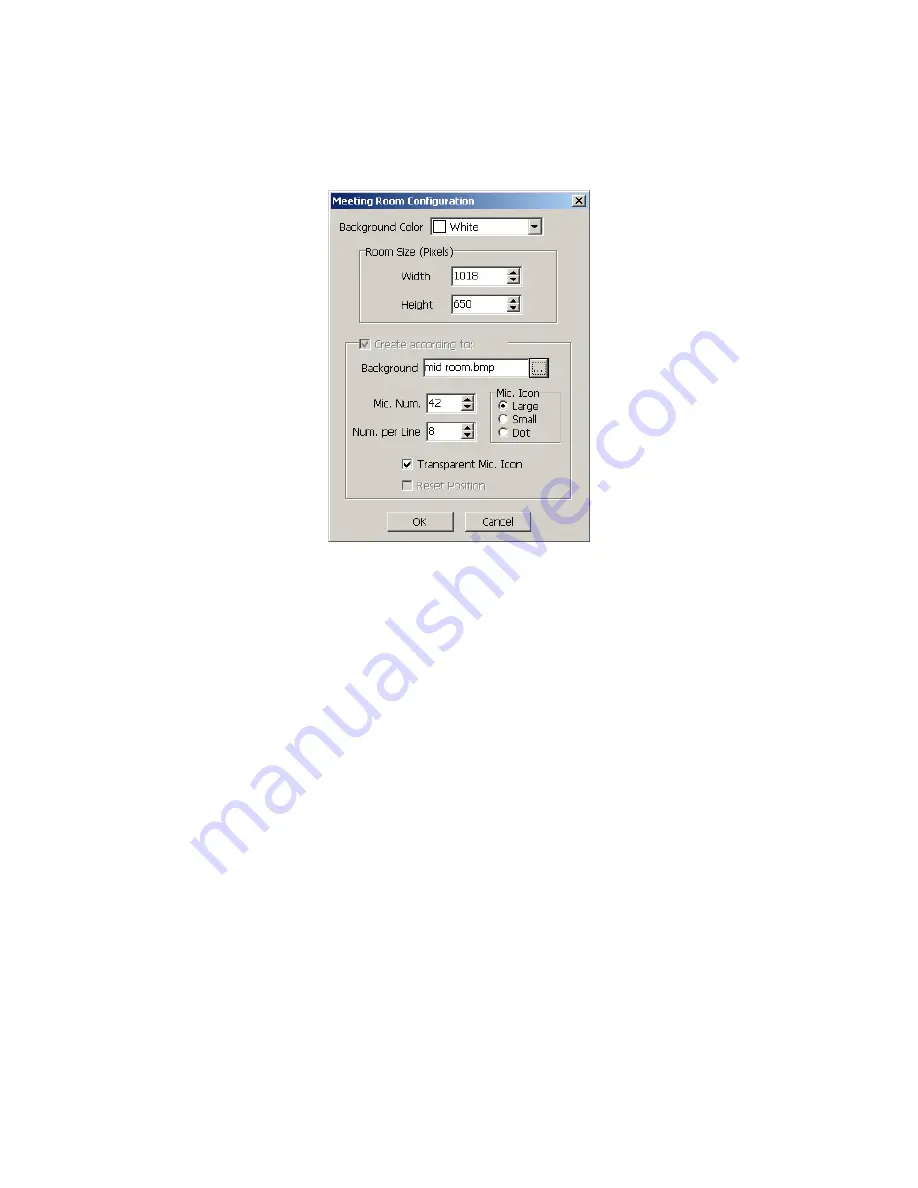
Design conference venue
The procedure to create a CVF by the Venue Designer (Common edition) is as follows:
Create a new CVF
Click “New” button in the toolbar, and the dialog box of meeting room configuration appears as
shown in the figure below:
Figure: New Meeting Room
The background color, room size, and other related parameters (i.e. background image,
microphone number and number per line, etc) are available. Click “OK” to create the new CVF.
Parameters can be changed later through the
“Configuration”
menu on the toolbar. Or right click on
the venue and select
“Configuration” in
the pop-up menu or press
F5
on the keyboard to enter the
meeting room configuration interface.
Adjust layout
After clicking
“OK”
in the previous step, the operator can arrange the microphones based on the
actual layout of the venue by simply drag-and-drop the microphone icons to the desired positions in
the window (figure below). When the design is finished, click the
“save”
button to save the current
design.
9