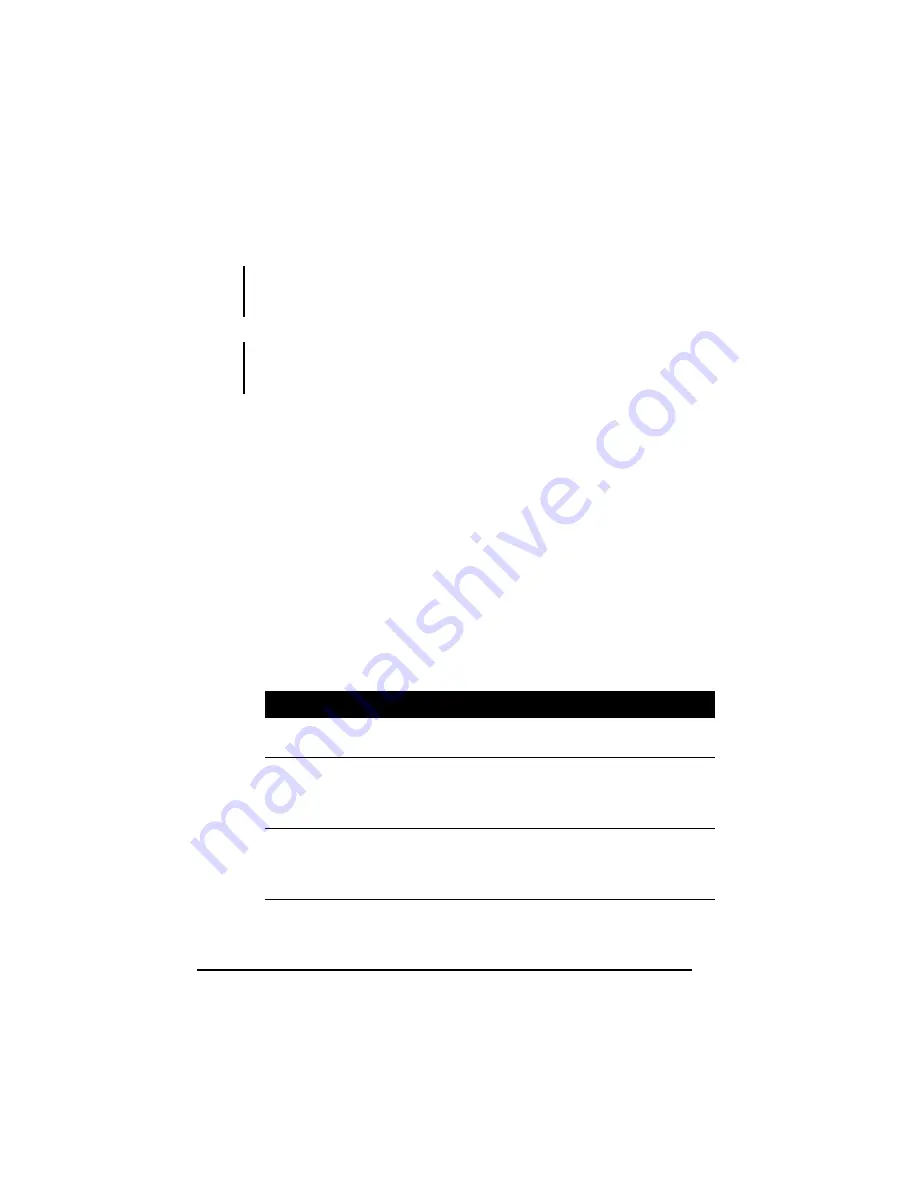
Operating Your Computer
2-8
Using the Touchpad
CAUTION:
Do not use a sharp object such as a pen on the touchpad. Doing so may
damage the touchpad surface.
NOTE:
For optimal performance of the touchpad, keep your fingers and the pads
clean and dry. When tapping on the pad, tap lightly. Do not use excessive force.
The touchpad is a pointing device that allows you to
communicate with the computer by controlling the location of the
pointer on the screen and making selection with the buttons.
The touchpad consists of a rectangular pad and two buttons. To
use the touchpad, place your forefinger or thumb on the pad. The
rectangular pad acts like a miniature duplicate of your display.
As you slide your fingertip across the pad, the pointer (also
called cursor) on the screen moves accordingly. When your
finger reaches the edge of the pad, simply relocate yourself by
lifting the finger and placing it on the other side of the pad.
Here are some common terms that you should know when using
the touchpad:
Term
Action
Point
Move your finger on the pad until the cursor points to the
selection on the screen.
Click
Press and release the left button.
-or-
Tap gently anywhere on the pad.
Double-click
Press and release the left button twice in quick succession.
-or-
Tap twice on the pad rapidly.
Содержание MIL-BOOK 100 Series
Страница 35: ...Getting Started 1 20 ...
Страница 57: ...Operating Your Computer 2 22 ...
Страница 67: ...Managing Power 3 10 ...
Страница 87: ...Setup Configuration Utility 5 12 ...
Страница 95: ...Installing Software Drivers 6 8 2 When the TSRC XP htm file appear then select START Control Panel button ...
Страница 102: ...Installing Software Drivers 6 15 10 When the Hardware Update Wizard screen appears click on Finish button ...
Страница 107: ...Installing Software Drivers 6 20 ...
Страница 113: ...Caring for the Computer 7 6 ...
Страница 129: ...Troubleshooting 8 16 ...
















































