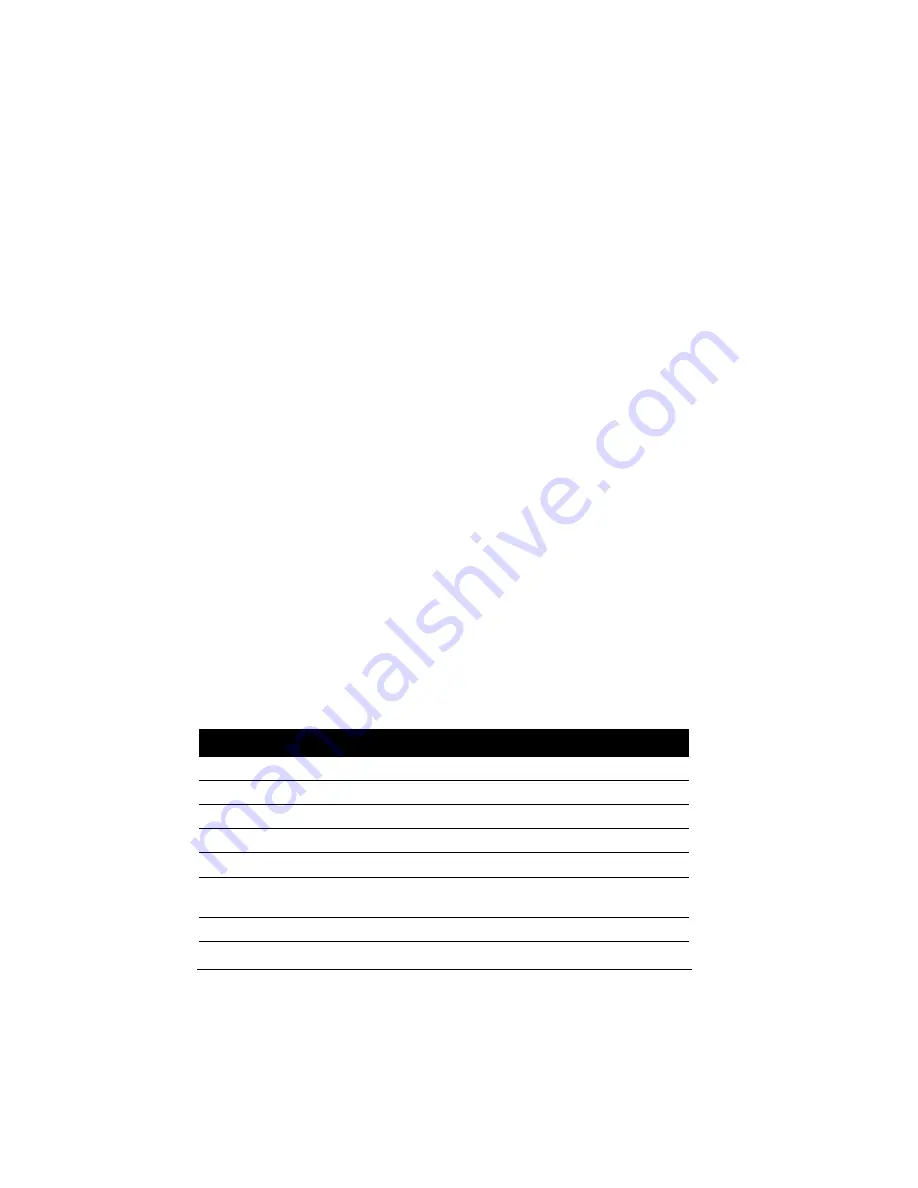
Operating Your Computer
2-6
Function Keys
On the top row of the keys are the function keys:
F1
to
F12
. Function
keys are multi-purpose keys that perform functions defined by
individual programs.
Hot key functions are assigned to
F1, F3
,
F4
,
F5
,
F6
,
F8
,
F9
, and
F10
by your
computer. (See “Hot Keys” section in this chapter for information.)
Fn. Key
The
Fn.
key, at the lower left corner of the keyboard, is used with
another key to perform the alternative function of a key. The letter “Fn.”
and the alternative functions are identified by the color of blue on the
keycap. To perform a desired function, first press and hold
Fn.
, then
press the other key.
Hot Keys
Hot keys refer to a combination of keys that can be pressed any time to
activate special functions of the computer. Most hot keys operate in a
cyclic way. Each time a hot key combination is pressed, it shifts the
corresponding function to the other or next choice.
You can easily identify the hot keys with the icons imprinted on the
keycap. The hot keys are described next.
Key
Description
Fn+F1
Toggles Keyboard backlight.
Fn
+
F3
Decreases the speaker volume.
Fn
+
F4
Increases the speaker volume.
Fn+F5
Decreases the LCD brightness.
Fn+F6
Increases the LCD brightness.
Fn+F7
Enabled/Disabled the LCD Backlight (Transflective LCD
only) On/Off.
Fn+F8
Switches LCD on and off.
Содержание MIL-BOOK 100 Series
Страница 35: ...Getting Started 1 20 ...
Страница 57: ...Operating Your Computer 2 22 ...
Страница 67: ...Managing Power 3 10 ...
Страница 87: ...Setup Configuration Utility 5 12 ...
Страница 95: ...Installing Software Drivers 6 8 2 When the TSRC XP htm file appear then select START Control Panel button ...
Страница 102: ...Installing Software Drivers 6 15 10 When the Hardware Update Wizard screen appears click on Finish button ...
Страница 107: ...Installing Software Drivers 6 20 ...
Страница 113: ...Caring for the Computer 7 6 ...
Страница 129: ...Troubleshooting 8 16 ...
















































