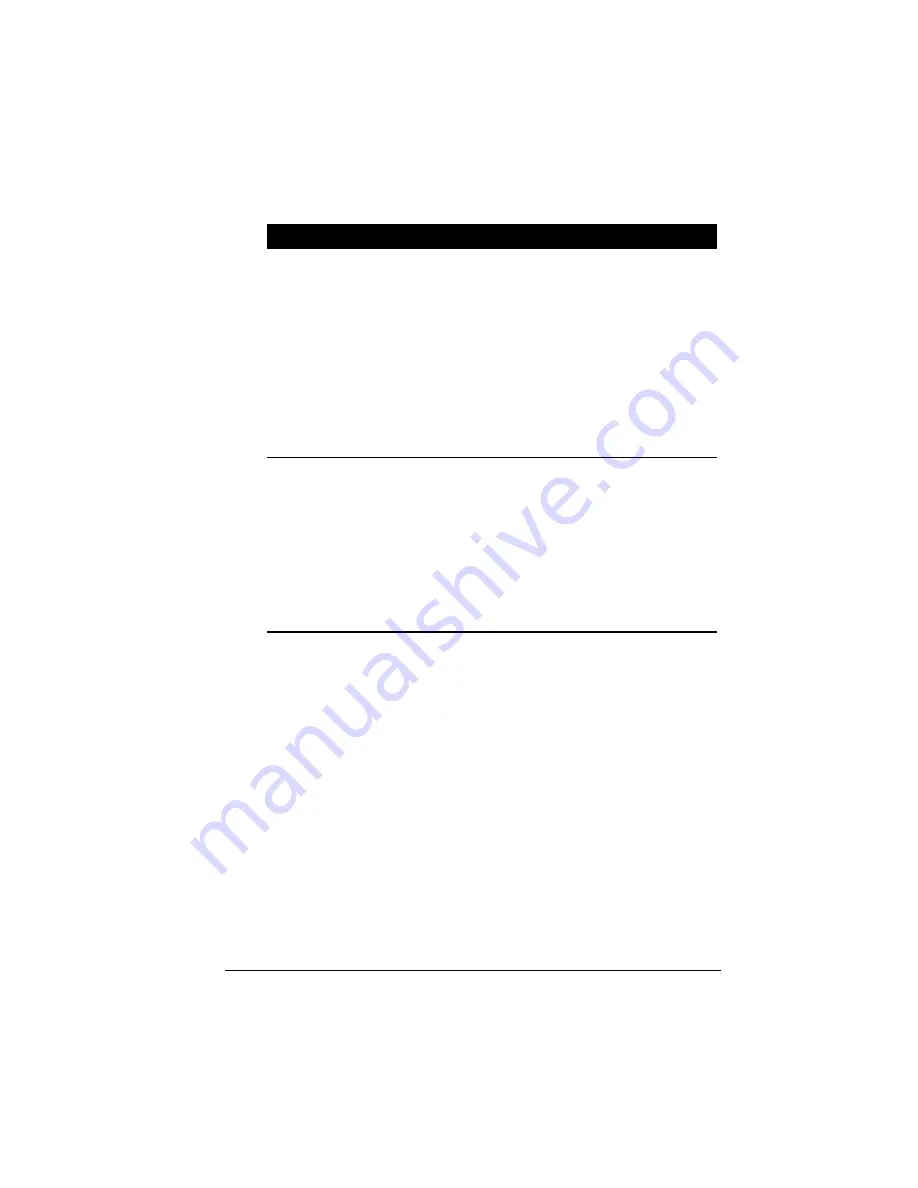
Operating Your Computer
2-9
Term
Action
Drag and
drop
Press and hold the left button, then move your fingers
until you reach your destination (drag). Finally, release
the button (drop) when you finish dragging your selection
to the destination. The object will drop into the new
location.
-or-
Gently tap twice on the pad, and on the second tap, keep
your finger in contact with the pad. Then, move your
finger across the pad to drag the selected object to your
destination. When you lift your finger from the pad, the
selected object will drop into place.
Scroll
To scroll is to move up and down or left and right in the
working area on the screen.
To move vertically, place your finger on the right edge of
the pad and slide your finger up and down along the edge.
To move horizontally, place your finger on the bottom
edge of the pad and slide your finger left and right.
This function works only after you install the touchpad
driver supplied with the computer and it may not work for
all applications.
TABLE NOTE
:
If you swap the left and right buttons, “tapping” on the
touchpad
as an alternative method of pressing the left button will no longer be
valid.
Configuring the Touchpad
You may want to configure the touchpad to suit your needs. For
example, if you are a left-handed user, you can swap the two
buttons so that you can use the right button as the left button and
vise versa. You can also change the size of the on-screen pointer,
the speed of the pointer, and so on.
To configure the touchpad, you can use the standard Microsoft or
IBM PS/2 driver if you are using Windows. However, you can
install the touchpad driver supplied with your computer to take
advantage of more powerful features. (For information on
installing the driver, see “How to Use the CD” in Chapter 6.)
Содержание MIL-BOOK 100 Series
Страница 35: ...Getting Started 1 20 ...
Страница 57: ...Operating Your Computer 2 22 ...
Страница 67: ...Managing Power 3 10 ...
Страница 87: ...Setup Configuration Utility 5 12 ...
Страница 95: ...Installing Software Drivers 6 8 2 When the TSRC XP htm file appear then select START Control Panel button ...
Страница 102: ...Installing Software Drivers 6 15 10 When the Hardware Update Wizard screen appears click on Finish button ...
Страница 107: ...Installing Software Drivers 6 20 ...
Страница 113: ...Caring for the Computer 7 6 ...
Страница 129: ...Troubleshooting 8 16 ...






























