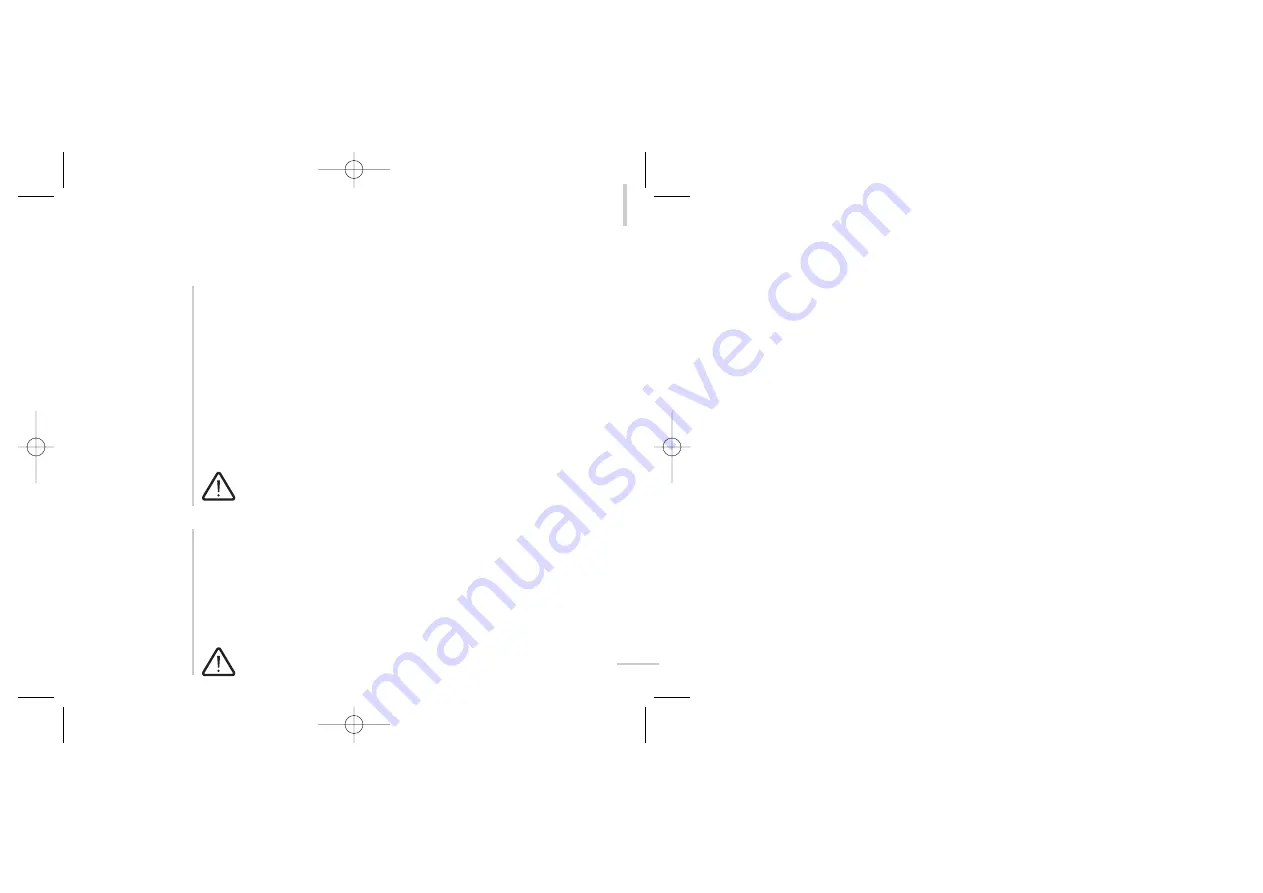
4:3 mode for
16:9 displays
To select the external composite video input
IN-C
, press
shift
then
1
on the remote.
The front panel display will show
PSM192
on the large display area and
composite
on the lower dot matrix area when the external composite video input is selected.
The word
composite
will remain on the dot matrix area of the display as long as the
composite input
IN-C
is selected.
To select the external S-Video video
IN-S
, press
shift
then
2
on the remote. The front
panel display will show
PSM192
on the large display area and
S-Video
on the
lower dot matrix area. The word
S-Video
will remain on the dot matrix area of the
display as long as the S-Video input is selected.
To select the internal DVD connection press
shift
then
3
on the system remote. The
front panel display reverts to its normal operation.
The switching between sources can be automated, if your DVD32R is
connected to an AV32R
bp-192
. For details see the AV32R’s user manual
(software version v3.7 or higher).
The PSM192 has a special mode to display 4:3 video signals on a 16:9
widescreen display. If your display is configured as 16:9 in the player menus, you
can use the PSM192 to add black bars at the sides of 4:3 images so that they are
centred within your 16:9 display. This is controlled by pressing
shift
then
display
on
the remote, press them once to turn on the black bars for 4:3 input signals, press
again to remove them for 16:9 input signals. The external composite and S-Video
inputs have black bars active by default (i.e. they expect a 4:3 input by default),
press
shift
then
display
to turn the bars off if the input signal is 16:9.
This function can be automated if your DVD32R is connected to an
AV32R
bp-192
.
47
Progressive Scan Module PSM192 (option)
GRR00876.03-DVD32R UM v3.7.qxd 8/28/02 2:14 PM Page 47






























