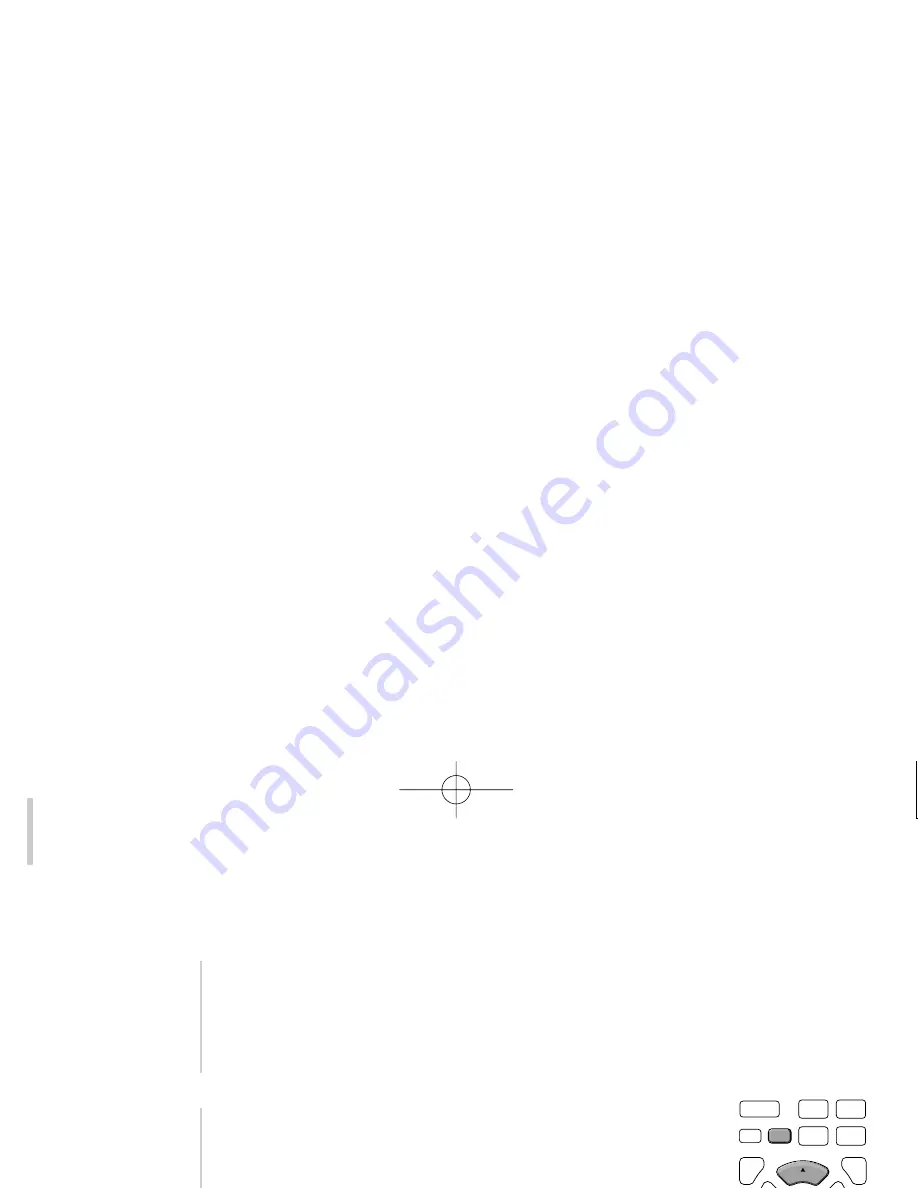
sound and
picture
synchronisation
changing the
Lip-Sync Delay
Occasionally, a films audio track may not be perfectly
synchronized with the picture; typically the dialogue consistently
fails to match the movement of the speaker’s lips. This can also
occur if you are using a video processor to enhance picture
quality. To compensate for this, the AV32R can apply a
‘lip-synchronization delay’
(1)
.
Press the
menu
key on your AV32R Remote to select the main
menu, then move the cursor arrow to the
Change Set-up
choice
by pressing the
or
keys. Press the
ok
key to select. The
Lip
Sync Delay
option can be selected with the
ok
key, then use the
or
keys to adjust the delay required. Press
ok
once you
have finished, then exit from the menu by pressing
menu
again.
The
Lip-Sync delay
can be individually set for each input
(2)
.
The
normal
button on the front panel or the
normal
key on the
AV32R Remote restores all Lip-Sync settings to their default (zero),
but also restores all other balance settings. Alternatively you can
use the
Change Set-up
menu to set the
Lip Sync Delay
individually
back to zero without affecting other balance settings.
sound and picture synchronisation (lip sync delay)
operating manual
36
1. Occasionally you will find there are lip-sync problems, even with ‘correctly’
synchronized soundtracks. This may be because of poor dubbing (matching the
dialogue when the audio track is re-recorded) if the film has been dubbed from
another language. It is not possible to correct bad dubbing as the delay is
constantly changing
2. As of software v3.40.1 the lip-sync delay, selected by you, will remain valid,
even if the AV32R has been switched off
pause
play
skip
+
record
skip
eject
---
stop
ok
return
cancel
+
+
---
---
standby
mute
menu
V O L
C H
LFE
LFE
---
+
r
e
w
f
f
d
setup
s
image
analog ------
dig ------
dig +
store
erase
station ------
functions
1
2
3
normal
---
time
---
def
abc
space
---
---
---
normal
---
---
---
---
---
GRR00892.01-AV32R OPER 3.7x 6/14/02 9:34 AM Page 36






























