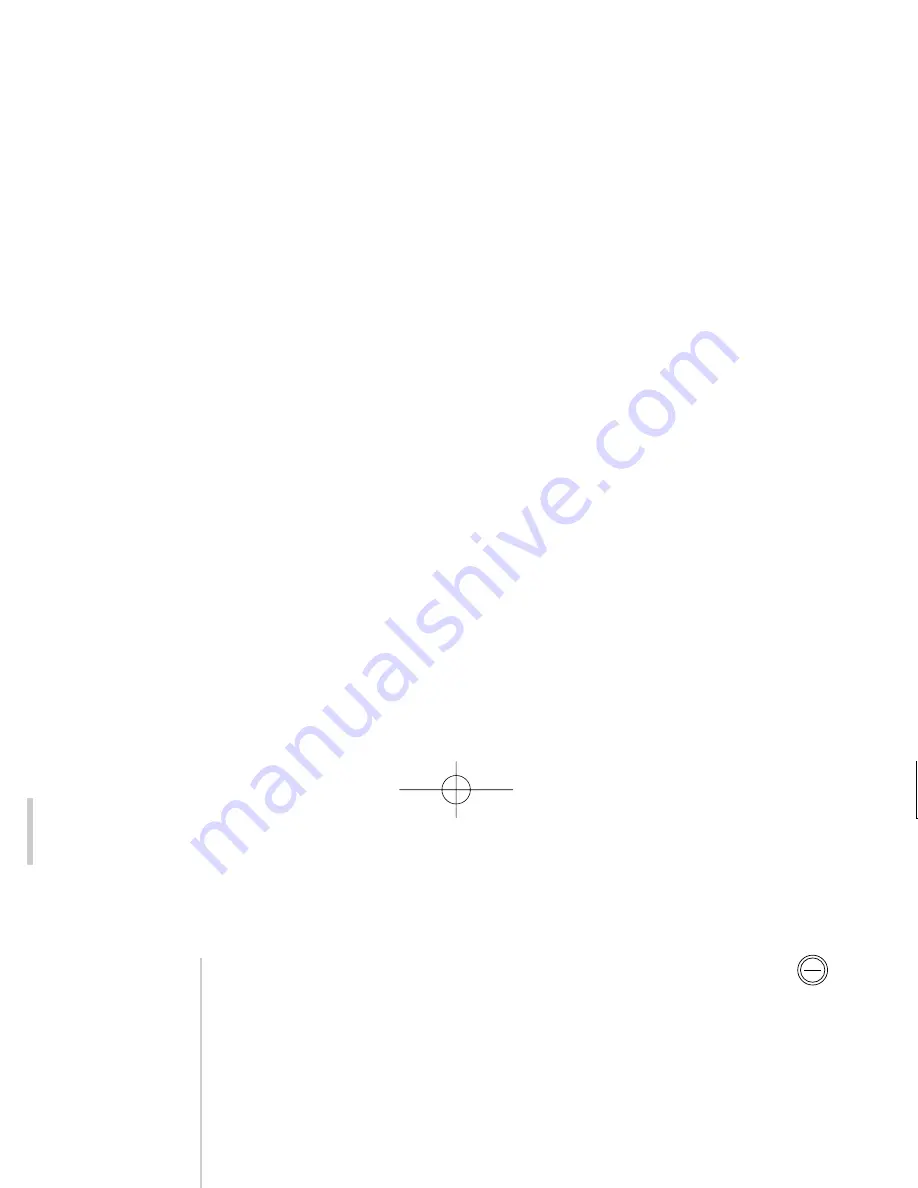
Press the
ok
key for more than three seconds and a screen similar
to the following comes up:
C
CU
UR
RS
SO
OR
R
A
AS
SS
SI
IG
GN
NM
ME
EN
NT
T
S
Se
el
le
ec
ct
t
w
wi
it
th
h
t
th
he
en
n
'
o
ok
k
'
1
1
B
Ba
al
la
an
nc
ce
e
2
2
P
Pr
ro
o
L
Lo
og
gi
ic
c
I
II
I
P
Pa
ar
ra
am
me
et
te
er
rs
s
3
3
D
DA
AB
B
s
st
ta
at
ti
io
on
n
s
se
el
le
ec
ct
ti
io
on
n
4
4
T
T3
32
2R
R
s
st
ta
at
ti
io
on
n
s
se
el
le
ec
ct
ti
io
on
n
5
5
T
Te
em
mp
po
or
ra
ar
ry
y
T
Tr
ri
im
ms
s
b
ba
al
la
an
nc
ce
e
l
le
ef
ft
t/
/r
ri
ig
gh
ht
t
b
ba
al
la
an
nc
ce
e
r
re
ea
ar
r/
/f
fr
ro
on
nt
t
s
sk
ki
ip
p+
+/
/-
-
T
T3
32
2R
R
s
st
ta
at
ti
io
on
n
m
me
em
m
+
+/
/-
-
If you activate the CURSOR ASSIGNMENT screen, the position of
the cursor
indicates the currently selected cursor key assignment,
‘Balance’ in the example screen above. If you want to select anoth-
er assignment, simply select it
(1)
pressing the
or
cursor key,
followed by
ok
. The features associated to these assignments are
explained in detail in their respective sections, later in this manual.
The cursor assignment can be changed using the front display only.
Press ok for more than three seconds and the front display (if
switched on) will show one of the following four possible
assignments:
BALANCE
,
PL II
,
DAB
,
T32R
or
TMPTRIM
only. You can
simply switch between them using the cursor
or
keys. Press ok
to confirm your change. Pressing cancel leaves without making a
change. The display will also switch off after approx. 10 seconds.
32
changing a cursor
assignment using
the front display
only
cursor keys assignment
operating manual
hi-blend
tp
eon
rds
drc
pty
1. The cursor assignment will only control its associated function if it is available at
that time
play
---
ok
---
---
---
---
GRR00892.01-AV32R OPER 3.7x 6/14/02 9:34 AM Page 32






























