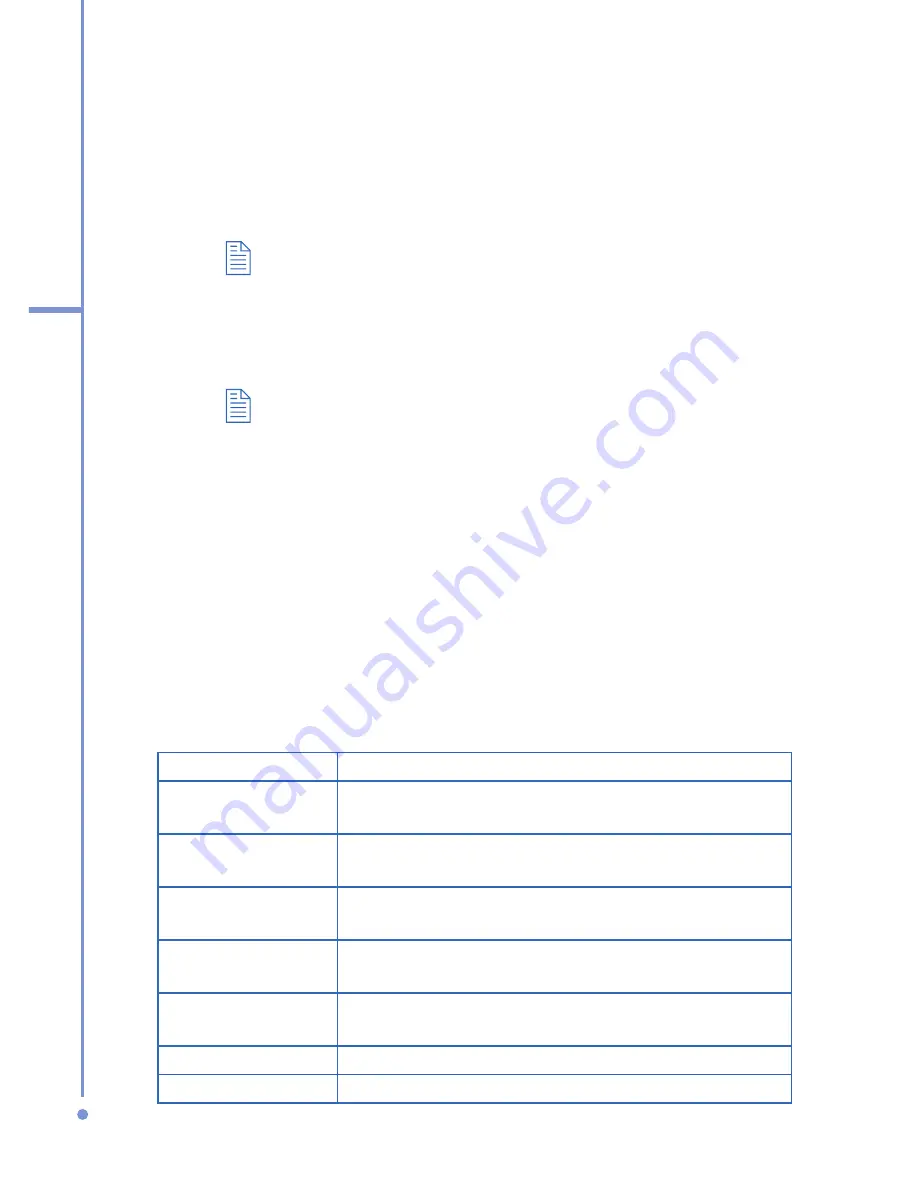
96
6
Exchanging Messages
and Using Outlook
To add an audio clip to an MMS message
You can add audio clips to your MMS messages. However,
you can add only one audio clip per slide.
1.
Click
Insert Audio
to insert an audio clip.
Select an audio clip on the Select Audio screen.
By default, the audio clips listed on the Select Audio screen
are from the My Sounds folder. To navigate to any other
folder containing audio clips, click
Menu > Change Folder
.
2.
Select an audio clip using NAVIGATION, and click
Select
or
Menu
>
Select
to insert it.
You can play and listen to the audio clip by clicking
Menu >
Play
before you insert it.
Otherwise,
to record a new audio clip, click
Menu
>
Capture Audio
. Then click
Record
to start recording
and
Stop
to stop recording. Click
Play
to listen to the
new audio clip you captured, then click
Done
.
The new audio clip is then added to your MMS message.
To set options for an MMS message
While composing an MMS message, you can set the
following options for the message by clicking
Menu
.
Option
Allows you to
Recipients
Specify the phone number or e-mail address of
the recipient(s).
Insert Object
Choose to insert a picture/video, audio, or
predefined text.
Capture
Capture a photo, audio or video clip to be
inserted into the message.
Attachments
Choose to attach a vCard, vCalendar, or other
file.
Remove Picture/
Remove Video
Delete a photo/video from the message.
Remove Audio
Delete an audio clip from the message.
Remove Text
Delete text from the message.
Содержание SDA
Страница 1: ...Smar User Manual...
Страница 6: ...6 Index 154...
Страница 133: ...Appendix A 1 Regulatory Notices A 2 PC Requirement to Run ActiveSync 4 x A 3 Specifications...
Страница 153: ...Index...






























