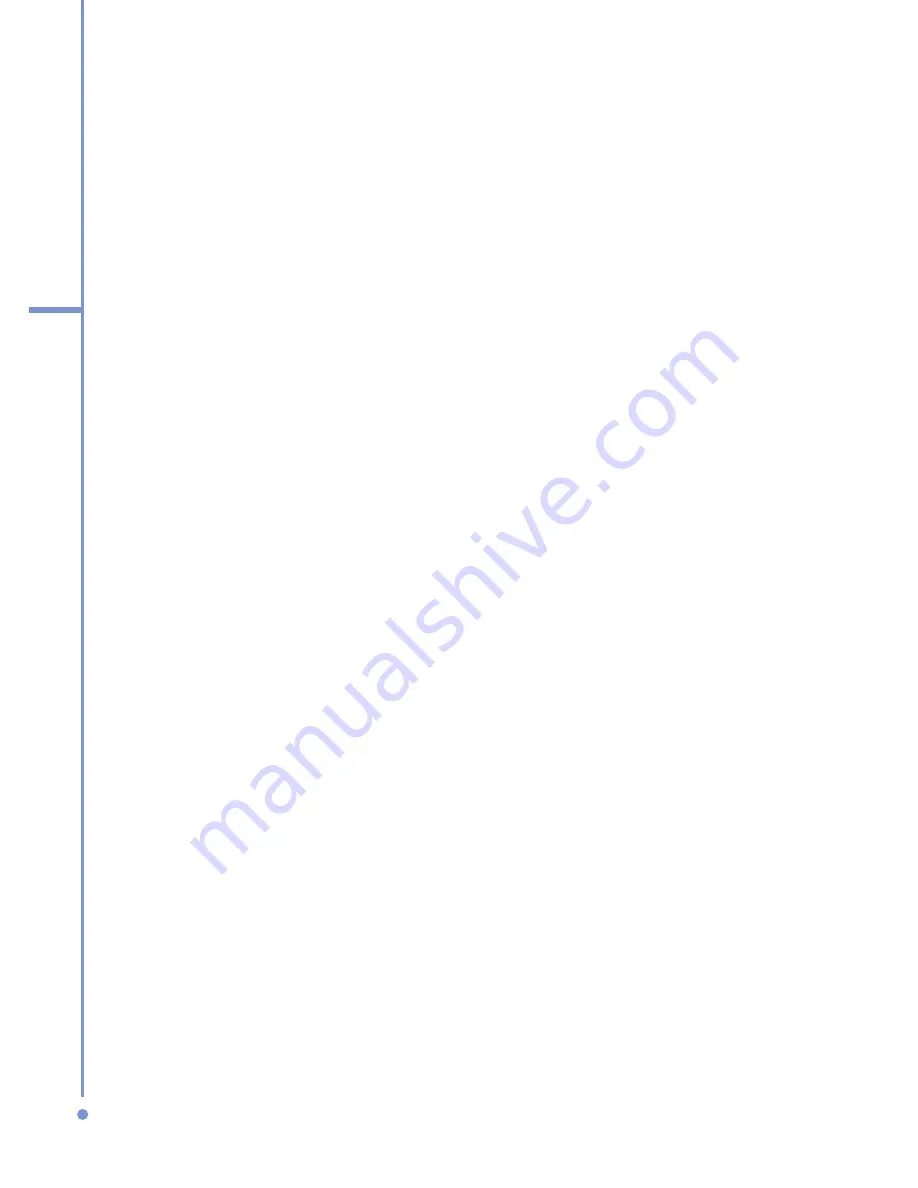
78
5
Getting Connected
8.
On the computer, click
Finish
to exit the wizard.
9.
On the phone’s Device Added screen, click
OK
.
10.
Enter a display name for the computer, then click
Next
.
11.
On the Services screen, click
Done
.
After successfully connecting your phone to the computer
via Bluetooth, the next thing to do is to add your phone as a
Bluetooth modem to your computer.
To add the phone as a Bluetooth modem
1.
On the computer, click
Start > Control Panel > Phone
and Modem Options
.
2.
Click the
Modems
tab. Check if there is a Bluetooth
modem, “Generic Bluetooth Modem” or “Standard
Modem over Bluetooth Link”, listed. If there is, skip to
step 6.
3.
If there is no Bluetooth modem listed in the Modems
tab, click
Add
.
4.
In the Add Hardware Wizard, click
Next
.
5.
In the Select Bluetooth Device screen, select the
phone name then click
OK
.
6.
In the Modems tab, select the Bluetooth modem listed
then click
Properties
.
7.
Click the
Advanced
tab, then in the
Extra
initialization commands
text box, enter:
AT+CGDCONT=1,”IP”,”APN”
where APN is the access point name provided by your
mobile network operator to give you access to the
Internet. Then click
OK
.
8.
Click
OK
to exit the Phone and Modem Options.
Your phone is now set up as a Bluetooth modem. For details
on how to connect to the Internet, see “Dial-up and connect
to the Internet”.
Содержание SDA
Страница 1: ...Smar User Manual...
Страница 6: ...6 Index 154...
Страница 133: ...Appendix A 1 Regulatory Notices A 2 PC Requirement to Run ActiveSync 4 x A 3 Specifications...
Страница 153: ...Index...






























