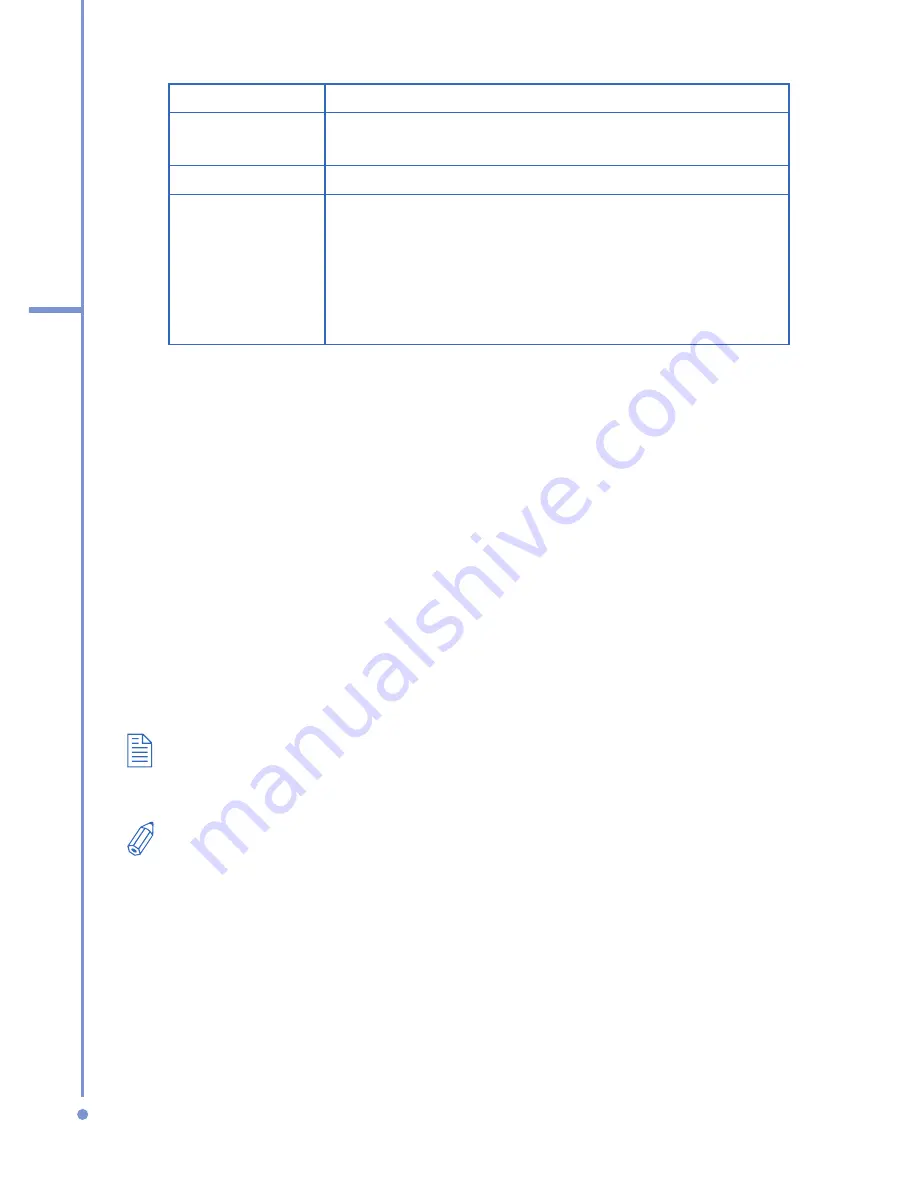
88
6
Exchanging Messages
and Using Outlook
Setting
Description
Password
Enter your password for the outgoing e-mail
server.
Domain
Enter the domain of the outgoing e-mail server.
Require SSL
connection
(Outgoing mail
server only)
Select this to ensure you always send e-mail
from this account using an SSL connection. This
enables you to send personal information more
securely. Please note that if you select this and
your ISP does not support an SSL connection,
you will not be able to send e-mail.
To compose and send an e-mail or text message
1.
On the Home screen, click
Start
>
Messaging
.
2.
Select an e-mail account, or select
Text Messages
.
Then, click
Select
.
3.
Click
New
.
4.
Enter the e-mail address or phone number of one or
more recipients, separating them with a semicolon
(;). To access addresses and phone numbers from
Contacts, in
To,
press ENTER and select a recipient
from the list.
5.
Enter a message.
6.
Click
Send
.
If you are working offline, e-mail messages are moved to the Outbox
folder and will be sent the next time you connect. Text messages are
sent immediately.
•
To set the priority of an e-mail message, click
Menu
>
Message
Options
.
•
To cancel any message, click
Menu
>
Cancel Message
.
•
If you are sending a text message and want to know if it was
received, before sending the message, click
Menu
>
Message
Options
. Select
Request message delivery notification
.
Содержание SDA
Страница 1: ...Smar User Manual...
Страница 6: ...6 Index 154...
Страница 133: ...Appendix A 1 Regulatory Notices A 2 PC Requirement to Run ActiveSync 4 x A 3 Specifications...
Страница 153: ...Index...






























