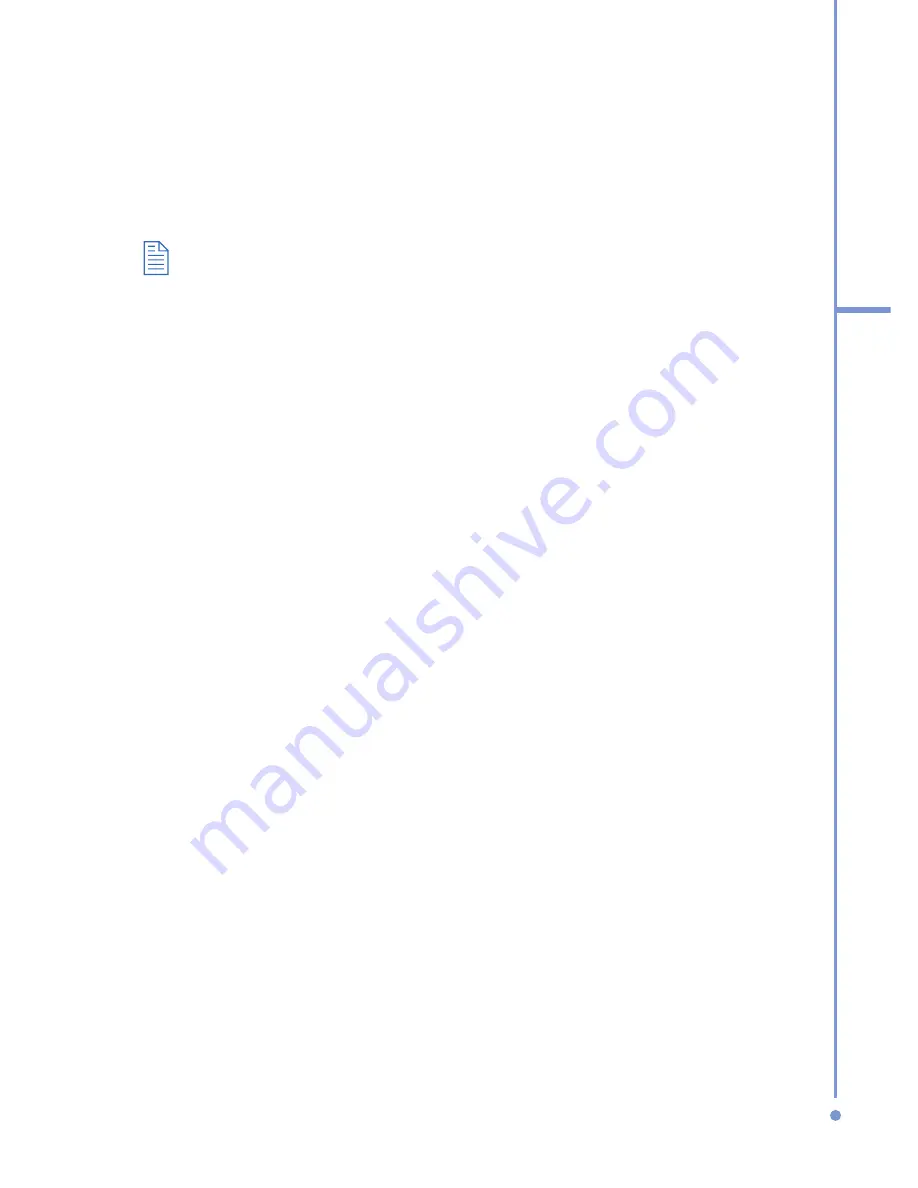
89
6
Exchanging Messages
and Using Outlook
To reply to or forward a message
1.
From an open message, click
Reply
, or click
Menu
>
Reply All
or
Forward
.
2.
Enter a message in the message area.
3.
Click
Send
.
If you are replying to or forwarding e-mail from Outlook E-mail, you
will send less data if you do not edit the original message. This may
reduce data transfer costs based on your rate plan.
To add an attachment to an e-mail message
1.
In a new message, click
Menu
>
Insert
and
then click
Picture
or
Voice Note
.
2.
Select the picture you want to attach, or record a voice
note.
To download attachments
•
In an open message with an attachment, select the
attachment. The attachment is downloaded the next
time you synchronize or connect to your e-mail server
and send and receive e-mail.
Download messages
The manner in which you download messages depends on
the type of account you have:
•
To send and receive e-mail for an Outlook E-mail
account, begin synchronization using ActiveSync. For
more information, see "Synchronizing Information" in
Chapter 3.
•
To send and receive e-mail messages for an e-mail
account that you have with an Internet Service
Provider (ISP) or that you access using a VPN server
connection (typically a work account), download
messages through a remote e-mail server. For more
information, see "To download messages from the
server" below.
Содержание SDA
Страница 1: ...Smar User Manual...
Страница 6: ...6 Index 154...
Страница 133: ...Appendix A 1 Regulatory Notices A 2 PC Requirement to Run ActiveSync 4 x A 3 Specifications...
Страница 153: ...Index...






























