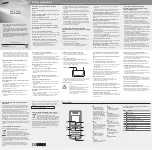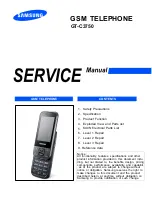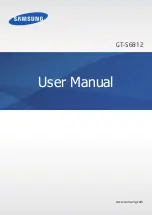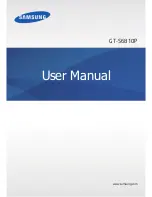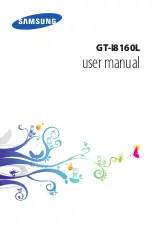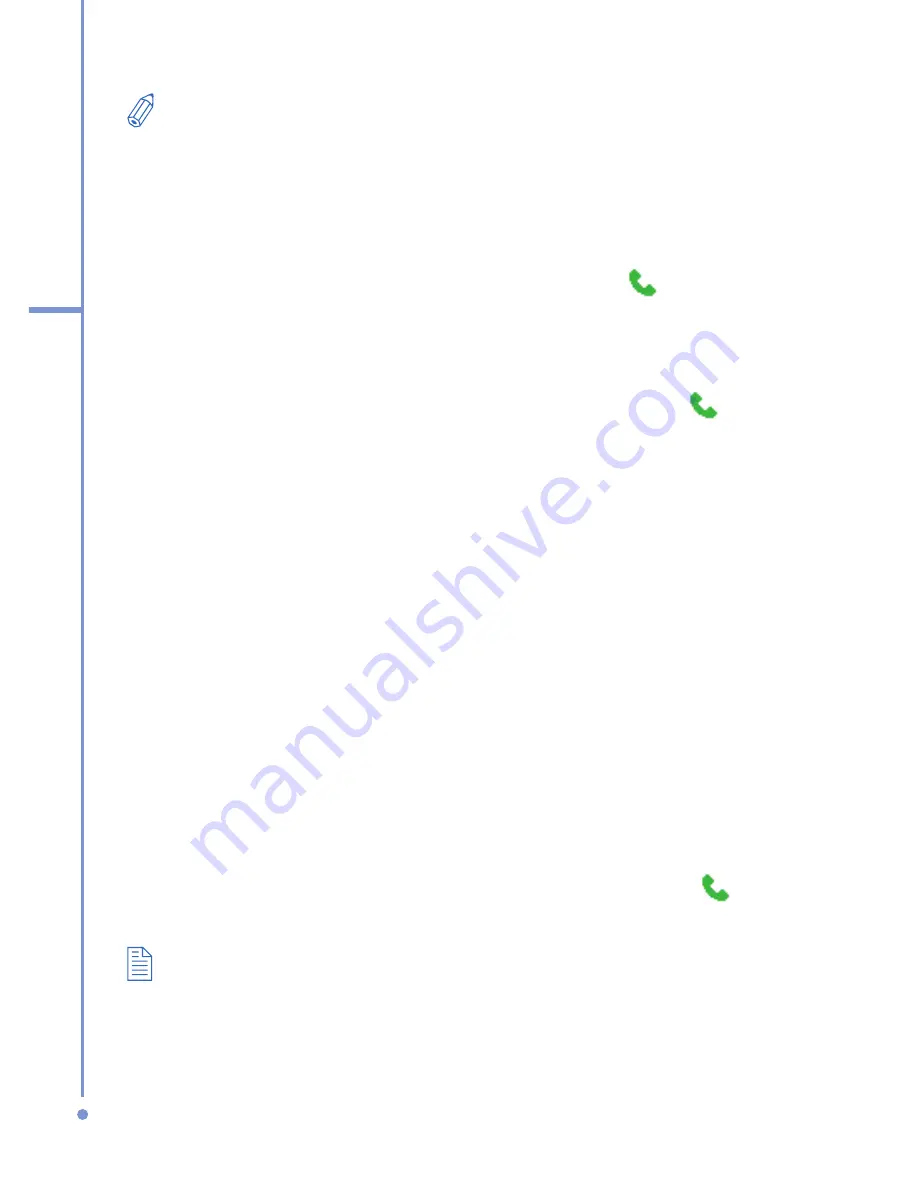
28
2
Using Phone
Features
You will notice that when you press a numeric key on the keypad,
a list of names and numbers is displayed as your phone searches
Contacts, Call History, Speed Dial, and your SIM card to find a
matching name or number. For example, when you press a number
such as 5, names that begin with J, K, and L will be displayed as
well as phone numbers that start with 5. The next number you press
continues to narrow the search. When you see the name of the
person you want to call, select it, and press TALK (
).
Make a call from Contacts
1.
On the Home screen, click
Contacts
or
Start > Contacts
.
2.
Select the desired contact, and press TALK ( ).
You can also select the desired contact in the contact list,
and press the ENTER button twice (once to view the contact
details, and once to dial the associated number).
To specify the number to dial
By default, the mobile telephone number (m) of a contact is
dialed when you make a call from Contacts; however, you
can choose to dial a different phone number.
1.
On the Home screen, click
Start
>
Contacts
.
2.
Select the contact.
3.
Press NAVIGATION left or right. The letter representing
the number changes to m (mobile), w (work), or h
(home).
You can also select a contact in the contact list, and press
ENTER to view details and different numbers associated
with the contact. Select a number and press TALK ( ) or
press ENTER to dial the number.
You may also access the contact list by clicking
Contacts
on the
Home Screen.
To view or edit information associated with the selected contact, click
Menu
>
Edit
.
To save a contact on your SIM card, click
Menu
>
Save to SIM
.
Содержание SDA
Страница 1: ...Smar User Manual...
Страница 6: ...6 Index 154...
Страница 133: ...Appendix A 1 Regulatory Notices A 2 PC Requirement to Run ActiveSync 4 x A 3 Specifications...
Страница 153: ...Index...