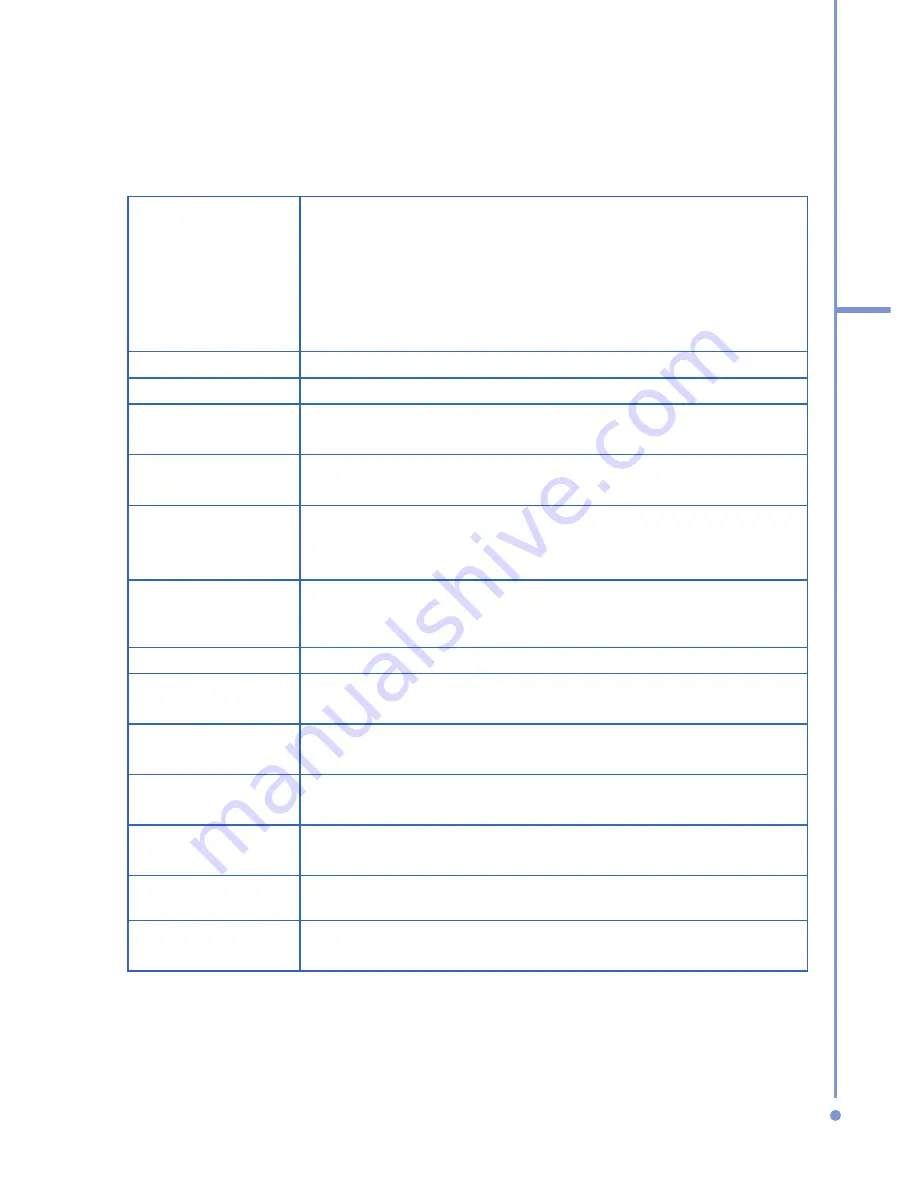
9
1
Getting Started
1.
LED Indicators The left bi-color LED Indicator (amber/red/green)
notifies you of the battery and network status of your
phone respectively, while the right blue LED Indicator
notifies you of the Bluetooth connectivity status. For
more information about LED Indicators, see the
table at
the end of this section.
2.
Display Screen
3.
Home
Press to go to the Home Screen.
4.
Left Soft Key
Press to perform the command shown in the label
above the button.
5.
My T-Mobile
Press to launch Internet Explorer Mobile and access
My T-Mobile website.
6.
Talk
Press to dial a phone number, answer a call, switch to
another call, or put a call on hold. While press and
hold to activate/deactivate loudspeaker mode.
7.
*Key
Press and switch to different input modes or press and hold
to choose an input mode or symbols from the list.
8.
Speaker
Listen to audio media or a phone call.
9.
Back
Press to go to the previous screen, or backspace over
characters.
10.
Right Soft
Key
Press to perform the command shown in the label
above the button.
11.
Media Player
Buttons
The Previous, Play/Pause/Stop, Next
button of Windows Media Player.
12.
Navigation
Control/Enter
Use to scroll left, right, up, or down. Or press straight
down to use as the Enter button.
13.
End
Press to end a call, or press and hold to lock the phone.
14.
#Key
Press to add a space or press and hold to display a list
of symbols.
Содержание SDA
Страница 1: ...Smar User Manual...
Страница 6: ...6 Index 154...
Страница 133: ...Appendix A 1 Regulatory Notices A 2 PC Requirement to Run ActiveSync 4 x A 3 Specifications...
Страница 153: ...Index...
























