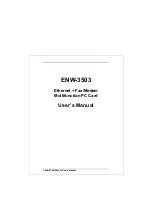97
Media Gateway (MGW)
Voice over IP (VoIP)
MGW Interface Card
A Media Gateway interface card providing 8 simultaneously-usable Media Gateway channels is available for
Comfort Pro S.
Technical Data
■
The MGW interface card is connected to the internal ethernet switch via the slot. No external ports oper-
ating via pressure terminals are provided.
■
A MGW interface card can be installed in slot 2 of Comfort Pro S.
■
The MGW interface card supports all the codecs, as well as the silence detection, echo suppression and
DTMF tone detection used by VoIP telephones.
■
The MGW interface card has the required software stored in its Flash memory. The software is updated
automatically with a system software.
Information on Use
The MGW interface card must be correctly inserted and configured (see also
Interface Cards
starting on
page 31).
Each MGW interface card requires its own IP address. This can either be statically assigned or obtained via
DHCP.
1.
Call up the
Configurator
and open the page
PBX Configuration
:
Ports
:
Slots
.
2. Click on the slot number in the column of the table containing the desired interface card.
3. Enter the desired static IP address in
IP Address configured
field. Enter “0.0.0.0”, to obtain an IP address
via DHCP.
4. Confirm the setting with
Apply
.
The MGW interface card’s MAC address is displayed on the configuration page. You will need this for static IP
address assignment by the DHCP server.
Содержание Comfort Pro S
Страница 1: ...Comfort Pro S Mounting and Commissioning Installation Guide...
Страница 2: ......
Страница 166: ...164 Index Notes...
Страница 167: ......