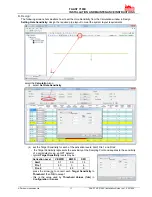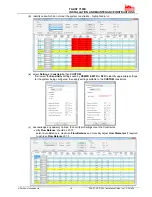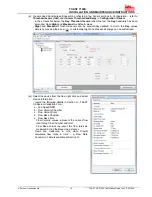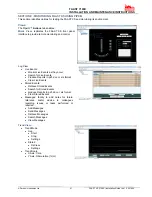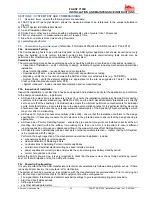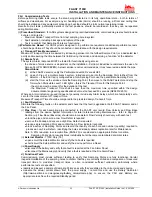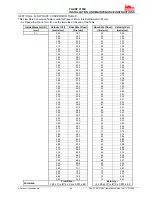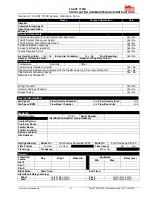FAAST 7100X
INSTALLATION AND MAINTENANCE INSTRUCTIONS
© Pertronic Industries Ltd
12
FAAST XS (7100X) Installation Guide Iss 1.0, 201606
SECTION B : CONNECTION TO FAAST XS USING PIPEIQ
Connection to the FAAST XS detector is available using either the in-built USB ‘B’ or RJ45 EtherNet sockets
located in the wiring cabinet. These interfaces allow access to a range
of additional options, via the
PipeIQ
application software, when
connected to a PC. The connecting cables should be removed
during normal operation.
PipeIQ™ QUICK START INSTRUCTIONS
Overview:
the
PipeIQ software program is a convenient and powerful Windows® based application used to quickly
and accurately design pipe networks, generate configuration parameters for correct set-up and operation and
facilitate commissioning and monitoring of the performance of FAAST XM Aspiration devices.
PipeIQ provides a graphical interface on a PC to:
• design and verify the performance of pipe network solutions.
• draw and view pipe designs in 3D
• configure the design parameters to suit local fire codes and standards.
• generate Pipe Layouts, BOMs, Configuration and Event Log Reports.
• test relays and alarms, perform smoke test, and fans speed test
• retrieve and view logs in graph and tabular form
• control, test and monitor FAAST aspirating detectors.
A comprehensive
Help
Menu is available from the Menu Bar
to guide the user through the different windows and
options :
Help\PipeIQ Help
.
The contents have a detailed index and a versatile search facility
to locate relevant topics.
QUIK-START GUIDE
USB Connection:
equipment required -
USB ‘A’ – USB ‘B’ connector: this cable is provided with the
FAAST XS detector
a) the USB Driver software for the FAAST detector is installed
with PipeIQ v2,
b) select USB Port: the detector and Com Port number will self-
populate. If it does not, open Device Manager and monitor
Ports (COM & LPT) as the USB cable is connected and
disconnected to identify which Com Port the PC is using.
c) Select Admin: enter the password
– default is ‘
password
’
d) Connect