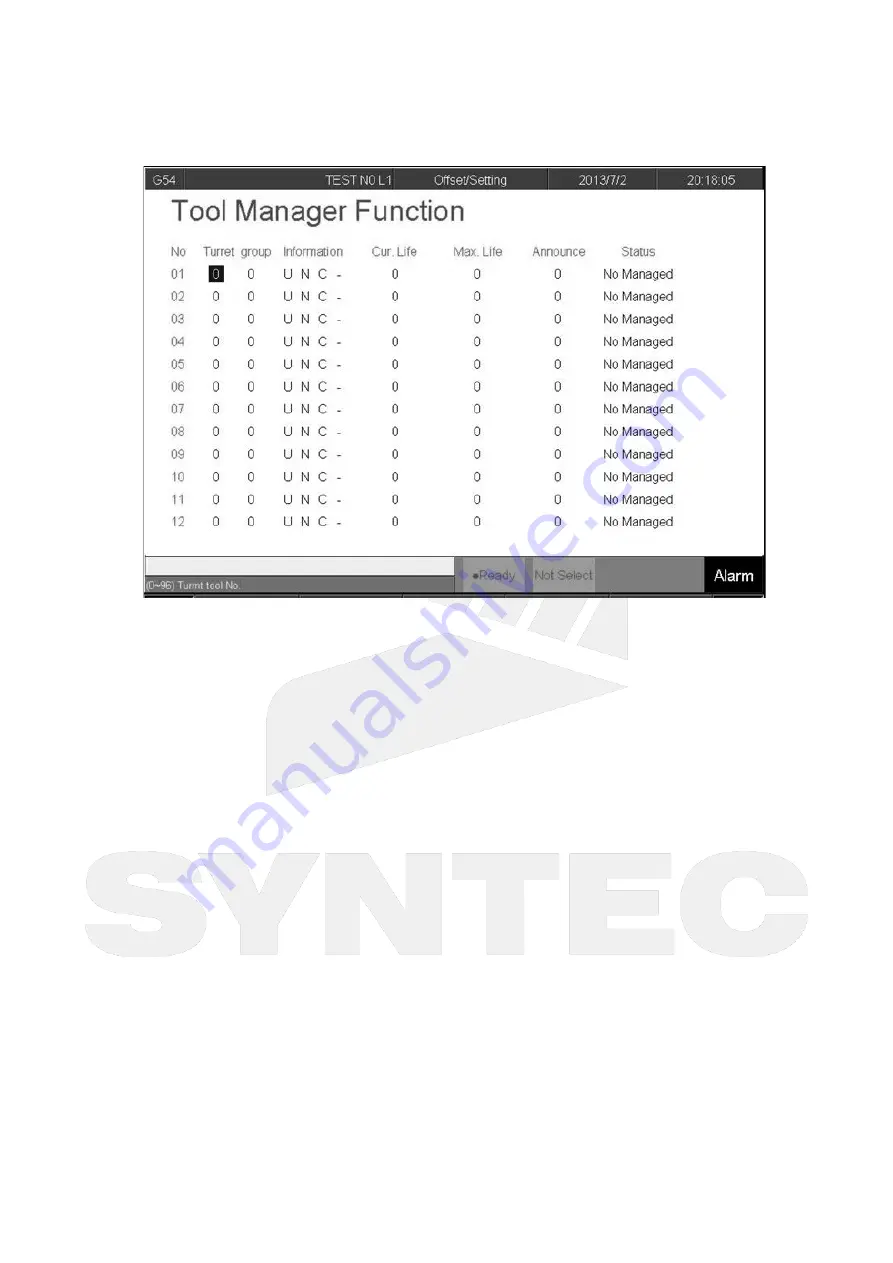
机床产品
/Machine Tool Products
–
60CA/60CB Simple-Type Wood Cutting Machine Operation Manual
How to Operate 60 Series Controller
–
•
•
•
•
•
•
•
•
•
•
•
•
•
•
•
•
•
•
•
•
•
customer need to use this function, please contact to machine maker.
Condition
Both auto and manual can be used.
Operation
Pr.3228 is the on/off control of
「
Tool management
」
Description
Turret
Current tool case no. that tool located.
Group
Same kind of tool within in one group, if the first tool of that group is on lock state or
「
Tool life
」
is end, whenever user use T code to change the tool, system will skip the first
tool and use the second one, when the second one is lock or
「
Tool life
」
is end, will use
the third one, and so on.
Tool information (Status)
L—Lock / U—Unlock
If the status of tool is lock, that tool cann't be use and when T code is use to change the
tool, system will skip that tool.
B—Large diameter Tool/ N—Normal Diameter Tool
Adjacent side of large diameter tool set is empty(for display)
T—working time T / C—Number of working times
Decide the current life time, the maximum life time, life time prediction, unit of timing and
number of time.
R—effective value / - —non effective value.
Current tool are using tool management or not.
Current Life time
Current Tool Using Condition
Maximum Life Time
Содержание 60CA
Страница 1: ...60CA 60CB Simple Type Wood Cutting Machine Operation Manual 2022 02 23 2019 05 31...
Страница 2: ...Machine Tool Products 60CA 60CB Simple Type Wood Cutting Machine Operation Manual Manual...
Страница 133: ...Machine Tool Products 60CA 60CB Simple Type Wood Cutting Machine Operation Manual How to Operate 60 Series Controller...
Страница 139: ...Machine Tool Products 60CA 60CB Simple Type Wood Cutting Machine Operation Manual Appendix 6 Appendix 6 1 Contact Window...
















































