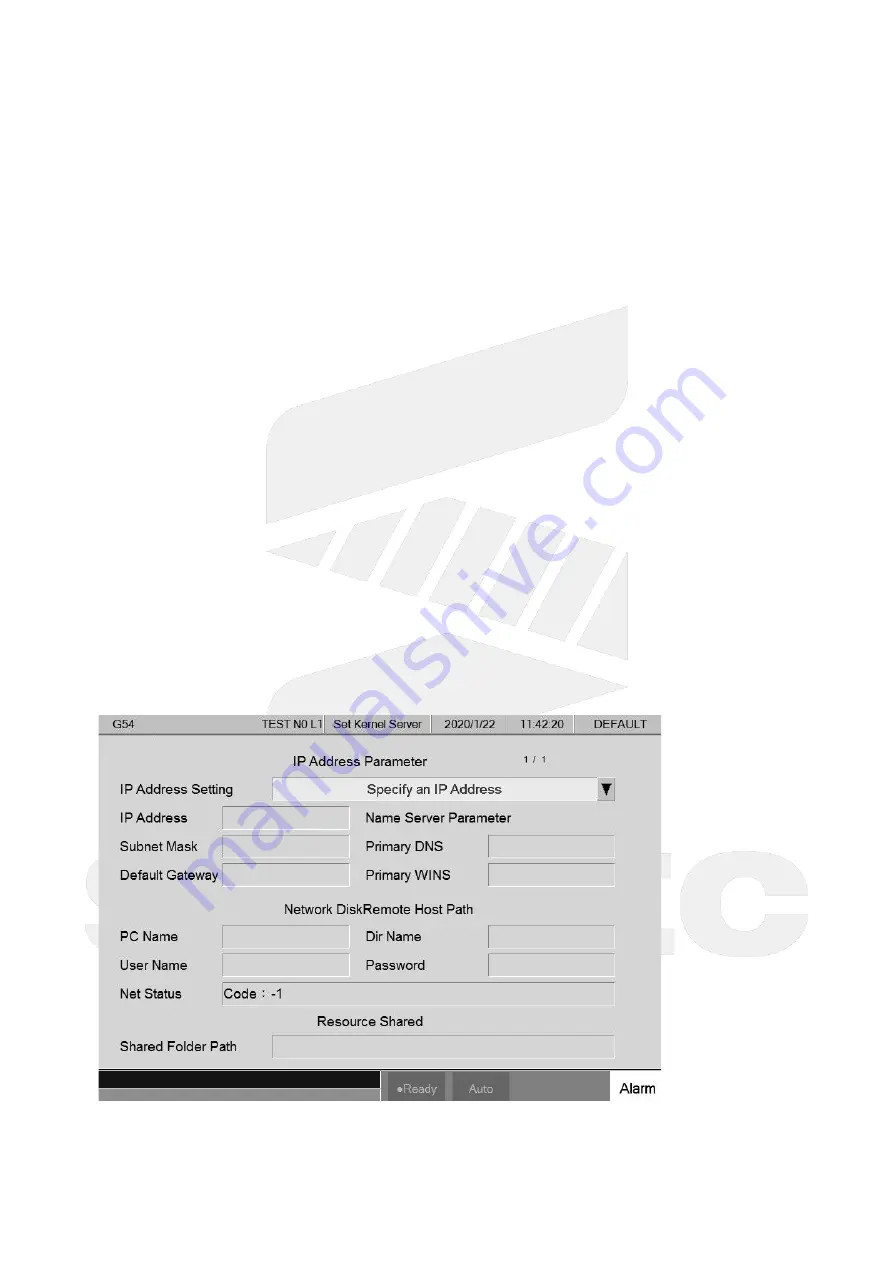
机床产品
/Machine Tool Products
–
60CA/60CB Simple-Type Wood Cutting Machine Operation Manual
How to Operate 60 Series Controller
–
•
c.
•
•
1.
2.
3.
•
•
•
•
•
•
•
•
The specified number from a machining program. If system runs machining program with
M99, CNC stops once the required number of part is reached and informs user that the
required number is reached.
Part Count
Once CNC runs machining program with M99, this number will be accumulated until reset
Condition to reset part count( clear to 0 )
Change machining files
Required part count is reached( clear to 0 while "Cycle Start" again )
Modify the required part count, and the required part count is smaller than part
count( clear to 0 while "Cycle Start" again )
Work Record Function
Condition:
None
Description:
Once CNC continues machining when it meets M99, work record function will automatically
record it.
Recording timing:
Required part count is reached
If 0 < part count < required part count, at the time of changing machining files
At the moment of modifying the required part count which must be smaller than the part count.
5.4.5 Alarm Processing
To avoid wrong operation causes danger to human and damage to machine, the system and PLC are equipped
with much of protection. When conditions are reached, system issue warning or alarm to user. This section
introduces how to inspect and troubleshooting alarm.
5.4.6 Network Setting
Содержание 60CA
Страница 1: ...60CA 60CB Simple Type Wood Cutting Machine Operation Manual 2022 02 23 2019 05 31...
Страница 2: ...Machine Tool Products 60CA 60CB Simple Type Wood Cutting Machine Operation Manual Manual...
Страница 133: ...Machine Tool Products 60CA 60CB Simple Type Wood Cutting Machine Operation Manual How to Operate 60 Series Controller...
Страница 139: ...Machine Tool Products 60CA 60CB Simple Type Wood Cutting Machine Operation Manual Appendix 6 Appendix 6 1 Contact Window...
















































