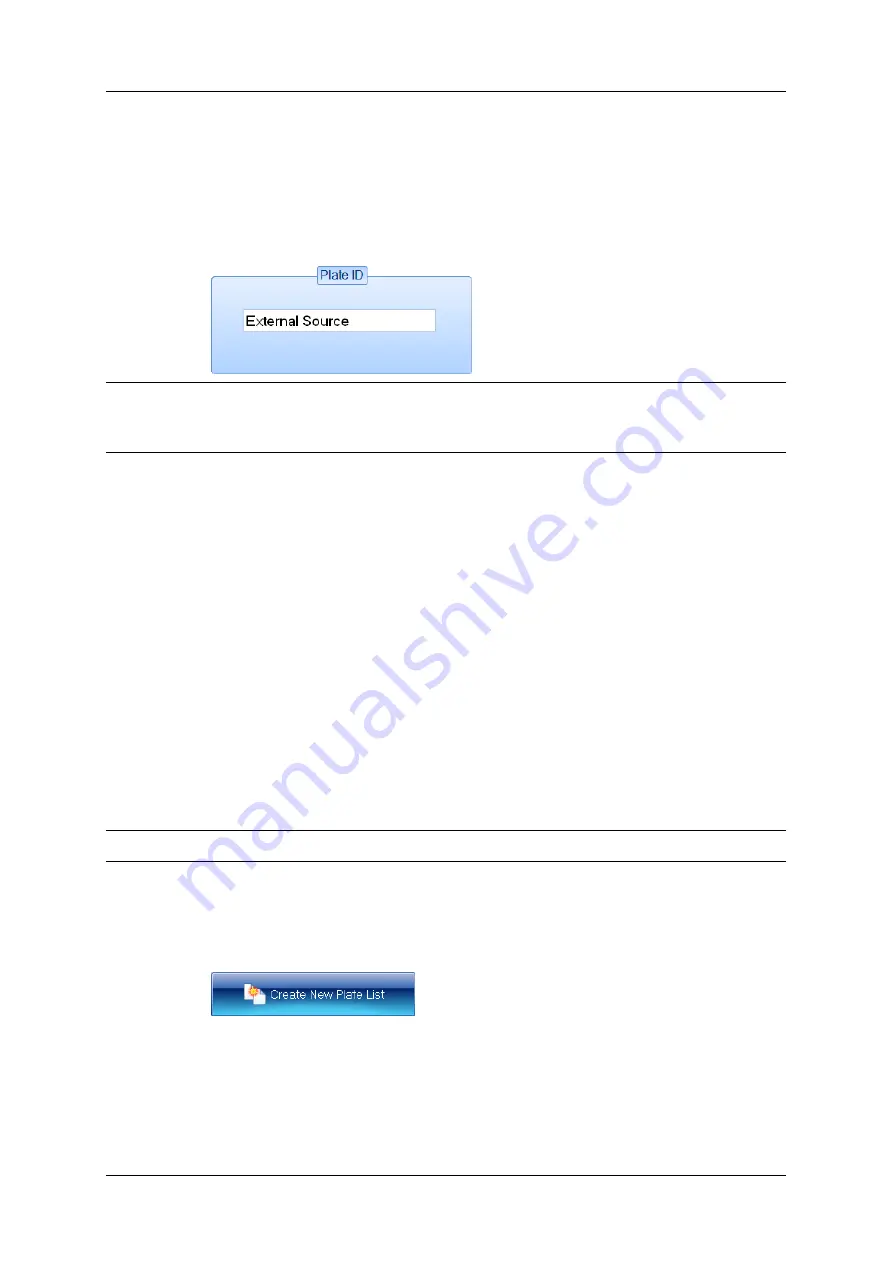
The Configuration tab
Check the preview box to make sure the contents are correct (see the subsection
following these instructions for the format to use for the CSV file).
6. If the contents are correct, press OK to close the Use External Source for Plate ID
dialog box and load the plate list into the batch.
The Plate ID box on the Measure tab (see
, page 47) will show that the
plate identifiers have been taken from an external source:
Note
When you are working in Measurement mode, you can use a barcode reader in conjunction
with a CSV list to match each plate you are measuring to its identifier/dilution in the CSV list
– see
Using a barcode reader for plate identifiers
CSV file format
Each line of the file should consist of two strings separated by a comma:
Identifier,Dilution
where:
Identifier
is the plate identifier
Dilution
is text describing the dilution (if the string is not recognized or no dilution is
given, ‘No Dilution’ is used).
The order of the lines in the file defines the order of the plates in the list.
For example:
Test1,No Dilution
Test2,1:5
Test3,1 in 1000
Test4,1 in 10^6
Note
aCOLyte3 does not
require
you to use unique identifiers/dilutions.
Creating a plate list
To create a plate list containing a list of plate identifiers and dilutions:
1. Press
aCOLyte3
User Manual
45
Содержание SYNBIOSIS aCOLyte3
Страница 2: ......
Страница 6: ......
Страница 12: ...Getting started 6 aCOLyte3 User Manual...
Страница 22: ...Capturing images 16 aCOLyte3 User Manual...
Страница 66: ...Creating a new batch 60 aCOLyte3 User Manual...
Страница 96: ...Working with results 90 aCOLyte3 User Manual...
Страница 108: ...Configuring aCOLyte3 102 aCOLyte3 User Manual...






























