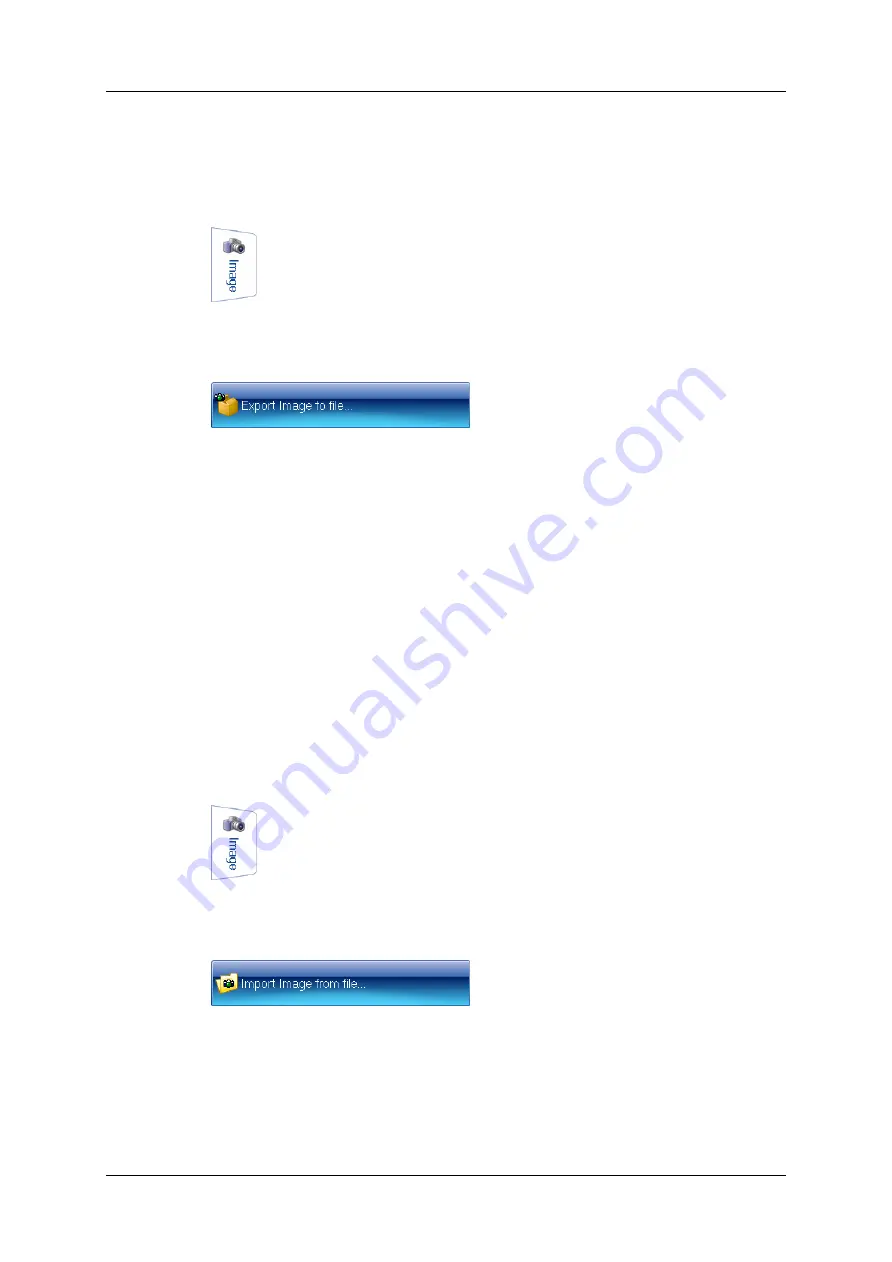
Exporting the image to a file
Exporting the image to a file
To export the current captured image in the aCOLyte3 window to a file:
1. Press the Image tab
to display the image controls.
2. Press
to display the Export Image dialog box – this is a standard Windows ‘Save As’ dialog
box.
3. Use the Export Image dialog box to:
l
select an image format from the Save as type drop-down list
l
select a folder to hold the image
l
enter a file name for the image.
4. Press Save to save the file.
See also
, page 14, for how to export previous images from a batch.
Importing an image from a file
To import an image from a file into the aCOLyte3 window:
1. Press the Image tab
to display the image controls.
2. Press
to display the Import Image dialog box – this is a standard Windows ‘Open’ dialog box.
3. Use the Import Image dialog box to locate the folder holding the required image and
select the image.
4. Press Open to open the file and load it into the aCOLyte3 window.
aCOLyte3
User Manual
11
Содержание SYNBIOSIS aCOLyte3
Страница 2: ......
Страница 6: ......
Страница 12: ...Getting started 6 aCOLyte3 User Manual...
Страница 22: ...Capturing images 16 aCOLyte3 User Manual...
Страница 66: ...Creating a new batch 60 aCOLyte3 User Manual...
Страница 96: ...Working with results 90 aCOLyte3 User Manual...
Страница 108: ...Configuring aCOLyte3 102 aCOLyte3 User Manual...






























