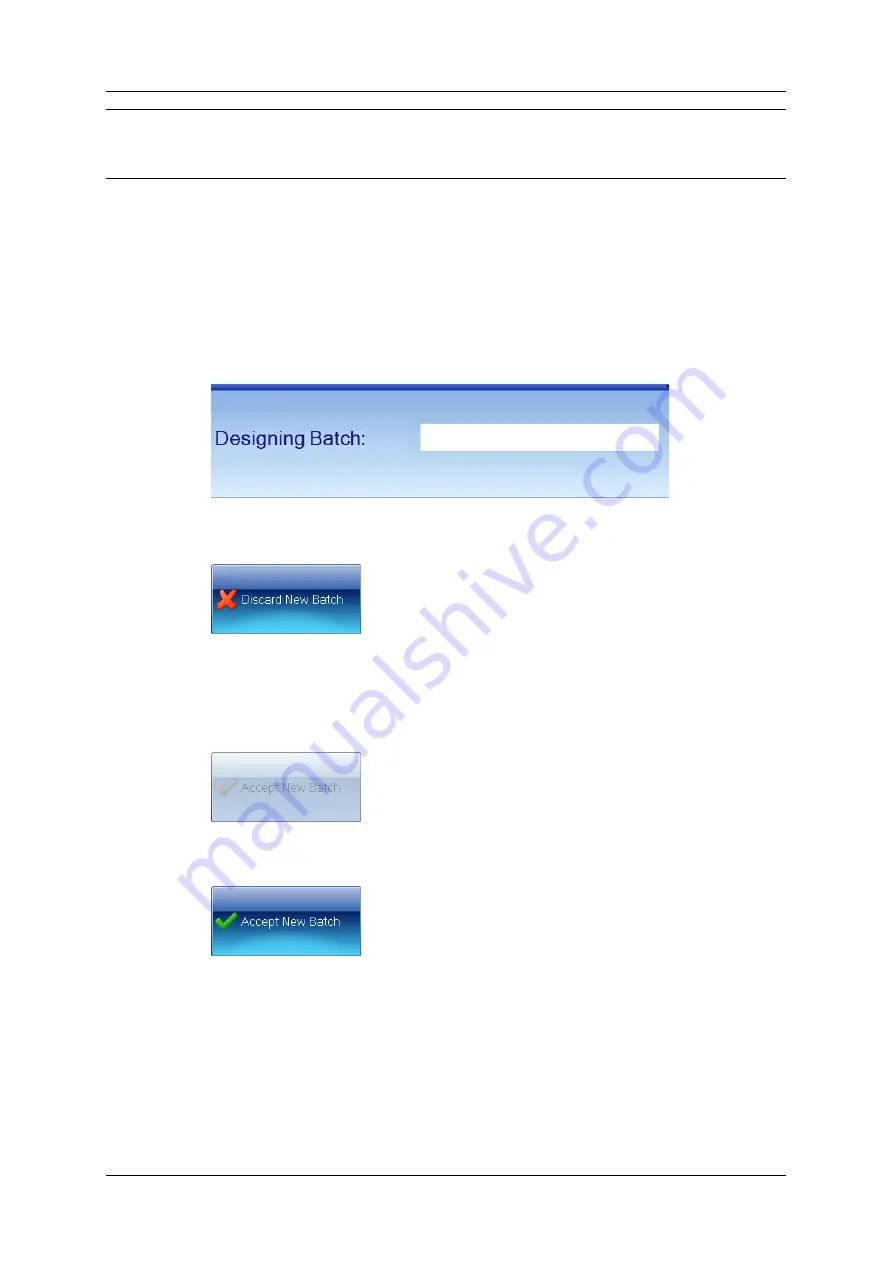
Creating a new batch
Note
You will not be able to edit the settings made in the Plate Configuration dialog box when the
original batch was created – see
Creating a completely new batch
, page 18, for details of the
settings made in the Plate Configuration dialog box.
Setting up batches
Once you have created a new batch (see
, page 17), it will be loaded into
the Batch Designer for final set up and testing before you use it to carry out and record
measurements.
While the Batch Designer is active:
l
The message area at the bottom of the aCOLyte3 window contains an edit box allowing
you to enter a name for the batch (see
l
The Discard New Batch button appears near the top left corner of the aCOLyte3
window:
Press Discard New Batch to abort the new batch – you will be asked to confirm that
you want to do this.
l
The Accept New Batch button appears near the top left corner of the aCOLyte3
window. Initially, the button will be disabled:
When you have completed the steps
required
to set up the batch, the button will
become enabled:
See
, page 56, for further details.
You will not be able to accept a batch design until you have given it a name – see the next
section
The other settings you will need to make when you are creating a completely new batch, or
the settings you can edit if the new batch is based on an existing one, are grouped on a series
of tabs – see the following sections for details:
l
24
aCOLyte3
User Manual
Содержание SYNBIOSIS aCOLyte3
Страница 2: ......
Страница 6: ......
Страница 12: ...Getting started 6 aCOLyte3 User Manual...
Страница 22: ...Capturing images 16 aCOLyte3 User Manual...
Страница 66: ...Creating a new batch 60 aCOLyte3 User Manual...
Страница 96: ...Working with results 90 aCOLyte3 User Manual...
Страница 108: ...Configuring aCOLyte3 102 aCOLyte3 User Manual...






























