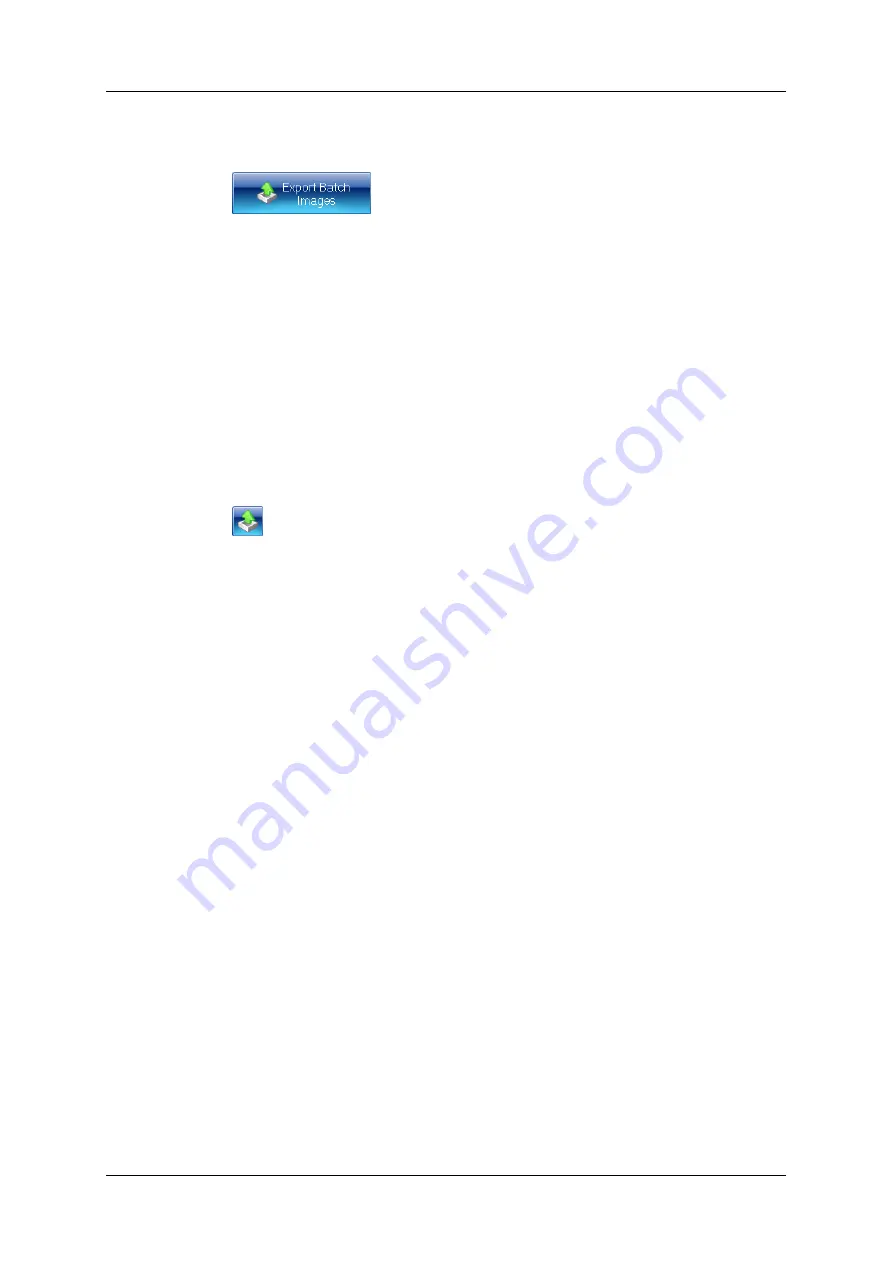
Viewing batch images
3. To export all the batch images:
a. Press
to display the Browse for Folder dialog box.
b. Select the folder you want to export the images to – if required, press Make New
Folder to add a new folder to the selected folder.
c. Press OK to save the batch images to the selected folder.
The batch setup image will be saved using the name of the batch; the measurement
images will be saved using the plate identifier.
An xml file containing information about the images will also be saved in the folder.
4. To export a single batch image:
a. Select the required image – see Step 2.
b. Press
to display a Standard Windows Save As dialog box.
c. Use the Save As dialog box to select a folder and enter a filename for saving the
image.
d. Press Save to save the selected image.
5. Press Close to close the dialog box and return to the main aCOLyte3 window.
aCOLyte3
User Manual
15
Содержание SYNBIOSIS aCOLyte3
Страница 2: ......
Страница 6: ......
Страница 12: ...Getting started 6 aCOLyte3 User Manual...
Страница 22: ...Capturing images 16 aCOLyte3 User Manual...
Страница 66: ...Creating a new batch 60 aCOLyte3 User Manual...
Страница 96: ...Working with results 90 aCOLyte3 User Manual...
Страница 108: ...Configuring aCOLyte3 102 aCOLyte3 User Manual...






























