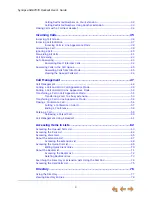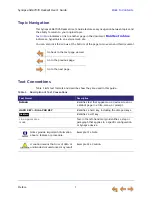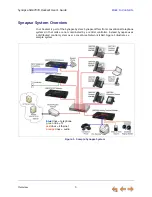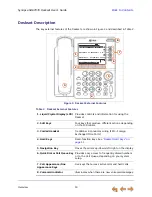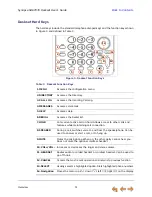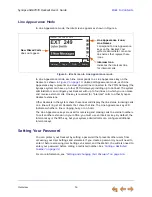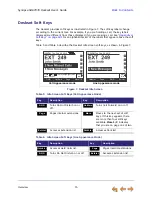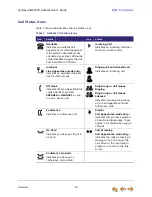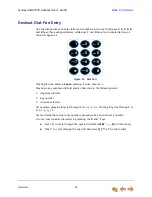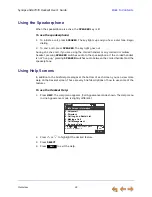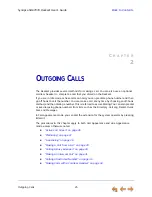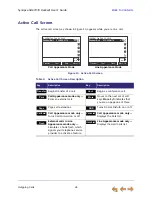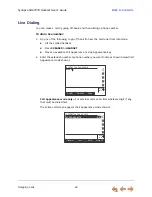Overview
17
Synapse SB67035 Deskset User’s Guide
Back to Contents
Call Indicators in Call Appearance Mode
If your system is set to Call Appearance mode, the five Call Appearance keys, as shown
in Figure 9, allow you to manage your calls. The Deskset presents call information next
to the Call Appearance keys at the side of the display. When there is an incoming call,
the Call Appearance key LED flashes. Icons on the screen identify the status of each call.
Press
or
to move the highlight. The soft keys change accordingly. See
“Call Status
Icons” on page 19
for a complete description of the available icons.
Figure 9. Sample Call Appearance Screen
Conferencing or transferring external calls requires two Call Appearances; one for each
call. When you are in a feature such as the Directory, Call Log, Redial, or voicemail,
pressing a Call Appearance key does not dial a highlighted list entry.
Quick
Dial
FwdVM
Answer
Ignore
12:30PM Thu Feb 25 2010
Mary Williams 305-555-0134 0:02
Graham Bell 9-1-800-222-3111 0:13
ABC Account... 503-555-0194 5:32
Highlight Bar
Call Information
Call Appearance Icons
Call Appearance LEDs
Call Appearance Keys
Timer
Displays the duration of
the current call status,
such as how long the call
has been held.