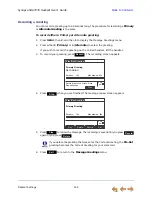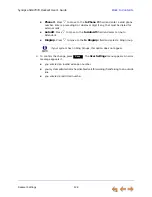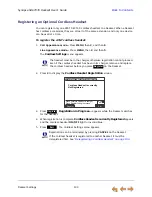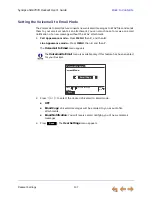Deskset Settings
127
Synapse SB67035 Deskset User’s Guide
Back to Contents
Call Forward All and Call Forward–No Answer
Call Forward All and Call Forward–No Answer redirect incoming calls. Once your Deskset
forwards a call, you cannot answer the call at your Deskset.
Call Appearance mode only —
You can set
Call Forward All
to redirect calls to
your voicemail or Group Mailbox, an extension, a phone number, Auto Attendant,
or Ring Group. Your Deskset does not ring, but a message screen appears to
confirm that the call was forwarded. Your Deskset does not record the call in its
Call Log. Your company’s caller ID is attached to calls that Call Forward All sends
to external numbers. The default destination is voicemail.
To turn Call Forward All on or off, press
when the Deskset is idle. When
activated,
appears in the upper right corner of the display. Call Forward
All overrides the Call Forward
–
No Answer setting set by your system
administrator.
You can set the Call Forward All destination in the
User Settings
menu or using
the WebUI. See
“Basic Settings” on page 146
.
Call Forward–No Answer
can only be set by the system administrator. This
setting determines the delay of, and the destination for, unanswered calls for
each extension. The default destination is voicemail.
When your system is in Line Appearance mode, your system administrator can
set a Call Forward–No Answer destination for each line on your Deskset, as well
as for Intercom calls. For your Deskset‘s settings, ask your system administrator.
The Call Forward–No Answer setting does not apply to Ring Group calls.
Call Appearance mode only —
The Call Forward–No Answer setting does not
apply to incoming calls at extensions that are part of a Call Queue. See
“Answering Calls in the Call Queue” on page 45
.
To set the Call Forward destination:
1. Press
MENU
, then
2
, and then
2
. The
Call Forward All
menu appears.
2. Press
or
to select one of the following targets:
Mailbox
. Press
to move to the
to Mailbox:
field and select your personal
mailbox or a Group Mailbox (if enabled).
Ext
. Press
to move to the
to Ext:
field and enter a valid extension number.
CallFwd
FWD ON
Call Forward All
Mailbox
to Mailbox:
[Personal]
Press or to move highlight.
Use or to cycle through options.
Quick
Dial
Save
Target: