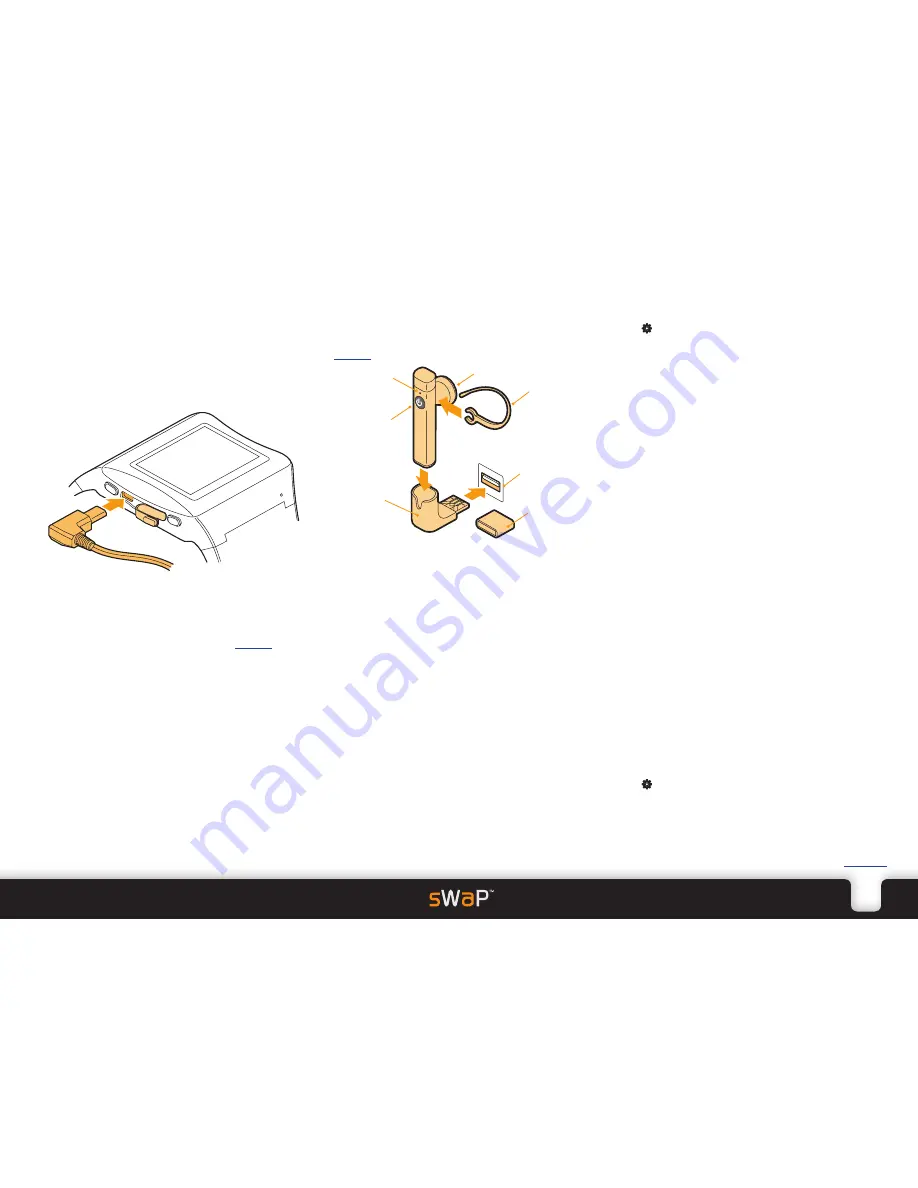
7
sWaP Signature
&
Active
user guide
www.s-w-a-p.co.uk
Contents
Using the wired earphones
The supplied earphones and microphone can be used
to listen to music/videos/FM radio as well as making
and taking calls.
1 Peel back/open the protective cover from the USB port.
2 Insert the right-angle plug of the earphones into the
USB socket.
Using the Bluetooth headset
The supplied Bluetooth headset allows you to hear and
speak discretely without need for wires. See also the
Settings
section for more Bluetooth information.
The small button on the microphone pod can be used
to answer* and terminate calls.
*
Within the
Headset
profile, if the
Answer Mode
option is set to
Auto
, then calls will be answered
immediately - you can alter this. See the
Settings
section for details.
3 Tap (twice, if necessary).
4 Tap
Organizer
, scroll down and then tap
Bluetooth
.
5 Tap
Search Bluetooth Device
. If asked, tap
Yes
to
switch on Bluetooth power.
Providing the headset is in range (within ten metres),
the sWaP watch should find it and automatically show
its name:
sWaP
, within the Discovered Device page.
6 Tap
Bond
. You will be asked to enter a passcode.
7 Tap
0000
and tap
Ok
.
8 When asked, tap
Yes
.
The headset and your sWaP watch
will now be paired.
To swap between sWaP and headset
During a call, you can change between the headset and
the sWaP watch speaker.
• Tap
Option
and then tap
Swap Bluetooth Voice
Path
. Do the same to swap back again.
Answering and ending calls
When an incoming call is received, the headset earpiece
will give a ringing tone (as well as your sWaP watch).
You can use the headset button to control calls:
• To answer: Press and release the button.
• To end: Press and release the button.
• To redial the last dialled number: Press and release the
headset button twice.
Unpairing your sWaP and headset
When you no longer want to use them together, you
can break the bond.
1 From the clock face, tap
Menu
or press the lower
button.
2 Tap (twice, if necessary).
3 Tap
Organizer
, scroll down and then tap
Bluetooth
.
4 Tap
My Devices
and then tap the
sWaP
entry.
5 Tap
Delete
and then tap
Yes
to remove the pairing
bond.
Charging the headset
Charge the headset from a standard USB port. It needs
two hours for a full charge. The indicator shows red
while charging and goes out once completed.
Turning the headset on and off
Press and hold the button until the indicator responds.
As it switches
on
, you will see four
blue
flashes. As
it switches
off
, you will see four
red
flashes. When
it is on, the indicator will flash blue once every three
seconds (if unpaired) or once every twelve seconds
when paired with your sWaP watch. Once paired, the
two devices will always re-locate each other.
Pairing your sWaP and headset
Before they will work together, you need to form a
pairing bond between them. This needs to be done
only once.
1 Ensure that the headset is initially switched off. Press
and hold its button for approximately eight seconds
(ignore the initial blue flashes) until the indicator flashes
red and blue, then release.
2 On your sWaP watch, from the clock face, tap
Menu
or press the lower button.
Earpiece
Indicator
Ear hook
Button:
power and
control
Charging
base
Connector
cover
USB port
on your
computer























