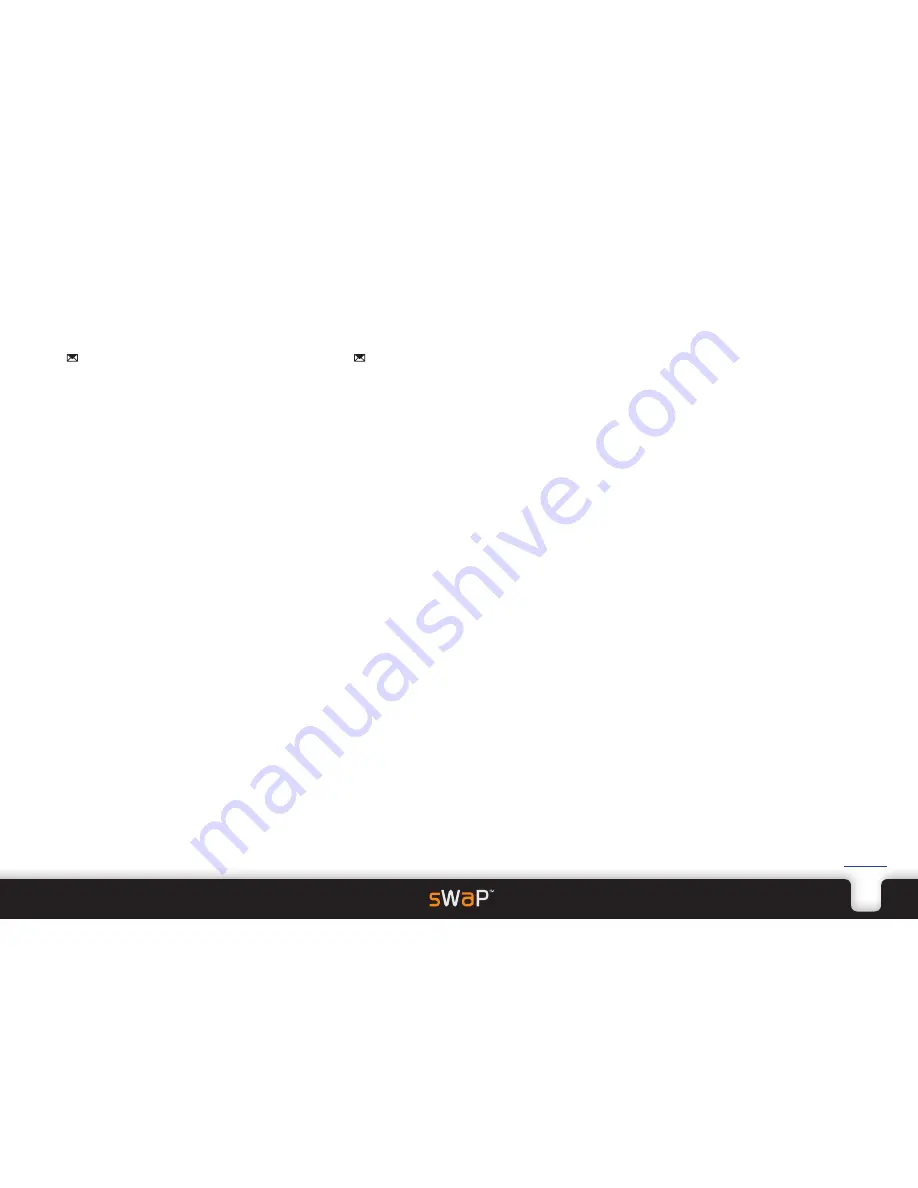
10
sWaP Signature
&
Active
user guide
www.s-w-a-p.co.uk
Contents
Reading an SMS message
1 From the clock face, tap
Menu
or press the lower
button.
2 Tap (twice, if necessary).
3 Tap
SMS
, then tap
Inbox
. The list of received
messages will be shown, each listed with either the
phone number or the name (if in the Phone book) of its
sender.
The prefixed envelope icon will be shown closed for
unread messages or open for previously viewed ones.
4 Tap the required message to open it.
5 Tap
Option
to view the range of actions available to
you:
•
Reply
allows you to compose and send a response to
the original message.
•
Edit
allows you to alter the message and then send it
to one or more new recipients.
•
Forward
allows you to send the message to one or
more new recipients without editing.
•
Delete
and
Delete All
allow you to keep your Inbox
clear of clutter.
•
Copy to ...
,
Move to ...
,
Copy All
and
Move All
allow you to copy or transfer messages from one
memory area to the other.
•
Use Number
and
Use URL
are particularly useful
when there are phone numbers or website addresses
within the original message. These options allow you
to use them to make calls, save to your Phone book or
access the website, as appropriate.
SMS message settings
1 From the clock face, tap
Menu
or press the lower
button.
2 Tap (twice, if necessary).
3 Tap
SMS
, then tap
Message Settings
.
•
Profile Setting
determines important message
delivery criteria for one or more networks.
•
Report Settings
allows you to request a Delivery
Report when your messages are received by the
recipients. Reply Path is a network option that is not
normally needed.
•
Memory Status
shows the remaining space for
messages in memory.
•
Preferred Storage
allows you to choose which
memory to use.
•
Pref. Bearer
allows you to state your preference for
using either GSM or GPRS (data service which may
incur extra charges) to transfer messages. You can
restrict it to GSM only.












































