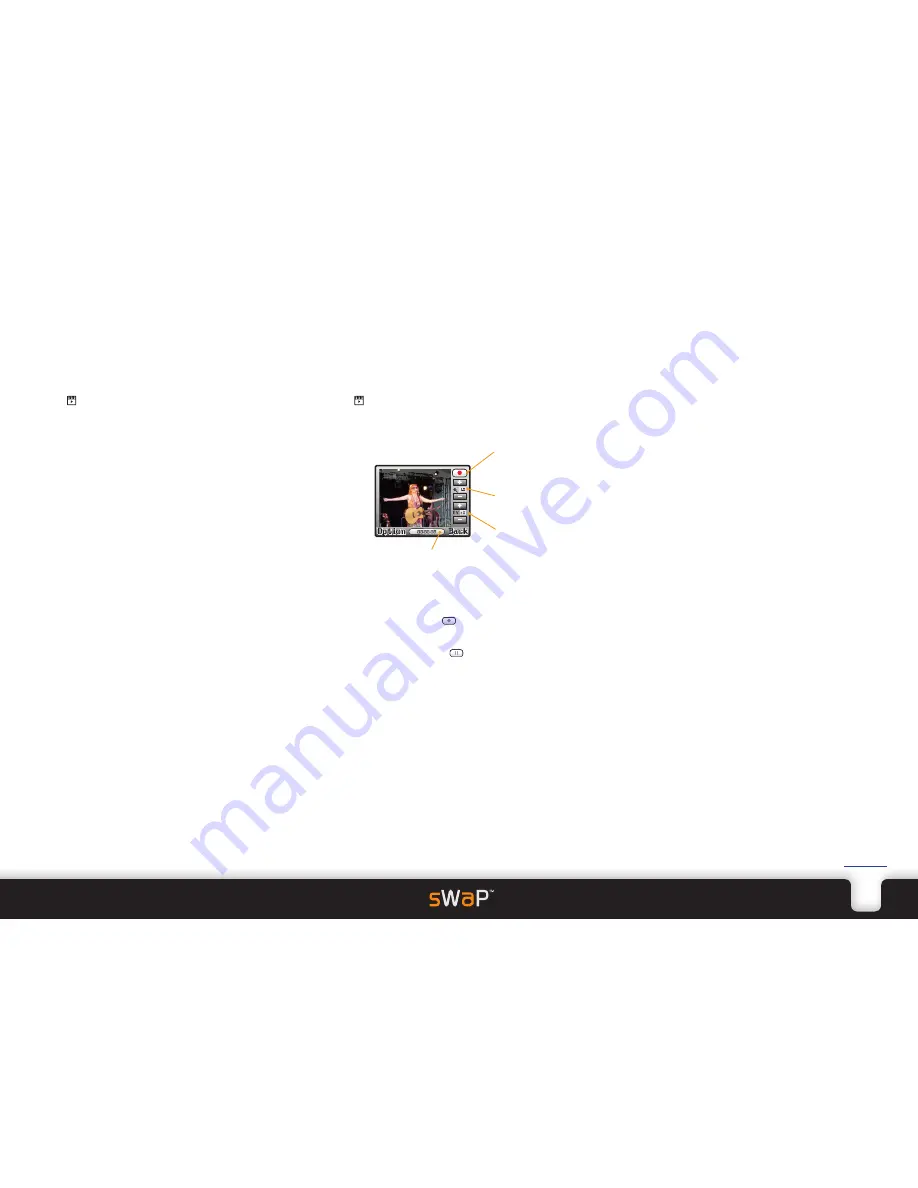
13
sWaP Signature
&
Active
user guide
www.s-w-a-p.co.uk
Contents
Photo album
Allows you to view, organise and do things with
your photos, such as send to friends or use them as
wallpaper on your sWaP watch.
1 From the clock face, tap
Menu
or press the lower
button.
2 Tap (twice, if necessary).
3 Tap
Photo Album
. Your photos will be shown, either
as a list (showing thumbnail views, filenames, dates
and sizes for each entry) or as a matrix of thumbnail
views.
4 To see options for a photo, either tap twice on a photo
entry or tap once on an entry and then tap
Option
.
The menu shows a number of options:
•
View
displays the selected photo. You can then
tap the left and right arrows to move through your
photos.
•
Browse Style
allows you to change between the list
and matrix views of your photos.
•
Forward
allows you to assign the selected photo for
use in your sWaP watch (as wallpaper, screensaver
or power on/off image); as the picture for a contact
in your Phone book; or send the photo to someone
either via MMS message or by Bluetooth link. The
latter option will guide you through the process of
searching for and bonding with a Bluetooth device in
your vicinity.
•
Rename
allows you to change the standard filename.
•
Delete
and
Delete All Files
allow you to clear away
unwanted photos.
•
Sort
allows you to list your photos in order by name,
type, time or size.
•
Storage
lets you to select which memory area to view:
Phone or Memory Card.
Video recorder
Uses the integral camera to capture moving images and
sound as video clips (.AVI format) which can be sent to
friends or transferred to a computer.
1 From the clock face, tap
Menu
or press the lower
button.
2 Tap (twice, if necessary).
3 Tap
Video Recorder
. The video viewfinder will be
shown:
Video recorder options
To change settings, within the video recorder
viewfinder screen, tap
Option
to view the menu:
•
To Player
takes you straight to the Video Player
application so that you can view all of your stored clips.
•
Camcorder Setting
allows you to change settings
such as white balance, brightness (EV) and night mode.
•
Video Setting
allows you to select the video quality:
Low, Normal or High. The latter uses the most memory.
•
Effect Setting
allows you to apply a special effect to
the captured video, such as greyscale, various sepia
tints or colour inversion.
•
Storage
allows you to choose where the videos should
be stored: Phone or Memory Card.
•
Restore Default
will return all video recorder settings
back to their defaults.
Record
/ pause
button
Timer
Change
zoom
Change
brightness
The camera lens is located on the upper right side of
your sWaP watch. Ensure that it has a clear view to
your subject.
To start recording: Tap
The screen will show the video image as it is captured.
To pause recording: Tap
or
Stop
.
Your captured video is automatically stored in the
currently chosen memory location, either Phone or
Memory Card.
To view your video recording:
1 Tap
Option
and then tap
To Player
. The video clips
are listed with numeric names as well as their date and
size.
2 Tap the required video clip name and then tap
Play
.




























