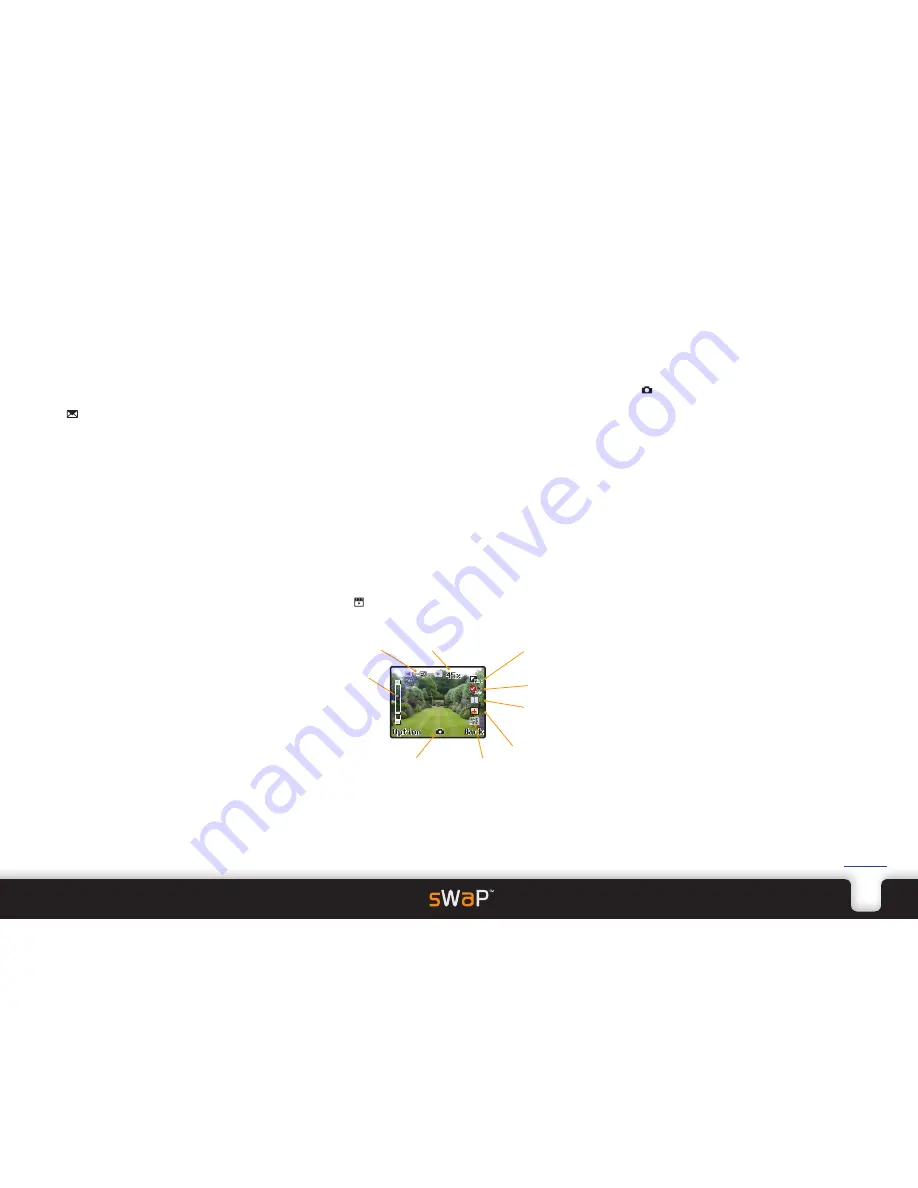
12
sWaP Signature
&
Active
user guide
www.s-w-a-p.co.uk
Contents
Voice mail server
This option allows you to configure the phone number
of your network service provider’s voice mail system.
These details are often set automatically by your SIM
card.
1 From the clock face, tap
Menu
or press the lower
button.
2 Tap (twice, if necessary).
3 Tap
Voice Mail Server
.
4 Tap one of the entries and tap
Edit
.
5 Tap the upper entry, tap
Edit
and enter a name for the
network/server.
6 Tap
Option
and tap
Done
.
7 Tap the lower entry and enter a valid number for the
voice mail server, as advised by your service provider.
Tap
Option
and tap
Done
.
Listening to voice mail messages
1 Tap
Voice Mail Server
.
2 Tap appropriate server name.
3 Tap
Connect to Voice
.
Media
Your sWaP watch is a fully formed multimedia device
that can handle video and music just as smoothly as it
deals with your phone calls.
Your sWaP makes great use of its
in-built high resolution camera, which can operate as a
video camera as well as capturing still images.
Media features include:
• Camera and photo album
• Video recorder and player
• Audio player
• Sound recorder
• FM radio
Camera
Allows you to capture high quality still images which
you can retain on your sWaP watch or transfer
elsewhere.
1 From the clock face, tap
Menu
or press the lower
button.
2 Tap (twice, if necessary).
3 Tap
Camera
. The camera viewfinder will be shown:
The camera lens is located on the upper right side of
your sWaP watch. Ensure that it has a clear view to
your subject.
To capture a picture, you can either:
• Tap
on the screen, or
• Press the lower button.
The screen will show your captured image and ask
whether you wish to save it. Tap either
Save
or
Clear
.
When you select Save, the image will be stored in the
currently chosen memory location, either Phone or
Memory Card.
To change camera settings, you can either tap the
screen icons or tap
Option
to view the menu.
In addition to the settings that are already available as
icons in the viewfinder, the Option menu also gives the
following settings:
•
Album
takes you straight to the Image Viewer
application so that you can view all of your stored
photos.
•
Camera Settings
>
Shutter Sound
allows you to alter
the sound emitted when a picture is taken.
•
Scene Mode
allows you to choose between
Night
mode or
Auto
.
•
Add Frame
allows you to choose a frame for your
pictures, which will be superimposed on the final
image.
•
Storage
allows you to choose where the photos should
be stored: Phone or Memory Card.
Change
picture
resolution
Take picture
Change image
quality
Change
number of
shots
Change delay
timer
Change white
balance mode
Adjust
brightness
Memory
remaining
Zoom




























