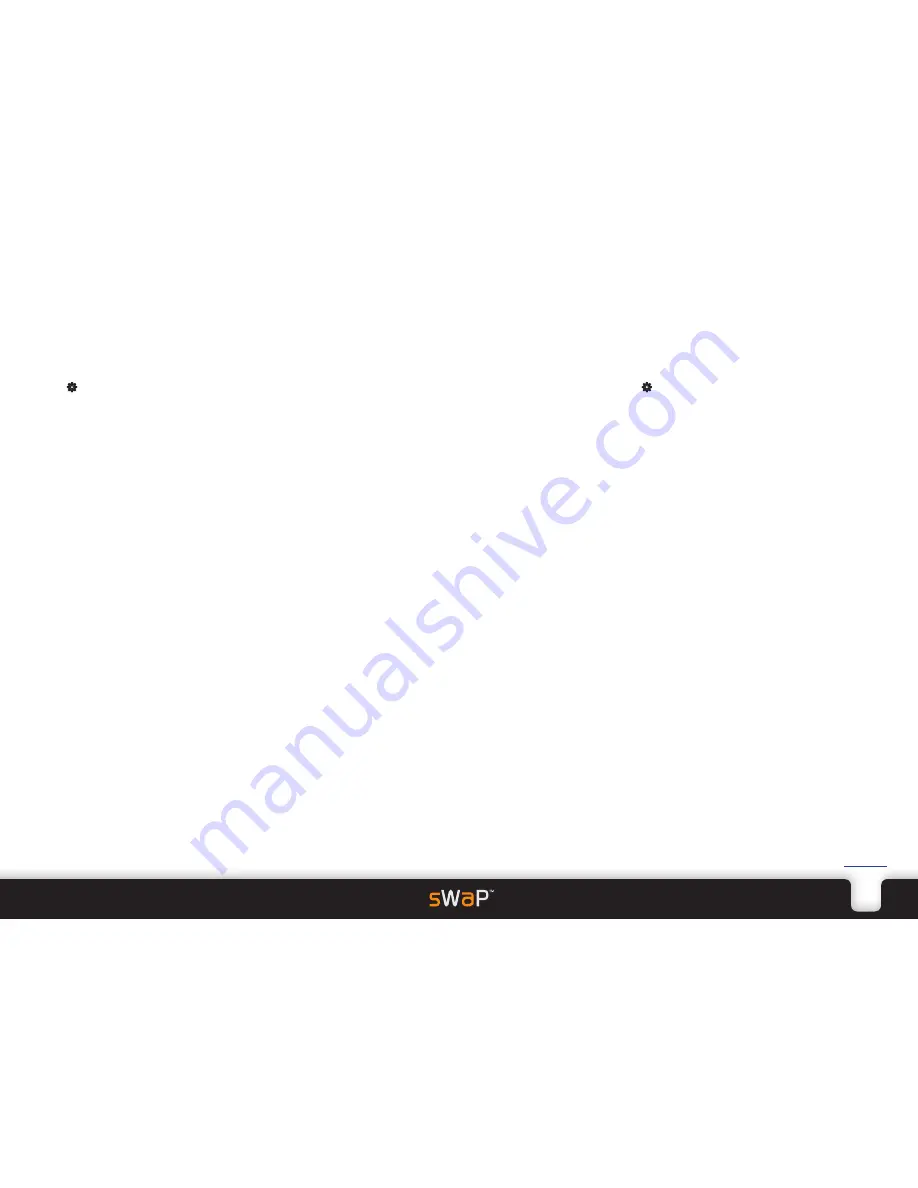
22
sWaP Signature
&
Active
user guide
www.s-w-a-p.co.uk
Contents
Call Setup
Contains configuration options related to call handling
by your network and by your sWaP watch.
1 From the clock face, tap
Menu
or press the lower
button.
2 Tap (twice, if necessary).
3 Tap
Call Setup
.
The menu options will be shown:
•
Caller ID
determines whether your phone number will
be declared to people that you call. You can choose to
Hide Id
,
Send Id
or leave the decision to be
Set By
Network
•
Call Waiting
allows you to control whether you should
receive an earpiece alert when a new incoming call is
waiting during an existing call.*
You can
Activate
,
Deactivate
or
Query Status
to
discover the current setting.
•
Call Divert
determines whether incoming calls should
be diverted* to another number, often to a voicemail
box. You can set call divert actions for any or all of the
following scenarios:
• Divert All Voice Calls
• Divert If Unreachable
• Divert If No Answer
• Divert If Busy
• Divert All Data Calls
• Cancel All Divert
In each case, apart from the last, you can
Activate
,
Deactivate
or
Query Status
to discover the current
setting. When setting a divert, you will be asked to
enter the number to which calls should be diverted.
This can be a voicemail box or another phone.
* These are network features and are subject to support
from your service provider.
•
Call Barring
allows you to prevent calls being made or
received, depending on a range of circumstances*.
•
Outgoing Calls
: All Calls; International Calls or
International Calls Except to Home Country.
•
Incoming Calls
: All Calls or When Roaming (on a
network other than your own).
•
Cancel All
•
Change Barring PW
(password).
In each case, apart from the last two, you can
Activate
,
Deactivate
or
Query Status
to discover the
current setting.
•
Restrictive Call
allows you to prevent your sWaP
watch from making any outgoing calls.
Within this option, you can choose
Call / Receive
(for normal operation) or
Receive Only
(to restrict
operation to receiving incoming calls only).
•
Call Time Reminder
allows you to invoke an earpiece
reminder beep during outgoing calls in order to remind
yourself about the length of the call. You can choose
a
Single
beep once a particular call time period has
elapsed or a
Periodic
beep which repeats each time
an allotted time period elapses. In both cases, after
choosing the reminder type you will be asked to enter
the time period.
•
Call Time Display
when enabled, will show the length
of the current call on the display.
•
Auto Redial
when enabled, will automatically try to
redial a called number if connection is lost during the
call.
Network Setup
Contains configuration options related to network
selection and operation.
1 From the clock face, tap
Menu
or press the lower
button.
2 Tap (twice, if necessary).
3 Tap
Network Setup
.
The menu options will be shown:
•
Network Selection
gives you tools to find and choose
networks (subject to roaming agreements with your
home network). You can initiate a
New Search
for
networks, choose the
Selection Mode
as
Automatic
or
Manual
and, if set to Manual,
Select Network
to
use.
•
Preferred Networks
allows you to maintain a list
of networks that you prefer to use and assign each
a weighting, so that your sWaP watch can make
decisions on your behalf to match network availability
at any time.
•
GPRS Connection
determines how data calls should
be routed using GPRS. You can choose to
Always
use
GPRS or use it only
When Needed
.




















