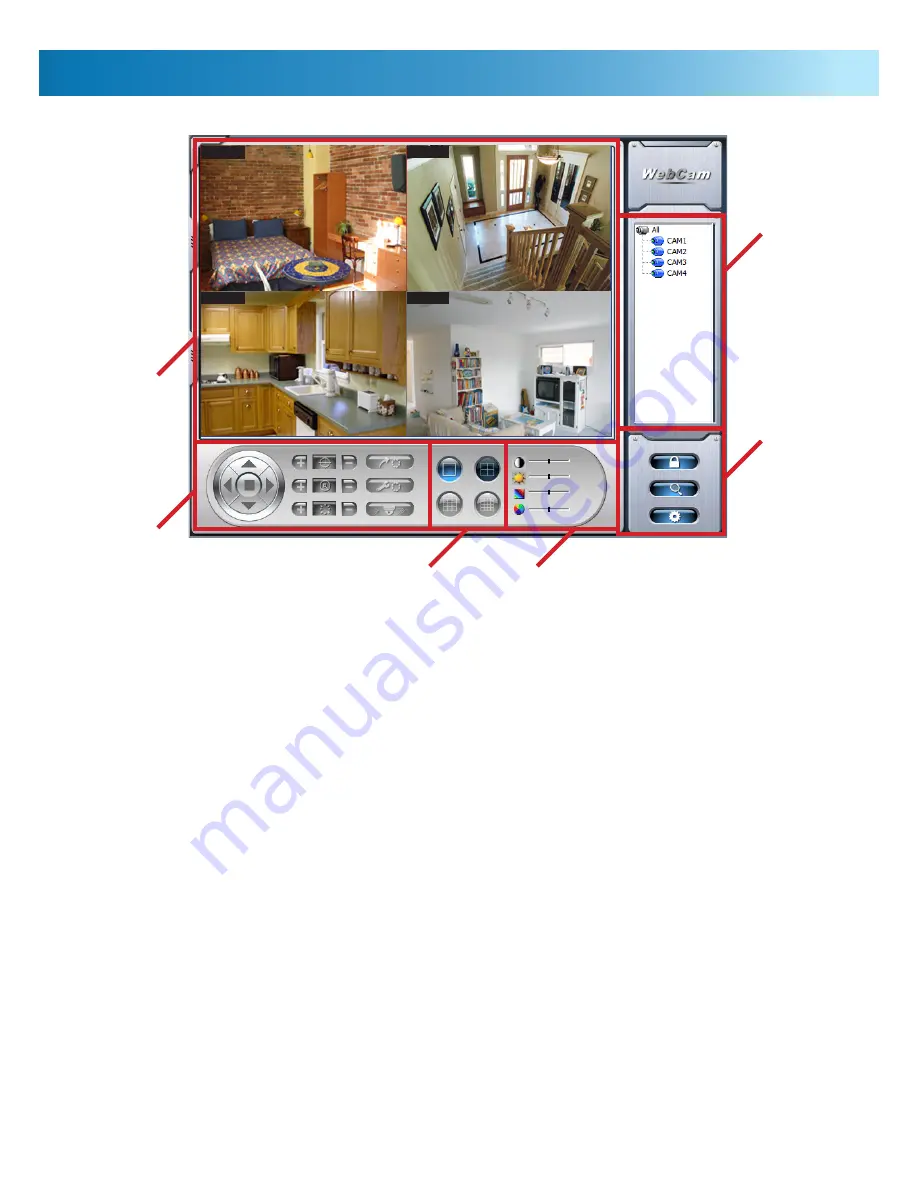
CAM1
CAM2
CAM3
CAM4
The Remote Viewing Interface
The
Remote Viewing Interface
is the main interface for
remote access. From this screen, you are able to navigate to
Remote Playback and the configuration menus, whilst seeing
live images in the viewing area.
Operators
will only have access to this interface, whilst
Power Users
and
Administrators
have additional access
privileges.
Live Image Display:
Where images being captured by
the DVR are displayed in real-time. There is a slight delay
between something happening in the area being monitored
and it showing up here. Typically, this delay is only a few
seconds. This occurs because it takes time to compress the
video signal and send it across the Internet - this will vary
depending on the speed of your Internet connection and the
number of devices or application sharing the connection.
PTZ Controls:
These work in the exact same manner as the
controls available in the main interface.
Split Screen Selection:
Here you can choose how many
channels will be displayed on the screen simultaneously.
When using a singe PC-DVR with only four channels, only
the single and quad-view buttons will have any appreciable
effect. However, as you can use multiply PCI versions of the
DVR in conjunction with one another, the options are available
to split the viewing area into nine or sixteen channels. You
can select which channel(s) you wish to view, if you have
more cameras connected than channels being displayed.
Video Controls:
A standard series of video processing
amplifier (ProcAmp) controls are available here. These operate
in the same manner as those found in the Video ProcAmp
menu in the main interface and are (from top to bottom):
Main Menu:
Access to the other functions of the remote
interface can be found here. They are, in order:
Contrast
•
Brightness
•
Hue
•
Saturation
•
Note that Automatic Gain Control (AGC) cannot be controlled here.
Padlock:
Locks or unlocks the user interface. To unlock the
interface again, a valid username and password combination
is required.
Magnifying Glass:
Opens the
Remote PlayBack (RPB)
window. For details, see page 23.
Gear:
Opens the
Remote Configuration menus
. For more
information, see page 24.
Active Cameras:
A list of all active channels currently
running on the DVR. Making a channel private (i.e. disabling
it in live-viewing mode), not having a camera connected or a
hardware failure can cause a channel to not appear on this
list.
Live Image
Display
PTZ
Controls
Split Screen
Selection
Video
Controls
Main
Menu
Active
Cameras
22







































