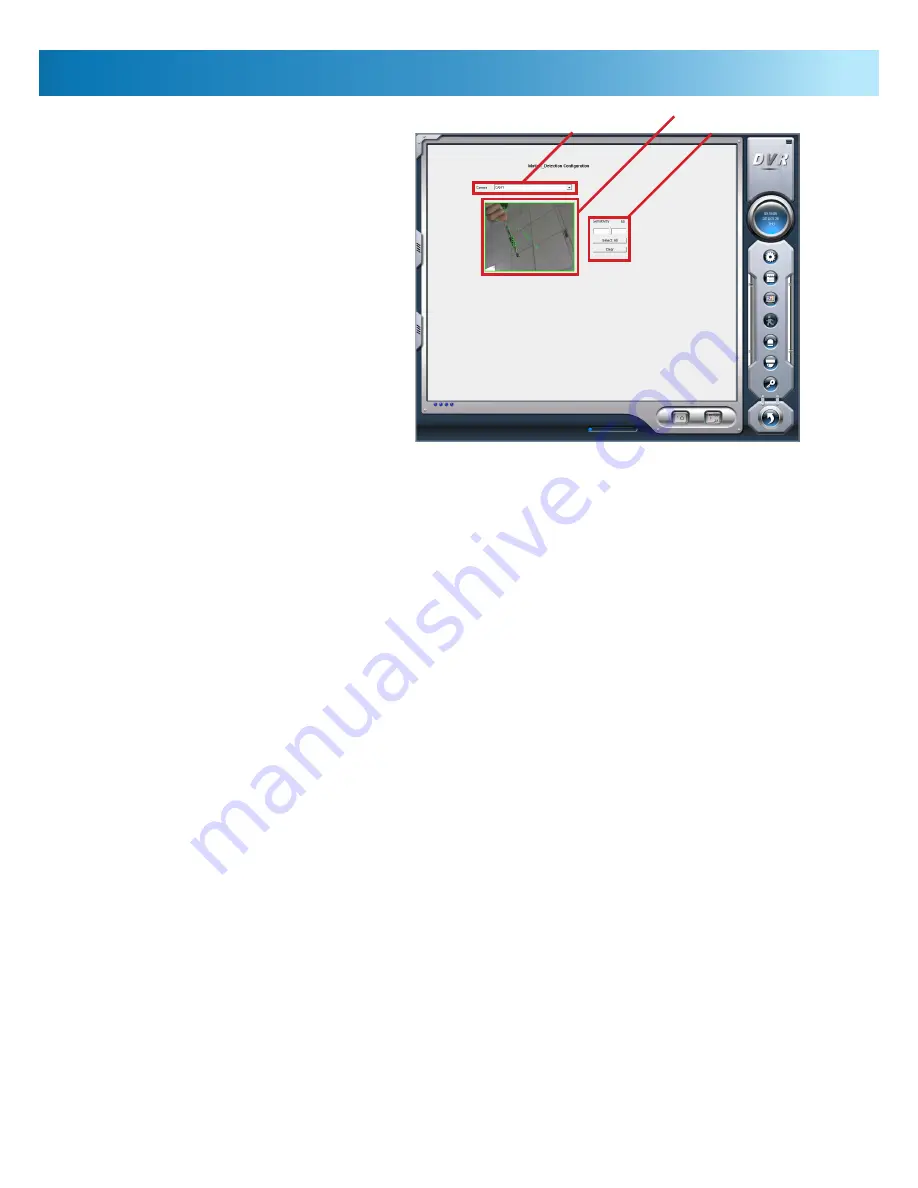
12
Motion Detection
For most uses of the PC-DVR, correctly
configured
Motion
Detection
based
recording is the most efficient, convenient
and viable recording option on a long term
basis.
For motion detection to function properly,
there are a few key settings which we have
to ensure are set correctly - in order to access
these settings, use the Motion Detection
Configuration window.
It is recommended that systems which
employ P.T.Z. cameras do not use Motion
Detection based recording, as movement of
the camera will trigger the DVR to record.
See “How Motion Detection Works” below
for more information.
Channel Selection Menu:
Choose the channel that you
would like to alter the motion detection setting on here.
Sensitivity Settings:
How much movement the PC-
DVR needs to ‘see’ before it activates the motion-based
recording, and where it will and will not be detected can be
customised.
Sensitivity:
High sensitivity values will require less motion to
trigger the PC-DVR to record. Lower sensitivity values will
need more movement to trigger recording - extremely low
values (such as < 5) will rarely - if ever - trigger recordings,
whilst values upwards of 95 will give many ‘false alarms’.
Motion Area Display:
You can alter which parts of the
channel will be motion sensitive here by clicking and dragging
on an area with the mouse to create a new motion detection
area (it helps to use the
Clear
button first - see below).
You can define up to 16 separate motion sensitive areas.
These are marked by green boxes, which will appear as you
click and drag the mouse over the area in question. Motion
occurring outside these defined spaces will not trigger the
PC-DVR to begin recording.
Select All/Clear
: You can use these buttons to quickly set the
whole channel area to be motion sensitive (
Select All
), or
remove all defined motion sensitive areas (
Clear
). Be careful
not to accidently click these buttons once you’ve defined
your custom motion detection area, as you’ll have to define
it all over again!
To correctly set the Motion Detection sensitivity:
You’ll need the help of an able-bodied assistant to play the
part of pretend security risk.
Whilst you are monitoring the Motion Detection Configuration
screen on your PC-DVR, get your assistant to move through
the camera’s view in much the same way as a real security
risk would - moving at a regular walking pace, and not trying
to be noticed.
You’ll see small, green, circular markers appear on the screen
where the PC-DVR is detecting motion. Whilst your assistant
is in front of the camera, adjust the sensitivity setting until
your assistant (and only your assistant) is registered as
motion. Make a note of this point. Then, lower the sensitivity
until your assistant doesn’t register as motion, and note this
point. Somewhere close to halfway between these points
is an ideal setting for your motion detection sensitivity, as
it should reliably detect the motion of a human without
producing many false alarms.
If necessary, you may need to adjust the motion detection
area. This is often the case if (for example) a busy road or
tree that blows in the wind is in view of your camera. Simply
define the areas that are normally still that a security risk
would have to move through.
How Motion Detection Works:
The image that the PC-DVR ‘sees’ (i.e. the image that it
displays to you) is made up of thousands of tiny dots called
pixels. As a general average, there are somewhere in the
order of half a million pixels per ‘frame’ of video footage.
A ‘frame’ is a still image. If you play enough of them close
together, they give the illusion of a single moving image. The
PC-DVR will display 25 to 30 frames per second.
When the PC-DVR looks for ‘motion’, what it is really doing is
comparing each frame with the preceding one, and counting
how many pixels “change”. This change could be the pixel
becoming lighter or darker, or changing color, or both.
Bear this in mind when setting up your motion detection,
as things like changing lighting conditions (such as the sun
being temporarily obscured by clouds, or someone turning
a light on or off) as well as moving or bumping the camera
can trigger the PC-DVR to record. Also, bear in mind that
motion detection is a process executed by the PC-DVR, not
your cameras.
Channel Selection Menu
Motion Area Display
Sensitivity Settings



























