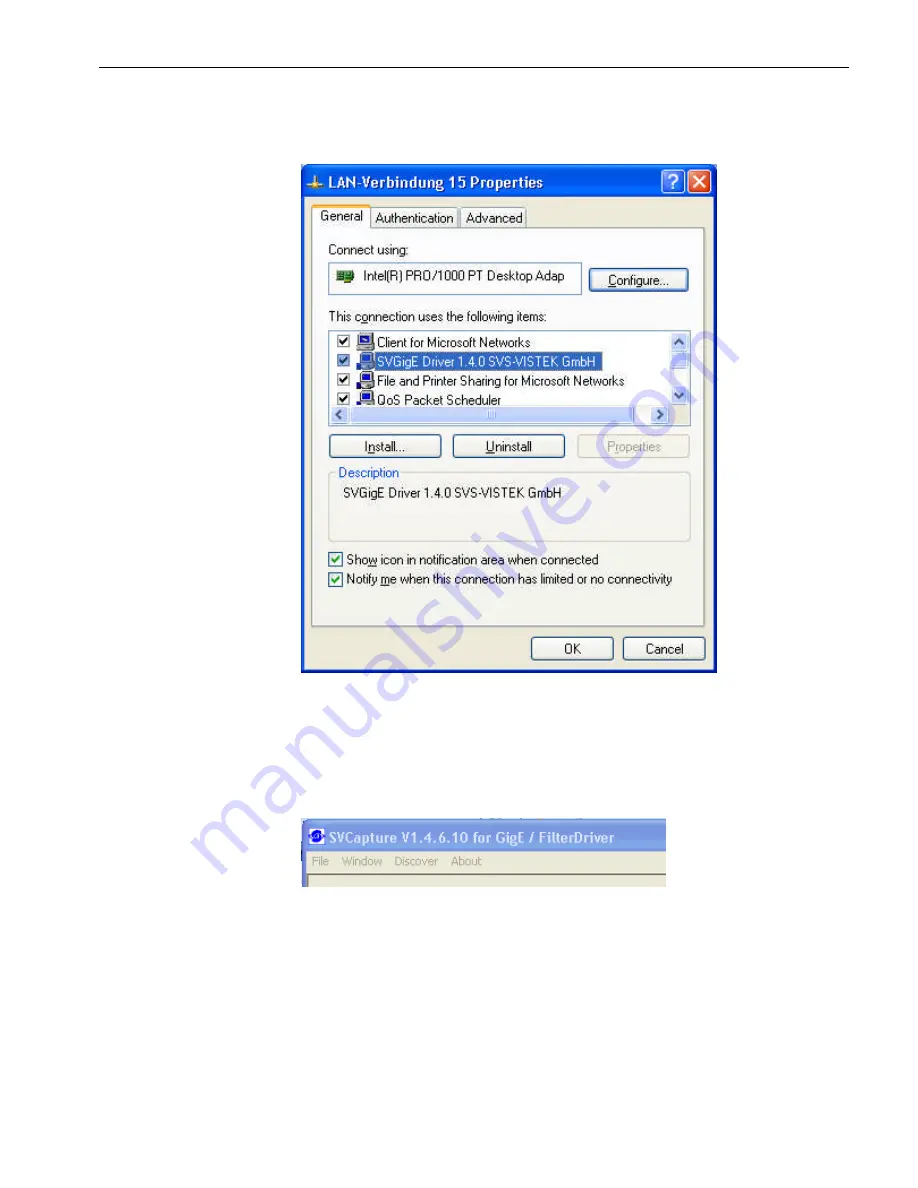
Users Manual Area Scan Cameras SVSGigE
Page 83
Users Manual –svs11002 and svs16000
© SVS-VISTEK GmbH
Step 8:
After confirming the prior dialogs the driver is installed and should
show up as a new item in the “LAN Connections Properties” dialog.
Step 9:
The dialog can be closed and the “GigE Vision Driver SVS-VISTEK GmbH”
is ready for use.
The main dialog in SVCapture will show an extension “FilterDriver” which indicates
that the driver will be used next time when opening a camera. If
this extension is not shown it can be activated in the “File | Enable
filter driver” menu item.
Step 10:
Follow „Dislaying Live Images” in this documentation in order to
see live video. If the driver was successfully installed and works
properly the extension “FilterDriver” will remain in the main
dialog’s caption. Otherwise it will disappear and the SVCapture
program falls back to operating the GigE Vision camera over
WinSock.
Содержание CameraLink svs16000
Страница 61: ...Users Manual Area Scan Cameras SVSGigE Page 61 Users Manual svs11002 and svs16000 SVS VISTEK GmbH ...
Страница 62: ...Users Manual Area Scan Cameras SVSGigE Page 62 Users Manual svs11002 and svs16000 SVS VISTEK GmbH ...
Страница 63: ...Users Manual Area Scan Cameras SVSGigE Page 63 Users Manual svs11002 and svs16000 SVS VISTEK GmbH ...
Страница 90: ...Users Manual SVS11002 and SVS16000 SVS VISTEK GmbH Press OK You are done ...











































