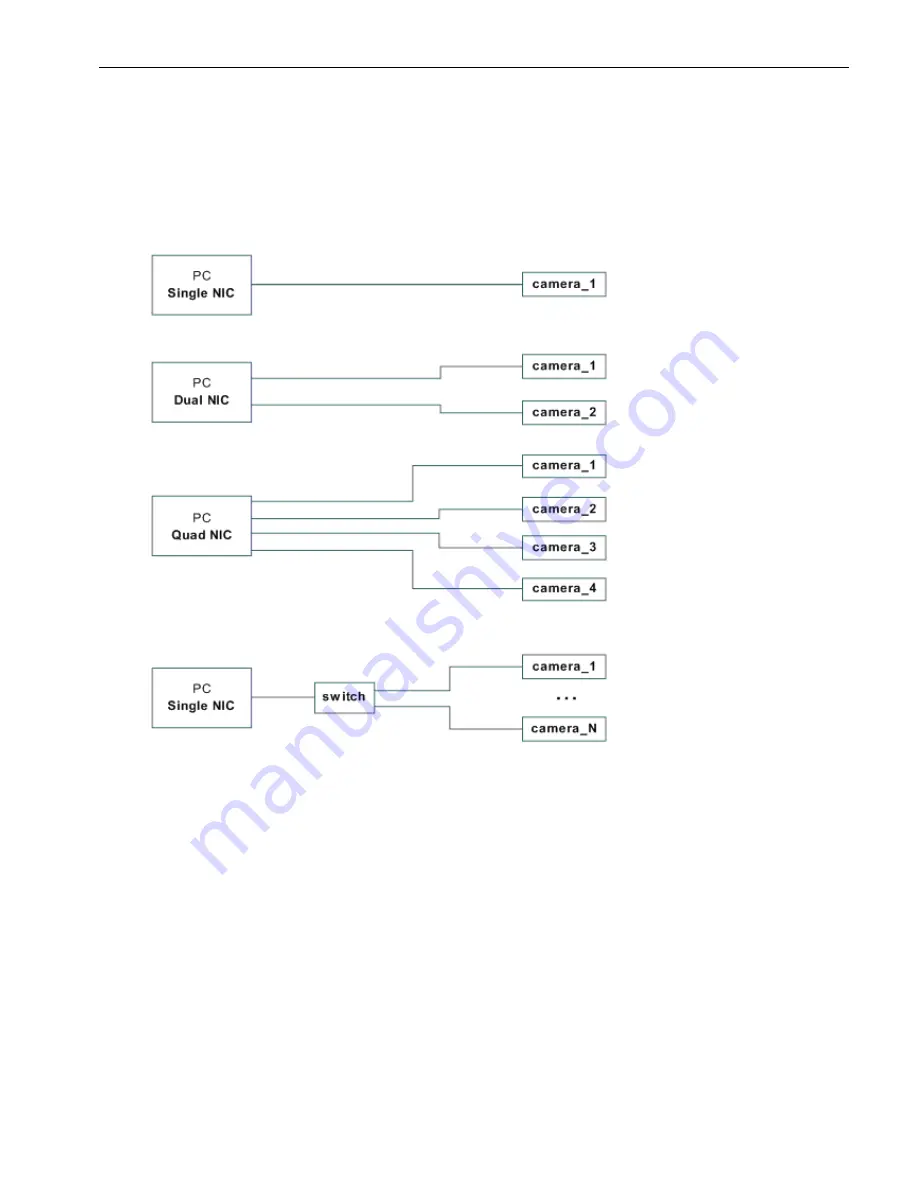
Users Manual Area Scan Cameras SVSGigE
Page 16
Users Manual –svs11002 and svs16000
© SVS-VISTEK GmbH
connecting a SVS GigE camera to an average notebook will not allow for operating the
camera at highest framerate but only on lower framerates.
3.3.5
Connecting multiple cameras to a PC
Multiple GigE cameras can be connected to a PC either using a switch or using dual or
quad port network interface connectors (NIC). The following image shows the basic
connection schemes which may also be combined.
HINT: Highest performance requires connecting each camera to a separate
port of a NIC. If on the other hand multiple cameras are connected to a
single NIC using a switch, it might be necessary to operate those cameras
with an “inter packet delay” in order to make the image data streams run
smoothly on a single GigE line.
3.3.6
Multicast
When images from a single camera are to be delivered to multiple PCs the usual way
is to use multicast (RFC 2236). A switch receives an image data stream from a
camera and distributes it to multiple destinations in this mode.
Since a GigE camera always needs a single controlling application, there will be only
one master application. That controlling master application has to open a camera in
multicast mode (IP 232.x.x.x for local multicast groups) for allowing other applications
to connect to the same image data stream. Other applications will become listeners to
an existing image data stream. They will not get control access to the camera,
however their eventual packet resend requests will be served in the same way as for
the controlling application.
Содержание CameraLink svs16000
Страница 61: ...Users Manual Area Scan Cameras SVSGigE Page 61 Users Manual svs11002 and svs16000 SVS VISTEK GmbH ...
Страница 62: ...Users Manual Area Scan Cameras SVSGigE Page 62 Users Manual svs11002 and svs16000 SVS VISTEK GmbH ...
Страница 63: ...Users Manual Area Scan Cameras SVSGigE Page 63 Users Manual svs11002 and svs16000 SVS VISTEK GmbH ...
Страница 90: ...Users Manual SVS11002 and SVS16000 SVS VISTEK GmbH Press OK You are done ...
















































