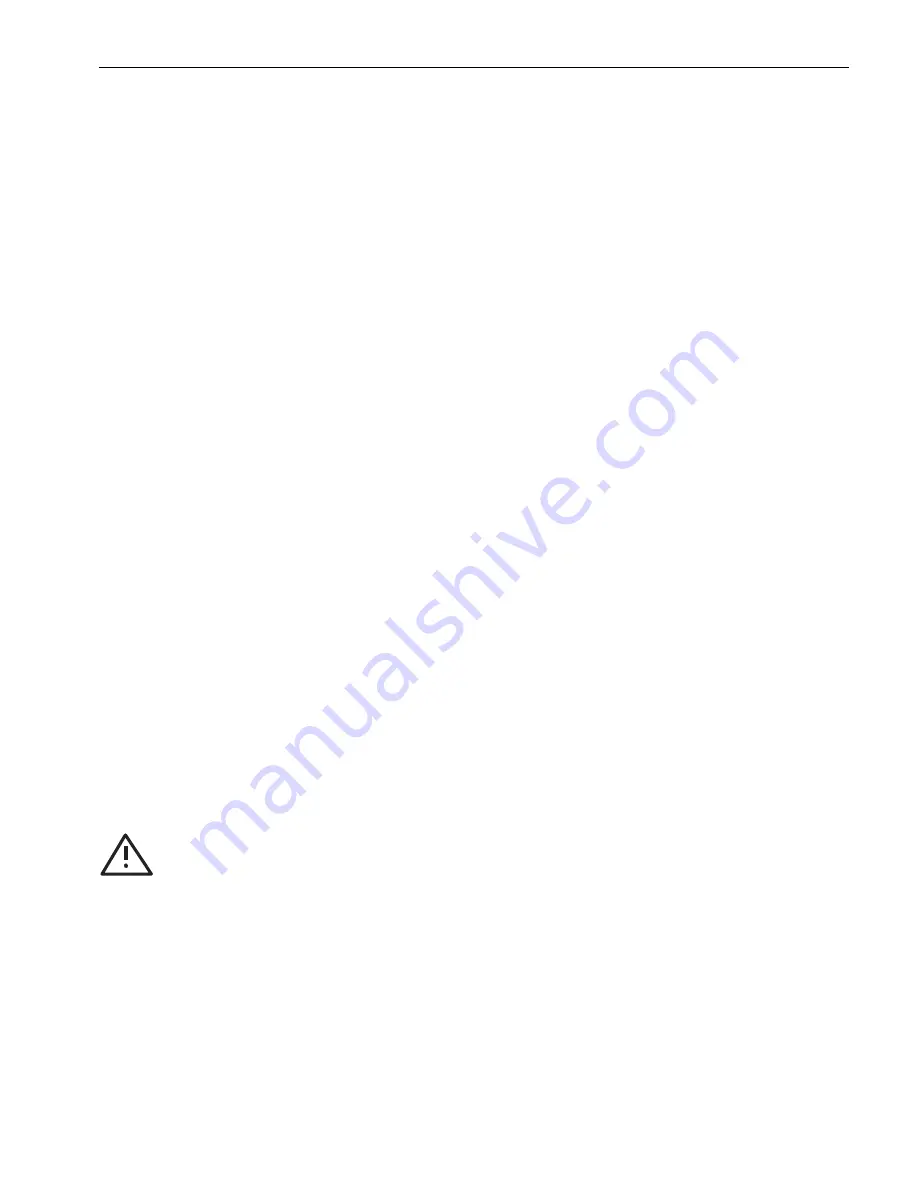
Users Manual Area Scan Cameras SVSGigE
Page 11
Users Manual –svs11002 and svs16000
© SVS-VISTEK GmbH
2.8 LED Signals SVCam-
Camera status
Signals:
No connection with network cable (yellow slow)
Allotment of the network address (yellow quick)
Network address allotted (yellow)
Connected with application (green)
Streaming channel available (green slow)
Acquisition enabled (green quick)
Problem with initialization (red slow)
Overheating (red quick)
Optional instead of “acquisition enabled”:
Waiting for trigger (blue)
Exposure active (cyan)
Readout/FVAL (violet)
Code signals
ON
Slow ( ca 1 Hz)
Fast ( 8 Hz )
3 Software
SVCapture/GigE Vision Camera Viewer
3.1 Overview
You can use the SVCapture without the “High performance Driver” but if you want to
lower the CPU load when grabbing images
install it now.
SEE APPENDIX
“D”
You will observe a loss of frames if you don’t use the
driver
If you have installed the camera and connected power, you can install
SVCapture.exe
and the DRIVER
to do the first test. Double click on the SVCapture
icon and a window will open.
The Software “SVCapture” displays images sent from SVS GigE-Cameras via Gigabit
Ethernet to your PC (with Windows XP or Linux) and it allows for adjusting basic
camera settings.
Note that we support Win XP 64 Bit Operating system!
Содержание CameraLink svs16000
Страница 61: ...Users Manual Area Scan Cameras SVSGigE Page 61 Users Manual svs11002 and svs16000 SVS VISTEK GmbH ...
Страница 62: ...Users Manual Area Scan Cameras SVSGigE Page 62 Users Manual svs11002 and svs16000 SVS VISTEK GmbH ...
Страница 63: ...Users Manual Area Scan Cameras SVSGigE Page 63 Users Manual svs11002 and svs16000 SVS VISTEK GmbH ...
Страница 90: ...Users Manual SVS11002 and SVS16000 SVS VISTEK GmbH Press OK You are done ...


























