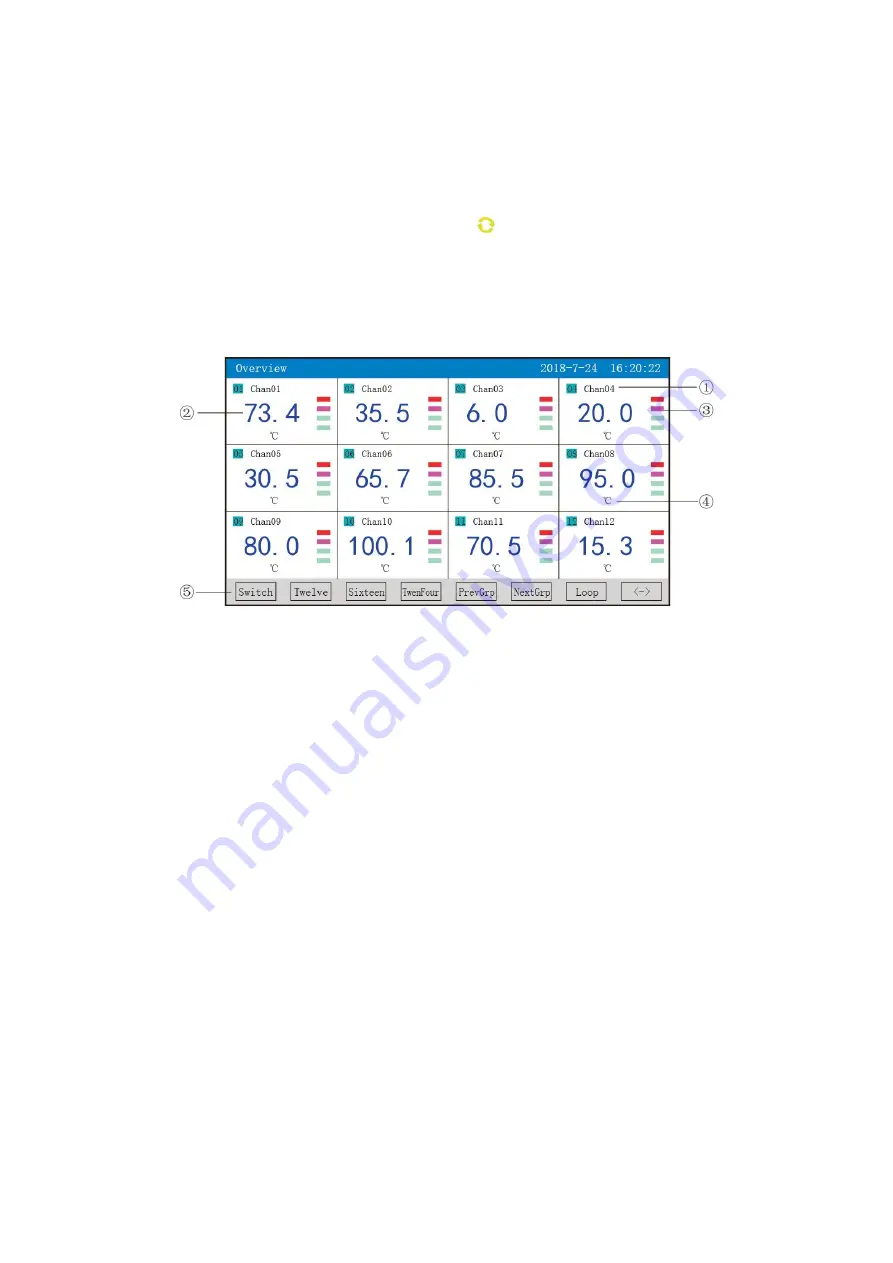
9
⑥
Operation keys:
Press the" Switch” key to switch to other display screens.
Press the "Preceding group" key to see the bar charts combinations of the previous group
Press the "Latter group" key to see the bar charts combination of the latter group.
Press the "Cycle" key to display the cycle icon " ” on the screen, and automatically switch
to the next group of bar charts combinations according to the cycle interval set in the display
configuration.
4.5 Digital display screen
It also displays real-time data and alarming state of multiple channels.
①
:The name of the channel: It indicates the bit number of the engineering corresponding to
the display channel, which can be set. (As for the setting method, please refer to Section 4.12.4.1
Input Method of Channel’s Bit Number).
②
: Engineering data: They are the current engineering data of the channel.
③
:Unit: It displays the data unit of the channel and set it. Please refer to Section 4.12.4.2
Input Method of Channel’s Unit.
④
:Over-limit alarming instructions: From top to bottom, each block in turn is the high high
limit, high limit, low limit and low low limit of the over-limit alarming signs. Gray indicates no
function of alarming, green indicates no alarming, red/pink indicates alarming.
⑤
:Operation keys:
Press the" Switch” key to switch to other display screens.
Press the"
〈
—
〉
" key to switch the number of the channels for display screen, there are
Channel-2, 4, 6, 12 display.
Press the"Channel-2" key to display the bit number of channels, data of engineering quantity,
alarming state and engineering unit of Channel-2 simultaneously.
Press the "Channel-4" key to display the bit number of channels, data of engineering quantity,
alarming state and engineering unit of "Channel-4" simultaneously.
Press the "Channel-6" key to display the bit number of channels, data of engineering quantity,
alarming state and engineering unit of "Channel-6" simultaneously.












































