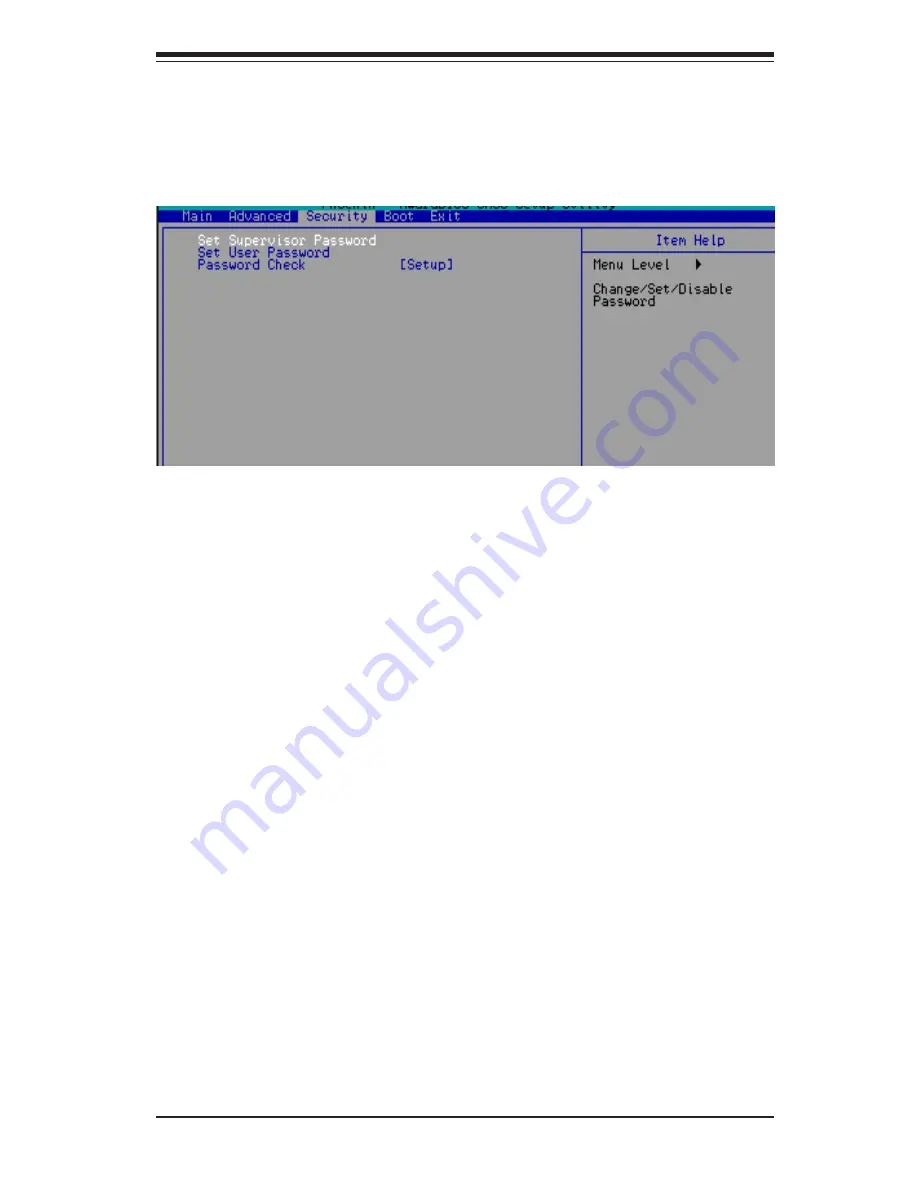
Chapter 7: BIOS
7-17
Set Supervisor Password
When the item "Set Supervisor Password" is highlighted on the above
screen, press the <Enter> key. When prompted, type the Supervisor
P a s s w o r d i n t h e d i a l o g u e b o x t o s e t o r t o c h a n g e t h e S u p e r v i s o r
Password.
Set User Password
When the item "Set User Password" is highlighted on the above screen,
press the <Enter> key. When prompted, type the User Password in the
dialogue box to set or to change the User Password.
Password Check
This setting allows the user to determine if the password is required every
time when the system boots up or if the password is required only when
you enter the CMOS setup. The options are "System" and "
Setup
".
7-5
Security
Choose Security from the Award BIOS main menu with the Left/Right arrow
keys. You should see the following display:
Содержание SuperServer 5014C-M8
Страница 1: ...SUPER SUPERSERVER 5014C M8 USER S MANUAL Revision 1 0...
Страница 5: ...v Preface Notes...
Страница 10: ...x Notes SUPERSERVER 5014C M8 User s Manual...
Страница 18: ...1 8 SUPERSERVER 5014C M8 User s Manual Notes...
Страница 27: ...Chapter 2 Server Installation 2 9 Figure 2 4 Accessing the Inside of the SuperServer 5014C M8...
Страница 32: ...3 4 SUPERSERVER 5014C M8 User s Manual Notes...
Страница 66: ...6 8 SUPERSERVER 5014C M8 User s Manual Notes...
Страница 88: ...A 2 SUPERSERVER 5014C M8 User s Manual Notes...
Страница 94: ...B 6 SUPERSERVER 5014C M8 User s Manual Notes...
















































