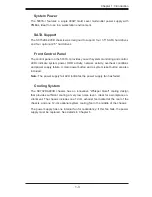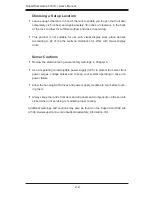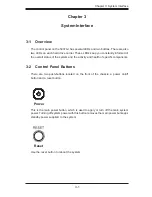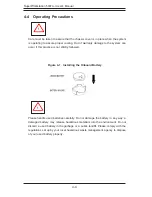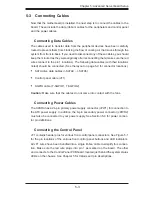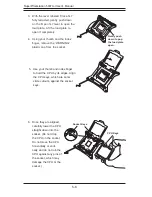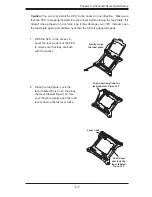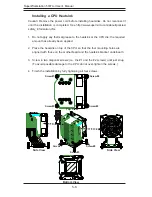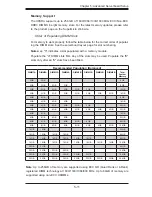Chapter 5: Advanced Serverboard Setup
5-3
5-3 Connecting Cables
Now that the motherboard is installed, the next step is to connect the cables to the
board. These include the data (ribbon) cables for the peripherals and control panel
and the power cables.
Connecting Data Cables
The cables used to transfer data from the peripheral devices have been carefully
routed to prevent them from blocking the flow of cooling air that moves through the
system from front to back. If you need to disconnect any of these cables, you should
keep them routed as they were originally after reconnecting them (make sure the red
wires connect to the pin 1 locations). The following data cables (with their locations
noted) should be connected. (See the layout on page 5-9 for connector locations.)
•
SATA drive data cables (I-SATA0 ~ I-SATA5)
•
Control panel cable (JF1)
•
SGPIO cable (T-SGPIO1, T-SGPIO2)
Caution:
Make sure that the cables do not come into contact with the fans.
Connecting Power Cables
The X9SRA has a 24-pin primary power supply connector (JPW1) for connection to
the ATX power supply. In addition, the 8-pin secondary power connector (JPWR2)
must also be connected to your power supply. See Section 5-9 for power connec-
tor pin definitions.
Connecting the Control Panel
JF1 contains header pins for various front control panel connectors. See Figure 5-1
for the pin locations of the various front control panel buttons and LED indicators.
All JF1 wires have been bundled into a single ribbon cable to simplify this connec-
tion. Make sure the red wire plugs into pin 1 as marked on the board. The other
end connects to the Control Panel PCB board, located just behind the system status
LEDs on the chassis. See Chapter 5 for details and pin descriptions.
Содержание 5037A-I
Страница 1: ...SuperWorkstation 5037A I SUPER USER S MANUAL 1 0...
Страница 5: ...v Preface Notes...
Страница 14: ...SuperWorkstation 5037A I User s Manual 1 6 Notes...
Страница 59: ...Chapter 6 Advanced Chassis Setup 6 7 Figure 6 4 Removing a Chassis Fan...
Страница 66: ...6 14 SuperWorkstation 5037A I User s Manual Notes...
Страница 92: ...7 26 SuperWorkstation 5037A I User s Manual Notes...
Страница 94: ...A 2 SuperWorkstation 5037A I User s Manual Notes...
Страница 101: ...C 3 Appendix D System Specifications Notes...