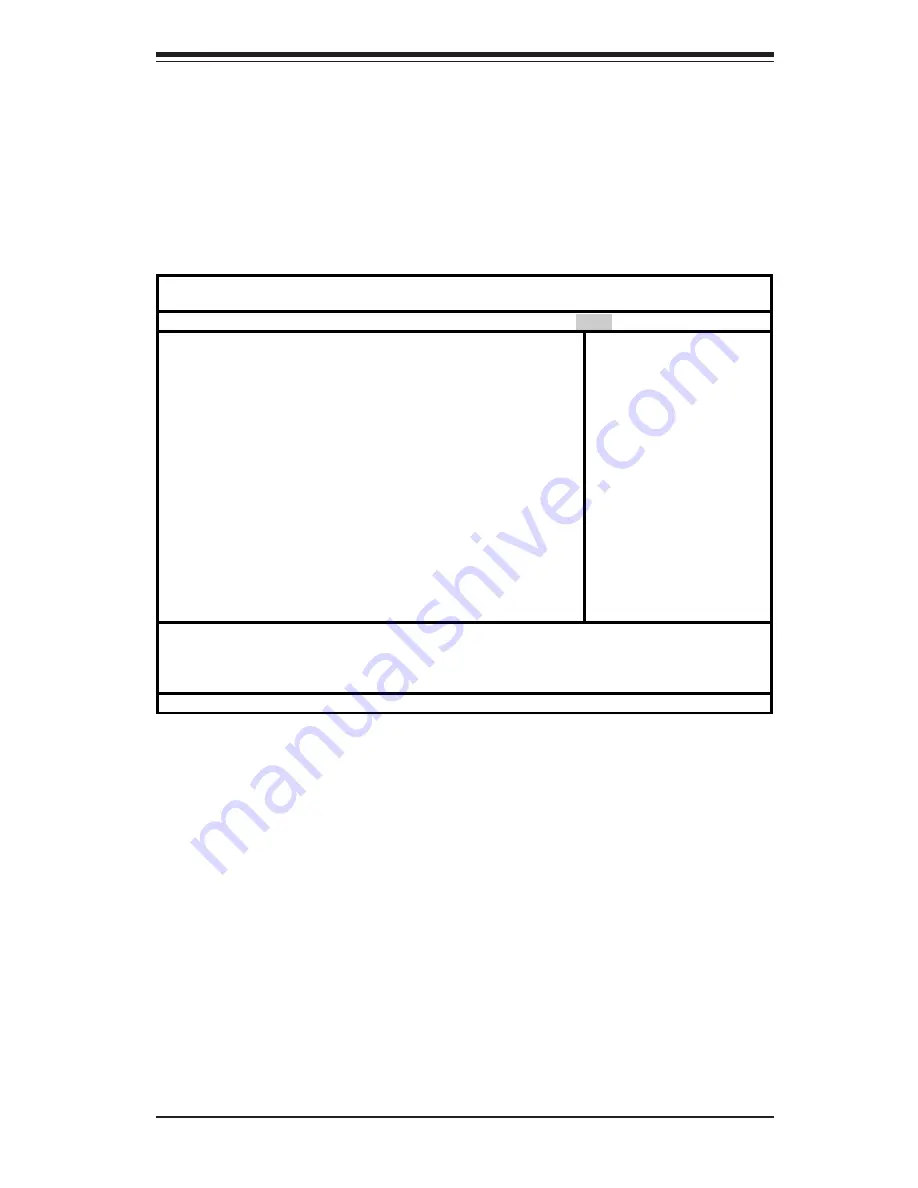
Chapter 4: BIOS
4-19
4-7
Boot
Choose Boot from the Phoenix BIOS Setup Utility main menu with the arrow keys.
You should see the following display. Highlighting a setting with a + or - will
expand or collapse that entry. See details on how to change the order and specs
of boot devices in the Item Specific Help window. All Boot BIOS settings are
described in this section.
+Removable Devices
Highlight and press <Enter> to expand the field. See details on how to
change the order and specs of devices in the Item Specific Help window.
CD-ROM Drive
See details on how to change the order and specs of the CD-ROM drive in
the Item Specific Help window.
+Hard Drive
Highlight and press <Enter> to expand the field. See details on how to
change the order and specs of hard drives in the Item Specific Help
w i n d o w .
Phoenix BIOS Setup Utility
Main Advanced Security Power Boot Exit
+Removable Devices
CD-ROM Drive
+Hard Drive
Item Specific Help
F1 Help
↑↓
Select Item -/+ Change Values F9 Setup Defaults
Esc Exit
↔
Select Menu Enter Select
!
Sub-Menu F10 Save and Exit
Содержание X5DPR-TG2 Plus
Страница 1: ... SUPER X5DPR TG2 USER S MANUAL Revision 1 0 SUPER ...
Страница 9: ...Chapter 1 Introduction 1 3 Introduction Figure 1 1 SUPER X5DPR TG2 Image ...
Страница 44: ...2 24 SUPER X5DPR TG2 User s Manual Notes ...
Страница 50: ...3 6 SUPER X5DPR TG2 User s Manual Notes ...
Страница 80: ...A 6 SUPER X5DPR TG2 User s Manual Notes ...
Страница 86: ...B 6 SUPER X5DPR TG2 User s Manual Notes ...
Страница 103: ...Appendix C Software Installation C 17 ...
Страница 110: ...C 24 SUPER X5DPR TG2 User s Manual Notes ...















































